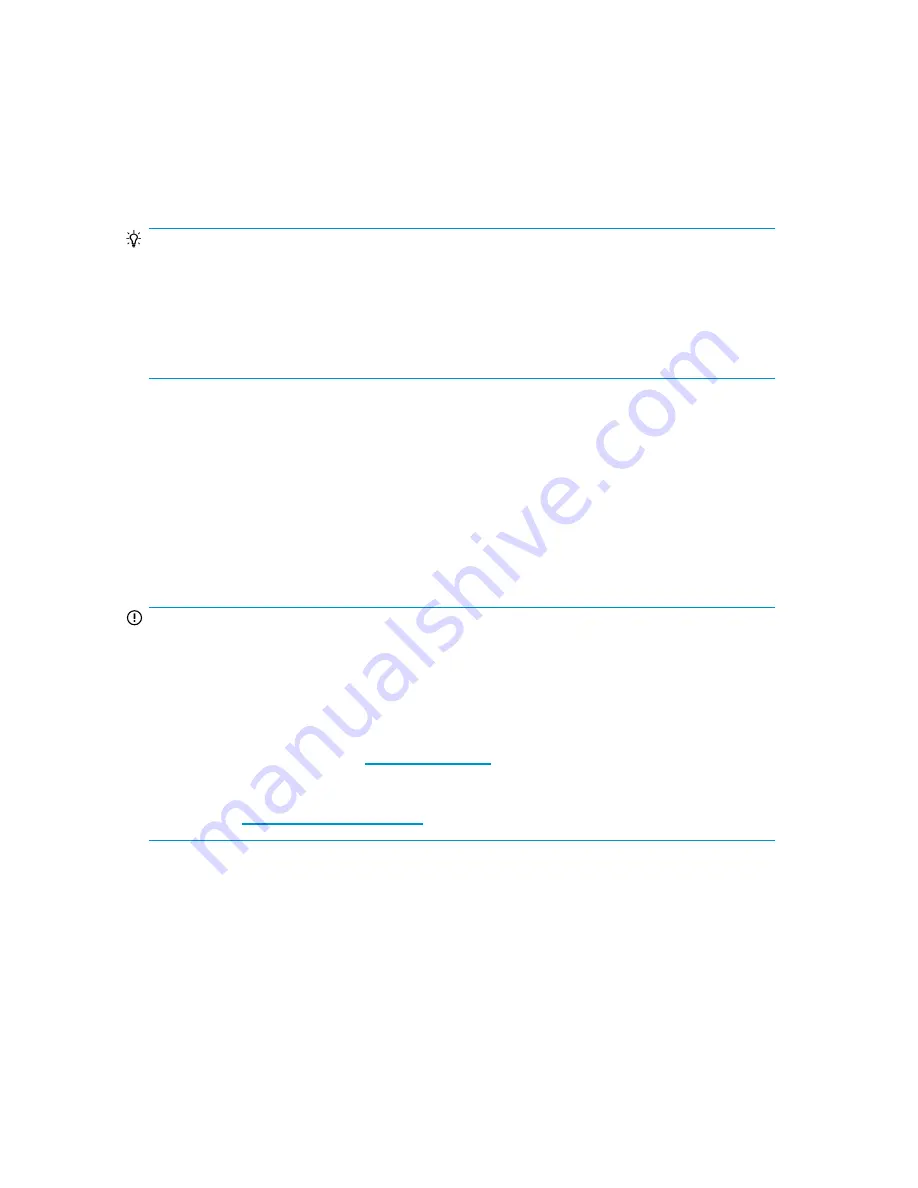
Labeling tape cartridges
The device contains a bar code reader that reads the tape labels and stores the inventory data in
memory. The device then provides the inventory information to the host application, OCP, and RMI.
Having a bar code label on each tape cartridge enables the bar code reader to identify the cartridge
quickly, thereby speeding up inventory time. Make it a practice to use bar code labels on your tape
cartridges.
TIP:
The bar code scanner must scan each tape or the back of the storage slot until it reads the bar code
label for the cartridge or storage slot, or determines that the slot is empty. The bar code scanner can
identify a properly labeled cartridge on the first scan. It can identify an empty slot on the second scan.
It will try several more scans and then tap on the cartridge before determining that an unlabeled
cartridge is in the slot, which takes about four times as long as identifying a properly labeled cartridge.
Even if you do not need the bar code information, use bar code labels to speed up inventory time.
Though not recommended, checking Ignore Barcode Media ID in the RMI Configuration: System
screen will keep the Autoloader from interpreting bar code Media IDs.
Your host software may need to keep track of the following information via the associated bar code:
•
Date of format or initialization
•
Tape's media pool
•
Data residing on the tape
•
Age of the backup
•
Errors encountered while using the tape (to determine if the tape is faulty)
IMPORTANT:
Misusing and misunderstanding bar code technology can result in backup and restore failures. To
ensure that your bar code labels meet HP's quality standards, always purchase them from an approved
supplier and never print bar code labels yourself.
To order bar code labels from an HP-authorized reseller:
•
In the United States, call 1-800-345-1518.
•
Elsewhere, see the HP website:
http://www.hp.com
, then click
Contact HP
to find locations and
telephone numbers.
For more information, see the
Bar Code Label Requirements, Compatibility and Usage white paper
available from
http://www.hp.com/support
.
Ultrium tape cartridges have a recessed area located on the face of the cartridge next to the
write-protect switch. Use this area for attaching the adhesive-backed bar code label. Only apply
labels as shown:
HP StorageWorks 1/8 G2 Tape Autoloader User and service guide
45
Содержание StorageWorks 1/8
Страница 14: ...14 ...
Страница 25: ...Figure 6 Tape drive LED 1 Tape drive LED HP StorageWorks 1 8 G2 Tape Autoloader User and service guide 25 ...
Страница 26: ...Features and overview 26 ...
Страница 106: ...Operating the Tape Autoloader 106 ...
Страница 156: ...Troubleshooting 156 ...
Страница 168: ...Upgrading and servicing the Tape Autoloader 168 ...
Страница 172: ...Support and other resources 172 ...
Страница 174: ...Technical specifications 174 ...
Страница 179: ...HP StorageWorks 1 8 G2 Tape Autoloader User and service guide 179 ...
Страница 182: ...Japanese laser notice Spanish laser notice Recycling notices English notice Regulatory compliance and safety 182 ...
Страница 184: ...Estonian notice Finnish notice French notice German notice Regulatory compliance and safety 184 ...
Страница 186: ...Lithuanian notice Polish notice Portuguese notice Romanian notice Regulatory compliance and safety 186 ...
Страница 188: ...Battery replacement notices Dutch battery notice Regulatory compliance and safety 188 ...
Страница 189: ...French battery notice German battery notice HP StorageWorks 1 8 G2 Tape Autoloader User and service guide 189 ...
Страница 190: ...Italian battery notice Japanese battery notice Regulatory compliance and safety 190 ...
Страница 192: ...Regulatory compliance and safety 192 ...
Страница 194: ...Electrostatic discharge 194 ...
Страница 204: ...204 ...






























