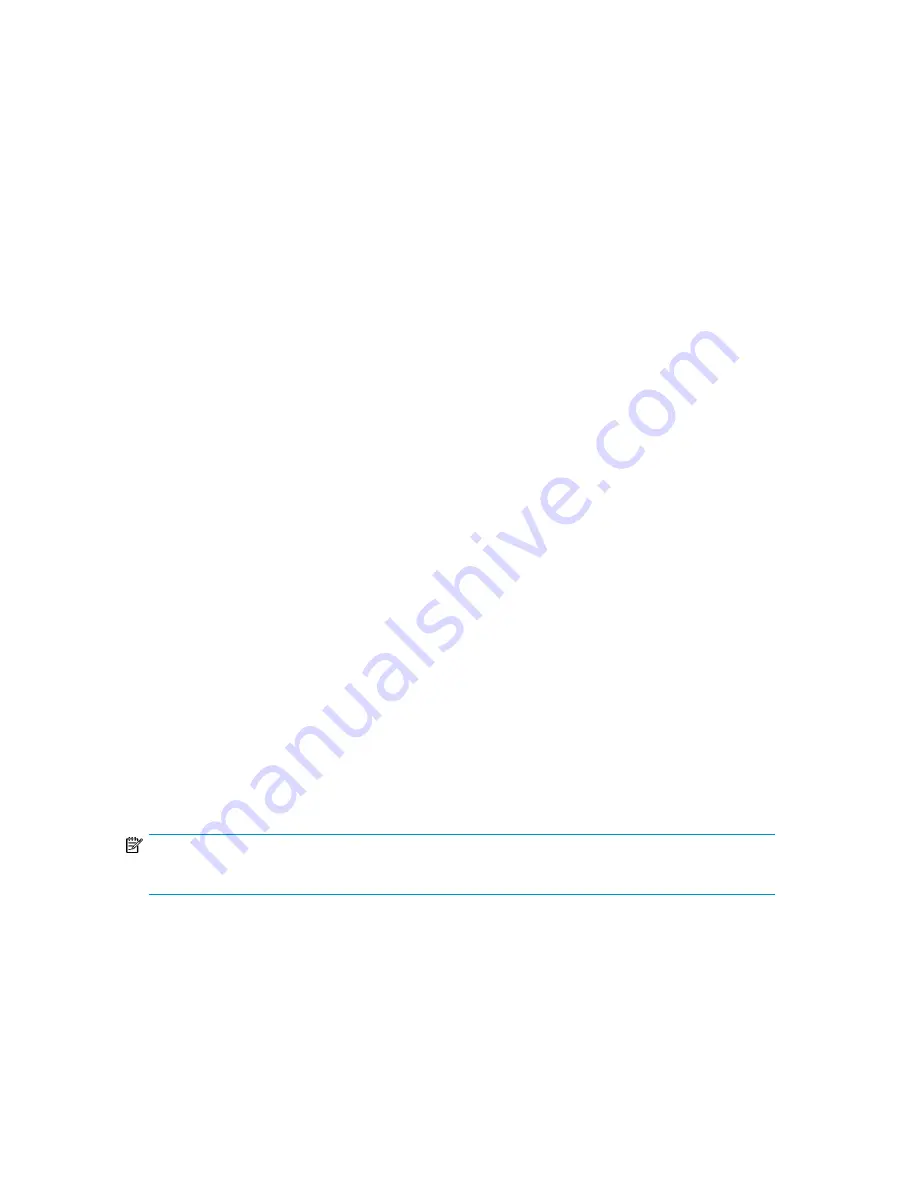
1.
From the Home screen, press
Previous
or
Next
until the screen displays
Support
. Press
Enter
to
select.
2.
Press
Previous
or
Next
until the screen displays
Autoloader Error Log
to see error messages or
Autoloader Warning Log
to see warnings. Press
Enter
to select.
3.
Enter the administrator password, if prompted.
4.
Press
Enter
to see the message description. Press
Cancel
to return to the message code.
5.
Press
Next
to see the next message.
Downloading a support ticket (Support > Download Support Ticket)
A support ticket contains information that can help a system administrator or support engineer diagnose
device problems. Use this option to download a support ticket to a USB flash drive. Downloading the
support ticket to a USB flash drive lets you view the ticket on a computer that is not connected to the
device. You can view the support ticket with the Library & Tape Tools.
To download a support ticket:
1.
Insert a USB flash drive into the USB port on the back panel.
2.
From the Home screen, press
Previous
or
Next
until the screen displays
Support
. Press
Enter
to
select.
3.
Press
Previous
or
Next
until the screen displays
Download Support Ticket
. Press
Enter
to select.
Forcing the drive to eject a tape (Support > Force Drive To Eject Tape)
Use this option to make the tape drive eject the tape and place it into an open slot. Before issuing
this command, attempt to eject the tape with the move command (See “
Moving tapes in the Autoloader
(Operations > Move Tape)
” on page 98).
To force the tape to eject:
1.
From the Home screen, press
Previous
or
Next
until the screen displays
Support
. Press
Enter
to
select.
2.
Press
Previous
or
Next
until the screen displays
Force Drive To Eject Tape
. Press
Enter
to select.
3.
Press
Previous
or
Next
until the screen displays
Drive
. The second line on the display shows the
bar code number of the tape,
Full
, or
Empty.
Press
Enter
to select the desired drive to eject the
tape.
4.
If the tape is successfully ejected from the drive, the screen displays the slot location where the
tape was moved to.
NOTE:
If the drive has difficulty ejecting the tape, suspect bad or damaged media.
HP StorageWorks 1/8 G2 Tape Autoloader User and service guide
105
Содержание StorageWorks 1/8
Страница 14: ...14 ...
Страница 25: ...Figure 6 Tape drive LED 1 Tape drive LED HP StorageWorks 1 8 G2 Tape Autoloader User and service guide 25 ...
Страница 26: ...Features and overview 26 ...
Страница 106: ...Operating the Tape Autoloader 106 ...
Страница 156: ...Troubleshooting 156 ...
Страница 168: ...Upgrading and servicing the Tape Autoloader 168 ...
Страница 172: ...Support and other resources 172 ...
Страница 174: ...Technical specifications 174 ...
Страница 179: ...HP StorageWorks 1 8 G2 Tape Autoloader User and service guide 179 ...
Страница 182: ...Japanese laser notice Spanish laser notice Recycling notices English notice Regulatory compliance and safety 182 ...
Страница 184: ...Estonian notice Finnish notice French notice German notice Regulatory compliance and safety 184 ...
Страница 186: ...Lithuanian notice Polish notice Portuguese notice Romanian notice Regulatory compliance and safety 186 ...
Страница 188: ...Battery replacement notices Dutch battery notice Regulatory compliance and safety 188 ...
Страница 189: ...French battery notice German battery notice HP StorageWorks 1 8 G2 Tape Autoloader User and service guide 189 ...
Страница 190: ...Italian battery notice Japanese battery notice Regulatory compliance and safety 190 ...
Страница 192: ...Regulatory compliance and safety 192 ...
Страница 194: ...Electrostatic discharge 194 ...
Страница 204: ...204 ...






























