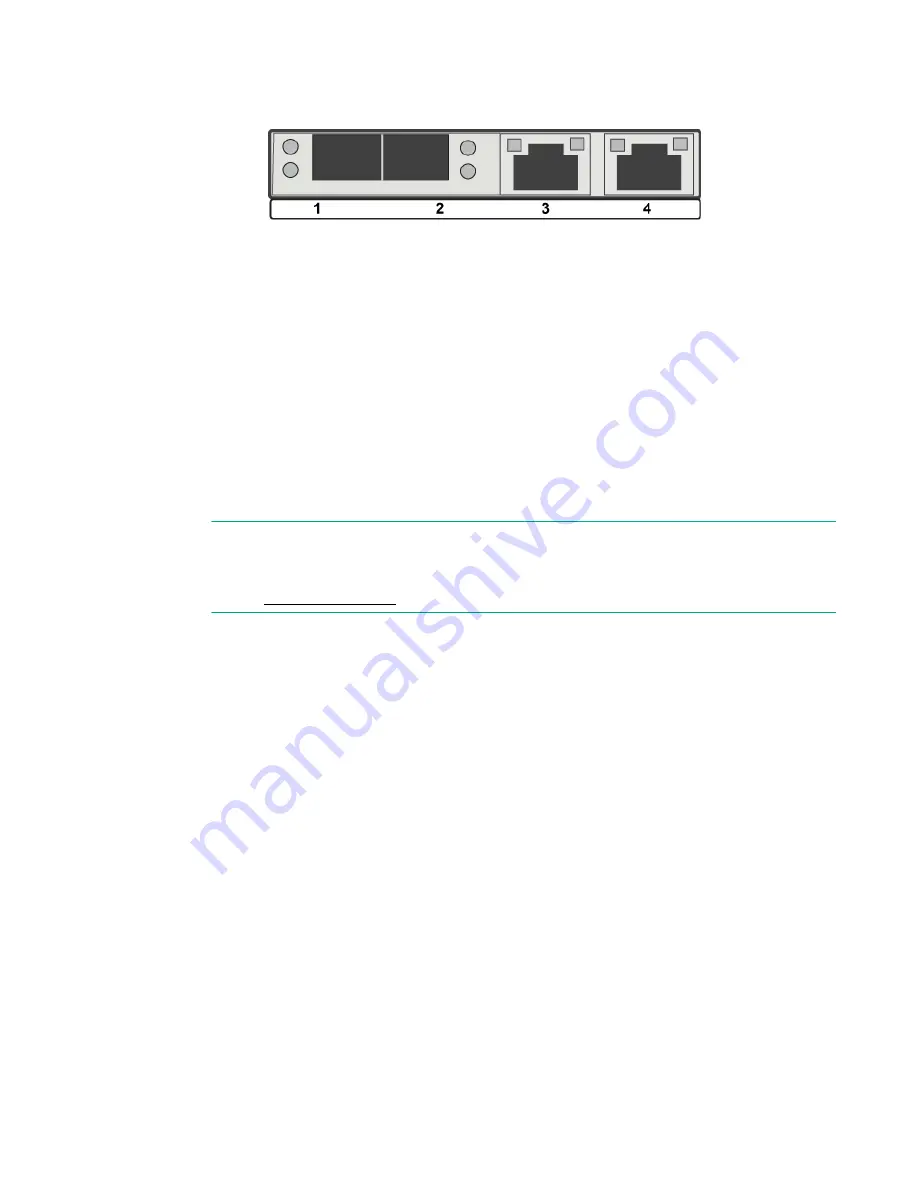
Connect the power cables
23
For information about the ports required by SimpliVity servers, see the
SimpliVity OmniStack Host
Deployment Guide
.
Figure 7: OmniCube host network ports
The other networking interfaces are:
• A separate 1GbE IPMI network interface that you can use for the initial system setup and remote out-
of-band management.
• An optional 1GbE or 10GbE network interface for guest VM use.
Procedure
1.
Obtain the network cables needed for the network configuration.
2.
Connect the cables according to the guidelines for the SimpliVity networks only.
3.
Ensure that no other network interfaces, such as optional 10GbE interfaces, are connected to
your network before deploying the system to a Federation. You can connect these interfaces after
deployment.
NOTE:
If the optional interfaces are connected when you deploy the system, the ports for the
Federation network might not be configured correctly. For help with resolving this error,
contact
Customer Support
.
Next steps
You can now, optionally, use the Cable Management Arm (CMA) to organize the cables.
Connect the power cables
An OmniCube server includes two, hot-swappable, 750W or 1100W power supplies, labeled 1 and 2, from
left to right. You connect both power supplies to power sources.
Procedure overview
For high availability, you can connect each power supply to a different circuit. In addition, SimpliVity
recommends that you use redundant uninterruptible power supply (UPS) systems to protect against a
complete power outage.
Procedure
1.
Obtain the two power cables from the shipping carton.
2.
Use the power cables to connect each power supply to a source of power, preferably on different
circuits.






























