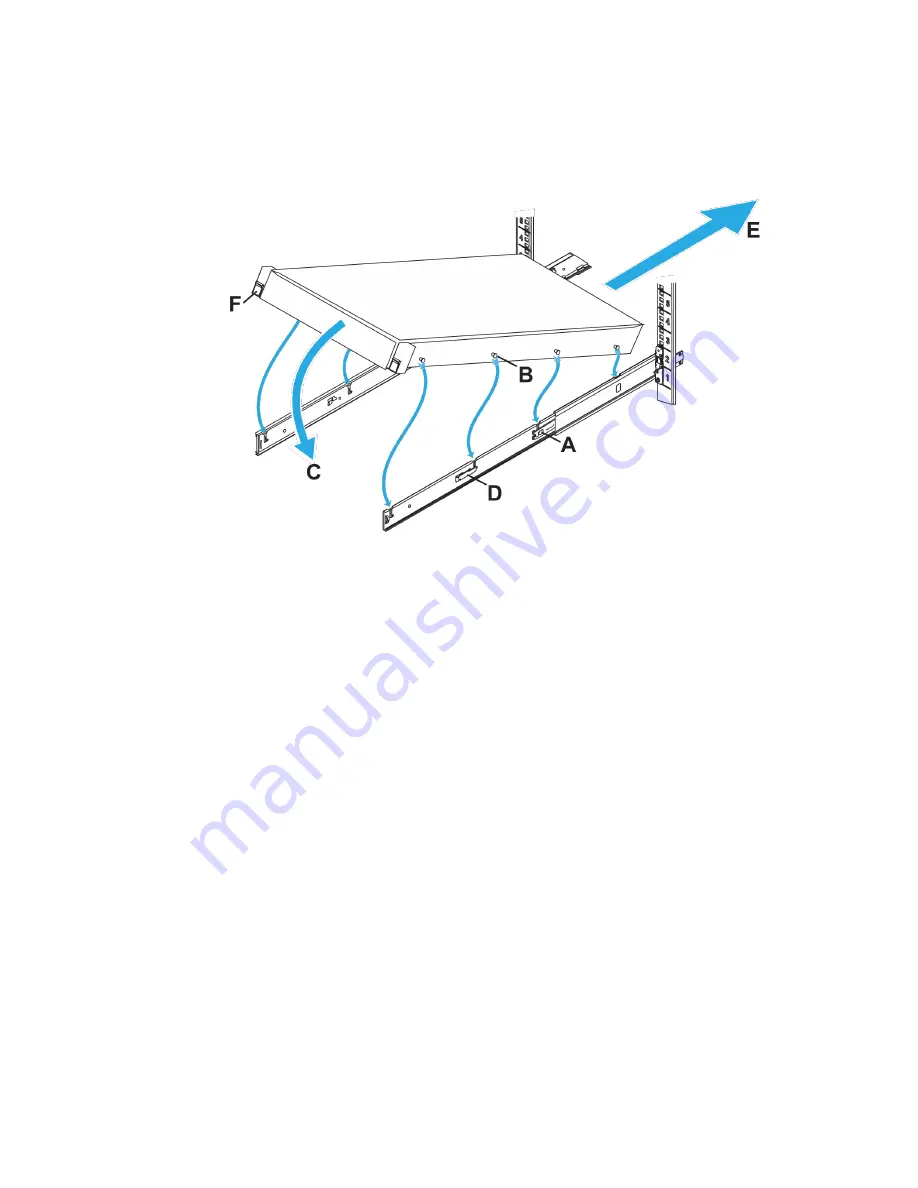
22
Connect the network cables
You have read all supplied rack and safety information. This is important if you are installing the enclosure
into the upper U locations of tall racks, where you need to use steps or platforms.
Procedure
1.
Extend each rail from the rack until it locks into place (callout A).
Figure 6: Enclosure installation
2.
Identify the location of the four lugs (callout B) on each side of the enclosure, and the corresponding J-
slots in the rails.
3.
Hold the enclosure over the rails, aligning the lugs with the J-slots.
4.
Starting at the back two lugs, gently rotate the enclosure down (callout C), engaging the lugs in the J-
slots.
5.
Ensure all eight lugs on the enclosure are seated firmly in the J-slots in the rails and that the lug lock
(callout D) engages.
6.
Press the rail lock button (callout A) and slide the enclosure into the rack (callout E).
7.
Ensure the enclosure retention lock (callout F) closes completely.
Next steps
You can now connect the power cables to the OmniCube servers.
Connect the network cables
An OmniCube host includes four network interfaces, located on the back panel of the system enclosure,
which are required for the Federation networks. These interfaces are labeled 1 to 4, from left to right.
Network interfaces 1 and 2 are 10GbE and network interfaces 3 and 4 are 1GbE.
Procedure overview
Read the following information before performing the procedure.
















































