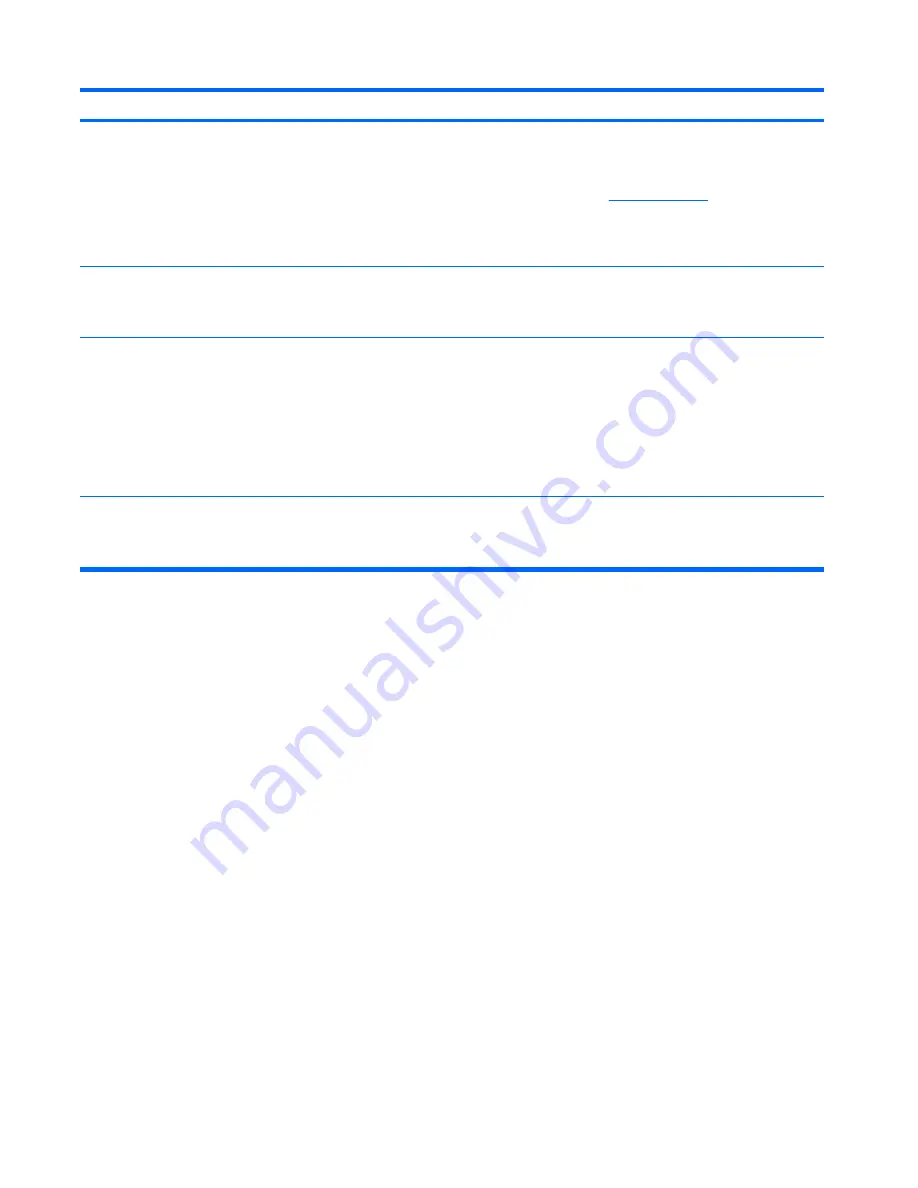
Control panel message
Description
Recommended action
Invalid Electronic Serial Number
Electronic serial number has become
corrupted.
1.
Run Computer Setup. If Setup already
has data in the field or will not allow
the serial number to be entered,
download the executable file from
http://www.hp.com
.
2.
Run Computer Setup and try to enter
serial number under Security, System
ID, then save changes.
Memory Parity Error
Parity RAM failure.
Third-party graphics card may be causing a
problem.
Run Computer Setup and Diagnostic utilities.
Remove third-party graphics card to see if the
problem goes away.
Network Server Mode Active and No
Keyboard Attached
Keyboard failure while Network Server Mode
enabled.
1.
Reconnect keyboard with computer
turned off.
2.
Check connector for bent or missing
pins.
3.
Ensure that none of the keys are
depressed.
4.
Replace keyboard.
Parity Check 2
Parity RAM failure.
Third-party graphics card may be causing a
problem.
Run Computer Setup and Diagnostic utilities.
Remove third-party graphics card to see if the
problem goes away.
Table C-1
Numeric Codes and Text Messages (continued)
88
Appendix C POST Error Messages
Содержание Rp3000 - Point of Sale System
Страница 1: ...Service Reference Guide HP rp3000 Point of Sale ...
Страница 4: ...iv About This Book ...
















































