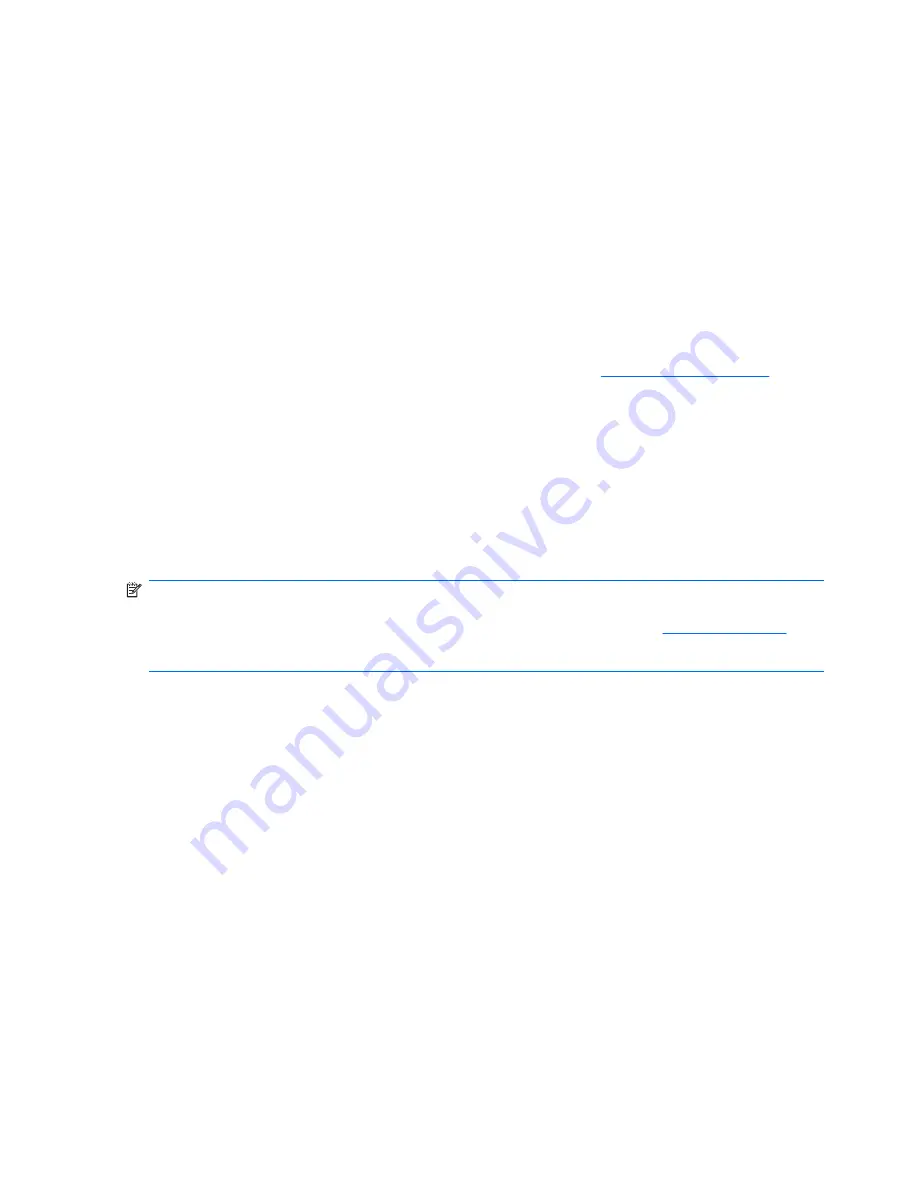
Downloading Microsoft Windows Updates
1.
To set up your Internet connection, click
Start
>
Internet Explorer
and follow the instructions on
the screen.
2.
Once an Internet connection has been established, click the
Start
button.
3.
Select the
All Programs
menu.
4.
Click on the
Windows Update
link.
In Windows Vista, the
Windows Update
screen appears. Click
view available updates
and make
sure all critical updates are selected. Click the
Install
button and follow the instructions on the
screen.
In Windows XP, you will be directed to the
Microsoft Windows Update Web site
. If you see one
or more pop-up windows that ask you to install a program from
http://www.microsoft.com
, click
Yes
to install the program. Follow the instructions on the Microsoft Web site to scan for updates
and install critical updates and service packs.
It is recommended that you install all of the critical updates and service packs.
5.
After the updates have been installed, Windows will prompt you to reboot the machine. Be sure to
save any files or documents that you may have open before rebooting. Then select
Yes
to reboot
the machine.
HP Backup and Recovery Manager
NOTE:
The features described below are only available on systems shipped with Microsoft Windows
XP. The HP Backup and Recovery Manager included with Microsoft Windows Vista is a more limited
version. Check for updates by clicking
Software & Driver Downloads
link at
http://www.hp.com
.
Systems shipped without a Microsoft operating system may not include HP Backup and Recovery
Manager.
The HP Backup and Recovery Manager is an easy-to-use, versatile application that allows you to back
up and recover the primary hard drive on the PC. The application works within Windows to create
backups of Windows, all applications, and all data files. Backups can be scheduled to occur
automatically at designated intervals, or they can be initiated manually. Important files can be archived
separately from regular backups.
HP Backup and Recovery Manager is preinstalled on the C: drive and creates a Recovery Partition.
Recovery Points and file backups can be copied to CD or DVD discs, while all backups can be copied
to network or secondary hard disks.
HP highly recommends that you create a Recovery Disc Set immediately before using the computer
and schedule regular automatic Recovery Point backups.
To create the Recovery Disc Set:
1.
Click
Start
>
HP Backup and Recovery
>
HP Backup and Recovery Manager
to open the
Backup and Recovery Wizard, then click
Next
.
2.
Select
Create a set of recovery discs (Recommended)
and click
Next
.
3.
Follow the instructions in the wizard.
2
Chapter 1 Installing and Customizing the Software
Содержание Rp3000 - Point of Sale System
Страница 1: ...Service Reference Guide HP rp3000 Point of Sale ...
Страница 4: ...iv About This Book ...

























