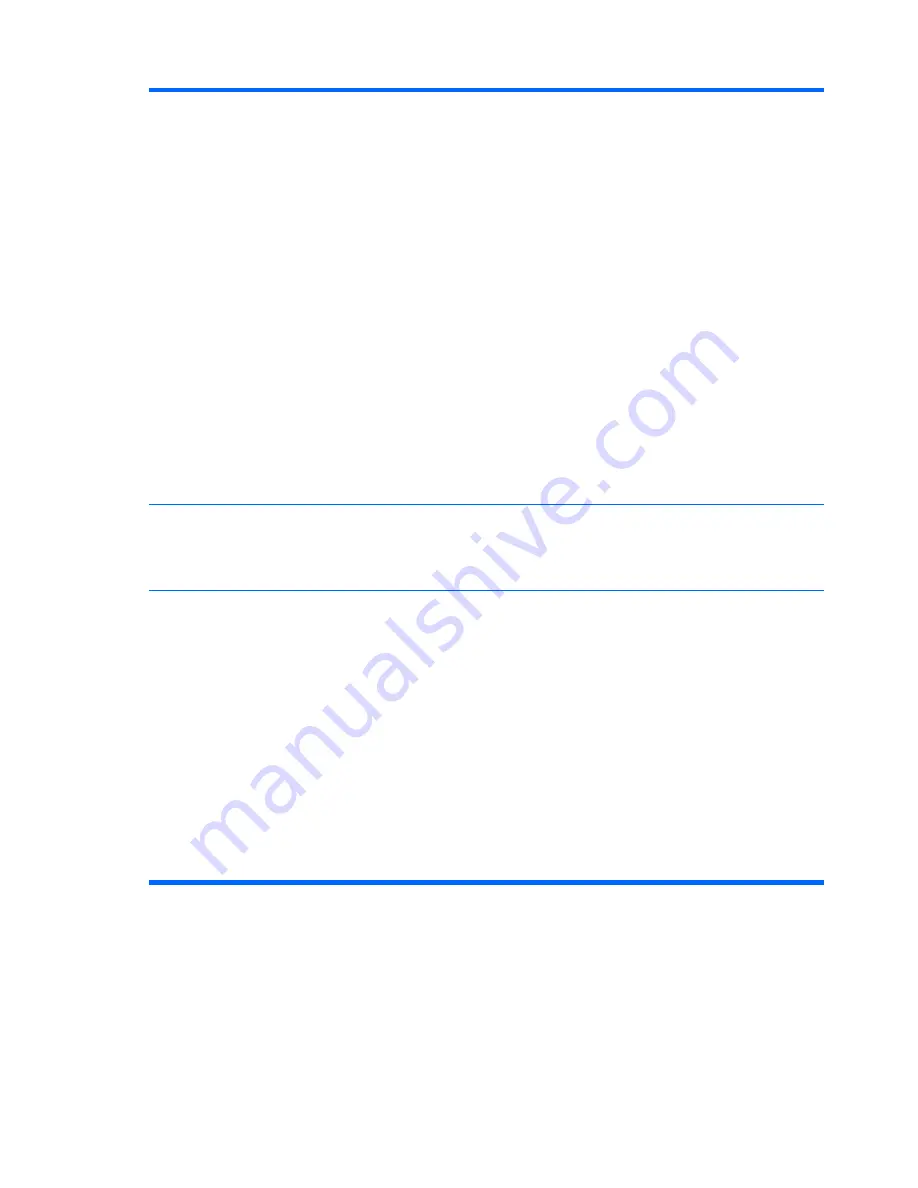
Storage Options
Removable Media Boot
Enables/disables ability to boot the system from removable media.
Legacy Diskette Write
Enables/disables ability to write data to legacy diskettes.
BIOS DMA Data Transfers
Allows you to control how BIOS disk I/O requests are serviced. When
Enable
is selected, the BIOS
will service ATA disk read and write requests with DMA data transfers. When
Disable
is selected,
the BIOS will service ATA disk read and write requests with PIO data transfers.
SATA Emulation
Allows you to choose how the SATA controller and devices are accessed by the operating system.
There are two supported options: Separate IDE Controller and Combined IDE Controller.
Separate IDE Controller is the default option. Use this option for "normal" (non-AHCI) configurations.
IDE Controller
Allows you to enable/disable the IDE Controller.
Primary SATA Controller
Allows you to enable/disable the Primary SATA Controller.
DPS Self-Test
Allows you to execute self-tests on ATA hard drives capable of performing the Drive Protection
System (DPS) self-tests.
NOTE:
This selection will only appear when at least one drive capable of performing the DPS self-
tests is attached to the system.
Boot Order
Allows you to:
●
Specify the order in which attached devices (such as a USB flash media device, hard drive,
optical drive, or Broadcom Ethernet Controller) are checked for a bootable operating system
image. Each device on the list may be individually excluded from or included for consideration
as a bootable operating system source.
●
Specify the order of attached hard drives. The first hard drive in the order will have priority in
the boot sequence and will be recognized as drive C (if any devices are attached).
NOTE:
MS-DOS drive lettering assignments may not apply after a non-MS-DOS operating system
has started.
Shortcut to Temporarily Override Boot Order
To boot
one time
from a device other than the default device specified in Boot Order, restart the
computer and press
F9
when the blue HP logo screen is displayed. After POST is completed, a list
of bootable devices is displayed. Use the arrow keys to select the preferred bootable device and
press
Enter
. The computer then boots from the selected non-default device for this one time.
Table 2-3
Computer Setup—Storage (continued)
8
Chapter 2 Computer Setup (F10) Utility
Содержание Rp3000 - Point of Sale System
Страница 1: ...Service Reference Guide HP rp3000 Point of Sale ...
Страница 4: ...iv About This Book ...
















































