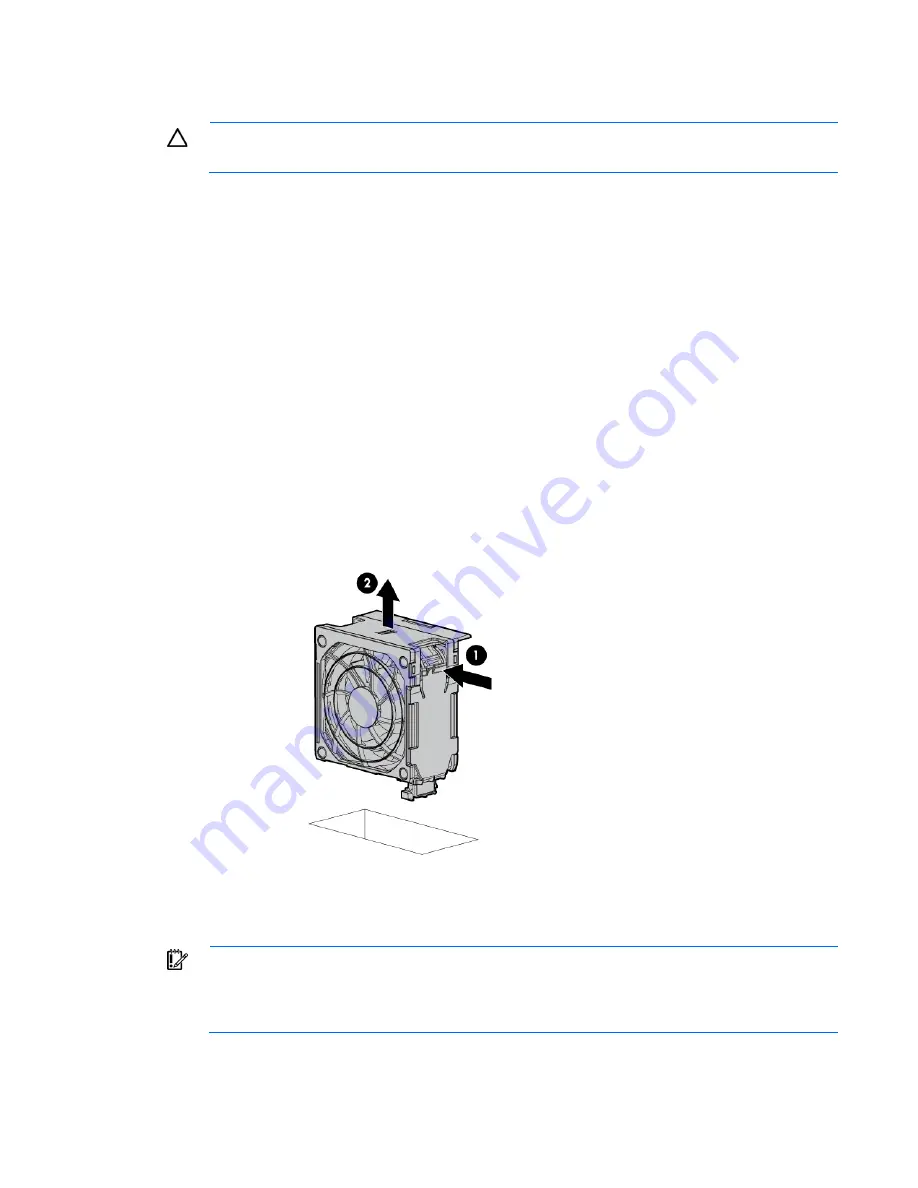
Operations 27
Remove the fan
CAUTION:
To prevent improper cooling and thermal damage, do not operate the server unless
all bays are populated with either a component or a blank.
To remove the component:
1.
Do one of the following:
o
For tower models, open and remove the bezel ("
Remove the tower bezel
" on page
21
).
o
For rack models, if installed, remove the security bezel (on page
21
).
2.
Power down the server (on page
20
).
3.
Remove all power:
a.
Disconnect each power cord from the power source.
b.
Disconnect each power cord from the server.
4.
Do one of the following:
o
For tower models, place the server on a flat, level surface with the access panel facing up.
o
For rack models, extend the server from the rack (on page
24
).
o
Remove the access panel (on page
23
).
5.
Locate the fan to be removed.
6.
Remove the fan.
Remove the fan cage
IMPORTANT:
When installing or replacing server components, one or more fans might need to
be removed. To prevent an orderly or immediate server shutdown, HP highly recommends
powering down the server during these procedures. To determine if powering down is required,
see the specific procedure.
Содержание ProLiant ML350p Gen8
Страница 19: ...Component identification 19 Item Connector Description 5 J8 Graphic card power connector ...
Страница 30: ...Operations 30 ...
Страница 39: ...Setup 39 12 Remove the air baffle 13 Remove the fan cage ...
Страница 46: ...Hardware options installation 46 o Cable routing to box 1 o Cable routing to box 2 ...
Страница 67: ...Hardware options installation 67 6 Remove the blank from box 3 7 Install the optical drive cage ...
Страница 99: ...Hardware options installation 99 i Connect the short mini SAS cables ii Connect the long mini SAS cables ...
Страница 137: ...Support and other resources 137 ...
Страница 138: ...Support and other resources 138 ...
















































