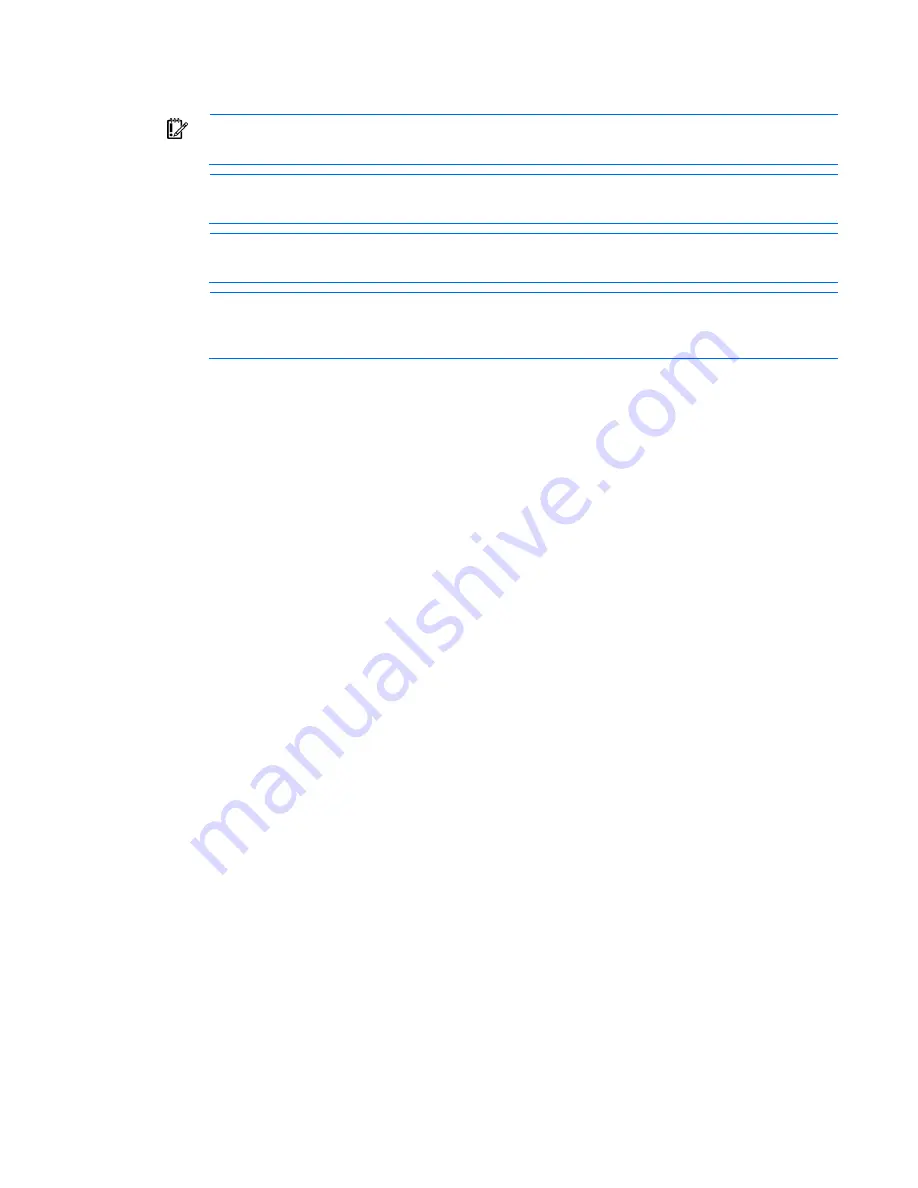
Hardware options installation 82
Installing a storage controller
IMPORTANT:
For additional installation and configuration information, see the documentation
that ships with the option.
IMPORTANT:
The P822 controller card is only supported in PCIe slots 3 and 4. If the controller
card is configured in PCIe slot 3, slot 4 must remain empty.
IMPORTANT:
The P420 controller card is not supported in PCIe slots 3 and 4.
IMPORTANT:
The P222 controller card is only supported in two processor configuration. HP
recommends installing the controller card in slot 5 only. Ensure that slot 6 is empty to allow
adequate airflow for proper cooling.
1.
Do one of the following:
o
For tower models, open and remove the bezel ("
Remove the tower bezel
" on page
21
).
o
For rack models, if installed, remove the security bezel (on page
21
).
2.
Power down the server (on page
20
).
3.
Remove all power:
a.
Disconnect each power cord from the power source.
b.
Disconnect each power cord from the server.
4.
Do one of the following:
o
For tower models, place the server on a flat, level surface with the access panel facing up.
o
For rack models, extend the server from the rack (on page
24
).
5.
Remove the access panel (on page
23
).
6.
Remove the air baffle (on page
25
).
7.
Remove the fan cage.
8.
Remove the mini-SAS cable connected to the system board, if installed.
9.
Install the storage controller.
For more information, see the documentation that ships with the option.
10.
Connect the mini-SAS cable from the drive backplane to the controller card.
For controller-specific instructions, see the controller documentation provided with the storage
controller.
11.
Install the fan cage.
12.
Install the air baffle (on page
26
).
13.
Install the access panel (on page
24
).
14.
Do one of the following:
o
For tower models, return the server to an upright position.
o
For rack models, slide the server back into the rack.
15.
Connect each power cord to the server.
16.
Connect each power cord to the power source.
17.
Press the Power On/Standby button.
Содержание ProLiant ML350p Gen8
Страница 19: ...Component identification 19 Item Connector Description 5 J8 Graphic card power connector ...
Страница 30: ...Operations 30 ...
Страница 39: ...Setup 39 12 Remove the air baffle 13 Remove the fan cage ...
Страница 46: ...Hardware options installation 46 o Cable routing to box 1 o Cable routing to box 2 ...
Страница 67: ...Hardware options installation 67 6 Remove the blank from box 3 7 Install the optical drive cage ...
Страница 99: ...Hardware options installation 99 i Connect the short mini SAS cables ii Connect the long mini SAS cables ...
Страница 137: ...Support and other resources 137 ...
Страница 138: ...Support and other resources 138 ...






























