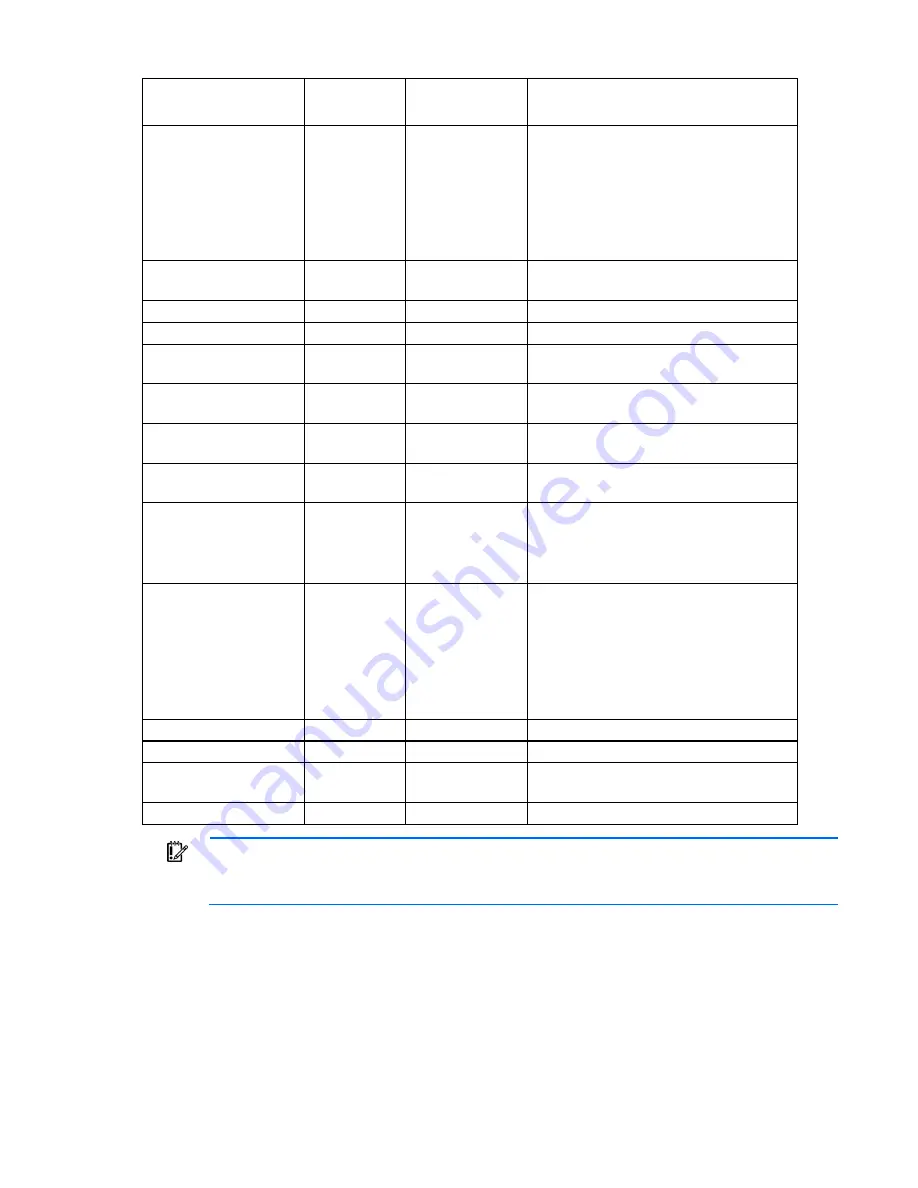
Component identification 15
Systems Insight Display
LED and color
Health LED
System power
LED
Status
Processor (amber)
Red
Amber
One or more of the following conditions
might exist:
•
Processor in socket
X
has failed.
•
Processor
X
is not installed in the socket.
•
Processor
X
is unsupported.
•
ROM detects a failed processor during
POST
Processor (amber)
Amber
Green
Processor in socket
X
is in a pre-failure
condition.
DIMM (amber)
Red
Green
One or more DIMMs have failed.
DIMM (amber)
Amber
Green
DIMM in slot
X
is in a pre-failure condition.
Overtemperature (amber) Amber
Green
The Health Driver has detected a cautionary
temperature level.
Overtemperature (amber) Red
Amber
The server has detected a hardware critical
temperature level.
Fan (amber)
Amber
Green
Fan has failed or is missing, but still meets the
minimum fan requirements.
Fan (amber)
Red
Green
Fan has failed or is missing and no longer
meets the minimum fan requirements.
Power supply (amber)
Red
Amber
•
Only one power supply installed and in
standby mode.
•
Power supply fault
•
System board fault
Power supply (amber)
Amber
Green
•
Redundant power supply is installed and
only one power supply is functional.
•
AC power cord is not plugged into
redundant power supply.
•
Redundant power supply fault
•
Power supply mismatch at POST or
through hot-plug addition.
Power cap (off)
—
Amber
Standby
Power cap (green)
—
Flashing green
Waiting for power
Power cap (flashing
amber)
—
Amber
Power cap has been exceeded
Power cap (green)
—
Green
Power is available
IMPORTANT:
If more than one DIMM slot LED is illuminated, further troubleshooting is required.
Test each bank of DIMMs by removing all other DIMMs. Isolate the failed DIMM by replacing
each DIMM in a bank with a known working DIMM.
SAS and SATA device numbers
With optional drive cages installed, the server supports up to 24 SFF drives or up to 18 LFF drives. The server
does not support mixing SFF and LFF drives.
Содержание ProLiant ML350p Gen8
Страница 19: ...Component identification 19 Item Connector Description 5 J8 Graphic card power connector ...
Страница 30: ...Operations 30 ...
Страница 39: ...Setup 39 12 Remove the air baffle 13 Remove the fan cage ...
Страница 46: ...Hardware options installation 46 o Cable routing to box 1 o Cable routing to box 2 ...
Страница 67: ...Hardware options installation 67 6 Remove the blank from box 3 7 Install the optical drive cage ...
Страница 99: ...Hardware options installation 99 i Connect the short mini SAS cables ii Connect the long mini SAS cables ...
Страница 137: ...Support and other resources 137 ...
Страница 138: ...Support and other resources 138 ...
















































