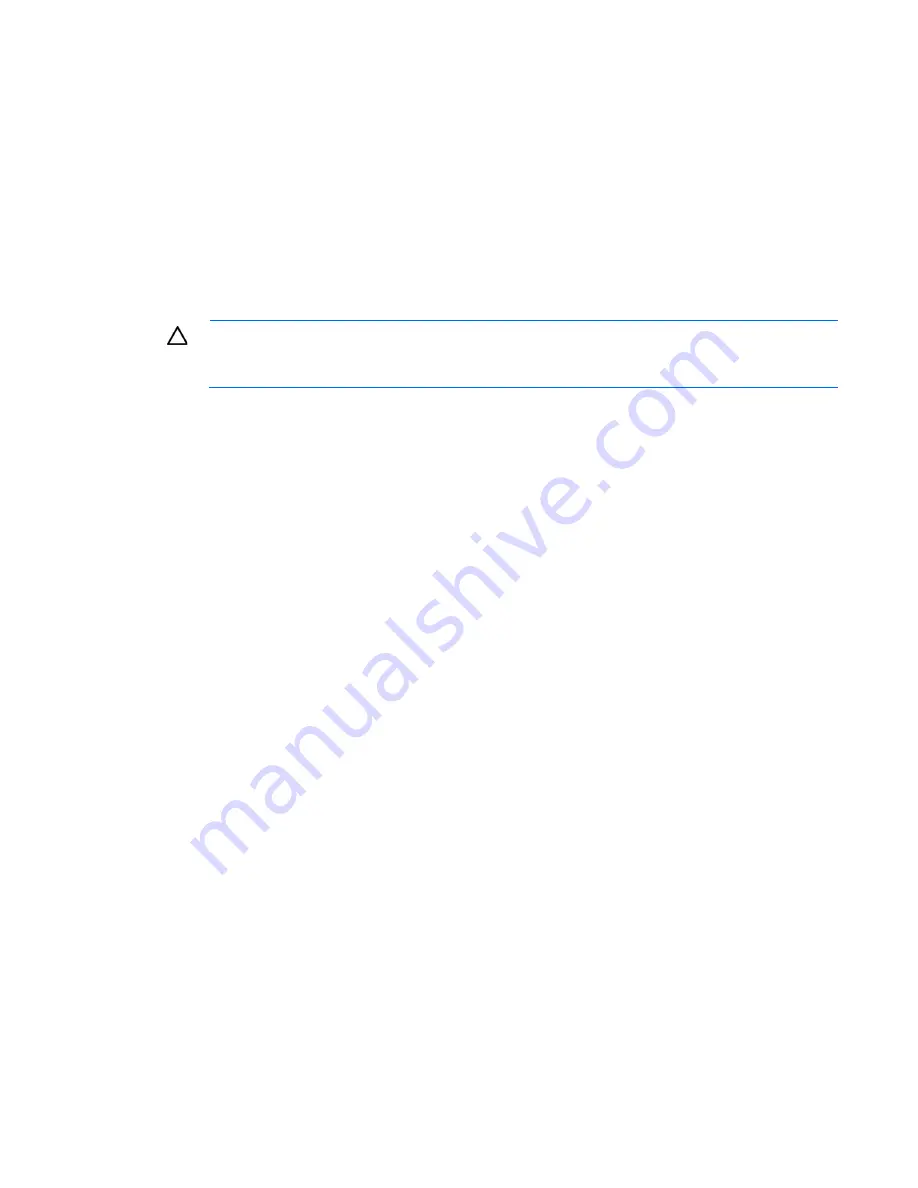
Hardware options installation 108
Enabling the Trusted Platform Module
1.
When prompted during the start-up sequence, access RBSU by pressing the
F9
key.
2.
From the Main Menu, select
Server Security
.
3.
From the Server Security Menu, select
Trusted Platform Module
.
4.
From the Trusted Platform Module Menu, select
TPM Functionality
.
5.
Select
Enable
, and then press the
Enter
key to modify the TPM Functionality setting.
6.
Press the
Esc
key to exit the current menu, or press the
F10
key to exit RBSU.
7.
Reboot the server.
8.
Enable the TPM in the OS. For OS-specific instructions, see the OS documentation.
CAUTION:
When a TPM is installed and enabled on the server, data access is locked if you fail
to follow the proper procedures for updating the system or option firmware, replacing the system
board, replacing a hard drive, or modifying OS application TPM settings.
For more information on firmware updates and hardware procedures, see the
HP Trusted Platform Module
Best Practices White Paper
on the HP website (
http://www.hp.com/support
).
For more information on adjusting TPM usage in BitLocker™, see the Microsoft website
(
http://technet.microsoft.com/en-us/library/cc732774.aspx
).
Содержание ProLiant ML350p Gen8
Страница 19: ...Component identification 19 Item Connector Description 5 J8 Graphic card power connector ...
Страница 30: ...Operations 30 ...
Страница 39: ...Setup 39 12 Remove the air baffle 13 Remove the fan cage ...
Страница 46: ...Hardware options installation 46 o Cable routing to box 1 o Cable routing to box 2 ...
Страница 67: ...Hardware options installation 67 6 Remove the blank from box 3 7 Install the optical drive cage ...
Страница 99: ...Hardware options installation 99 i Connect the short mini SAS cables ii Connect the long mini SAS cables ...
Страница 137: ...Support and other resources 137 ...
Страница 138: ...Support and other resources 138 ...
















































