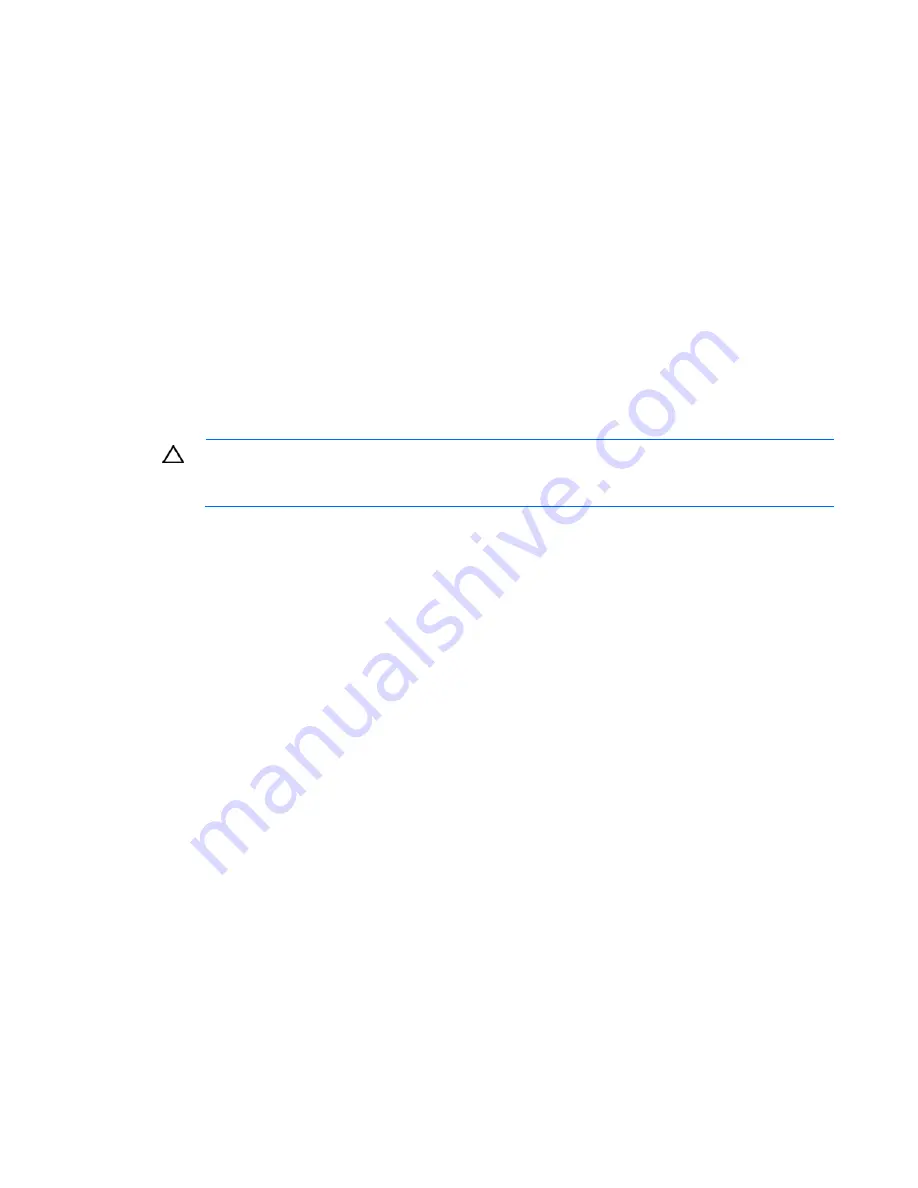
Retaining the recovery key/password
The recovery key/password is generated during BitLocker™ setup, and can be saved and printed after
BitLocker™ is enabled. When using BitLocker™, always retain the recovery key/password. The recovery
key/password is required to enter Recovery Mode after BitLocker™ detects a possible compromise of
system integrity.
To help ensure maximum security, observe the following guidelines when retaining the recovery
key/password:
•
Always store the recovery key/password in multiple locations.
•
Always store copies of the recovery key/password away from the server.
•
Do not save the recovery key/password on the encrypted hard drive.
Enabling the Trusted Platform Module
Press the F10 key to access BIOS Setup. See the BIOS setup information for the specific procedure to
enable the TPM on a ProLiant 100 Series server.
CAUTION:
When a TPM is installed and enabled on the server, data access is locked if you
fail to follow the proper procedures for updating the system or option firmware, replacing the
system board, replacing a hard drive, or modifying OS application TPM settings.
For more information on firmware updates and hardware procedures, see the HP Trusted Platform Module
Best Practices White Paper on the HP website (http://www.hp.com/support).
For more information on adjusting TPM usage in BitLocker™, see the Microsoft website
(http://technet.microsoft.com/en-us/windowsvista/aa905065.aspx).
Hardware options installation 37
Содержание ProLiant ML100 G5
Страница 6: ...Customer Self Repair 97 Acronyms and abbreviations 105 Index 108 ...
Страница 103: ...Technical support 103 ...
Страница 104: ...Technical support 104 ...
















































