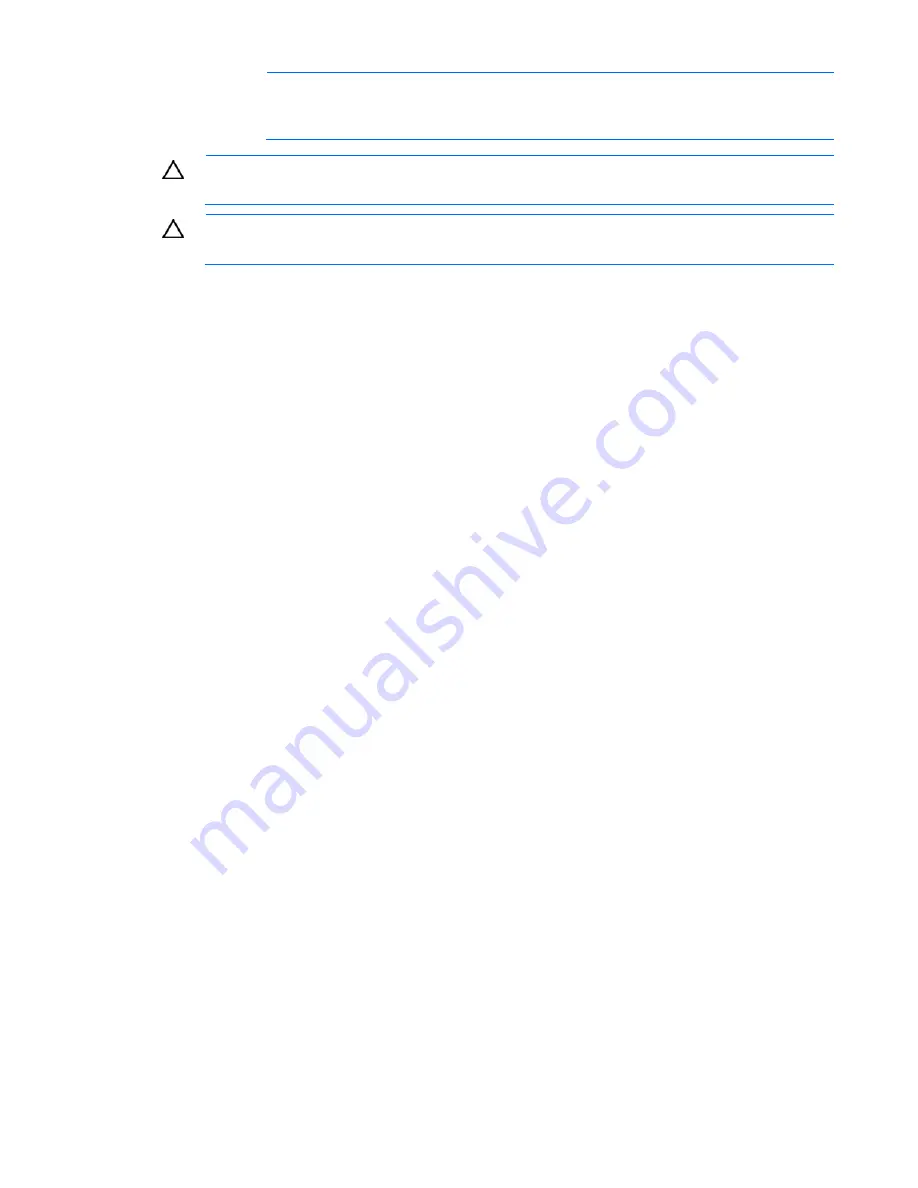
•
The server is unstable when not fastened to the rails.
•
When mounting the server in a rack, remove the power supplies and any other
removable module to reduce the overall weight of the product.
CAUTION:
To properly ventilate the system, you must provide at least 7.6 cm (3.0 in) of
clearance at the front and back of the server.
CAUTION:
The server is designed to be electrically grounded (earthed). To ensure proper
operation, plug the AC power cord into a properly grounded AC outlet only.
Symptom information
Before troubleshooting a server problem, collect the following information:
•
What events preceded the failure? After which steps does the problem occur?
•
What has been changed since the time the server was working?
•
Did you recently add or remove hardware or software? If so, did you remember to change the
appropriate settings in the server setup utility, if necessary?
•
How long has the server exhibited problem symptoms?
•
If the problem occurs randomly, what is the duration or frequency?
To answer these questions, the following information may be useful:
Run
•
use the survey page to view the current configuration
cords for information.
•
Refer to server LEDs and their statuses.
1.
,
n for required environmental conditions.
4.
gnosing the server offline. Always
his means you must:
5.
o power up
6.
oopback adapters, ESD wrist strap, and
HP recommends you have access to the server documentation for server-specific information.
HP Insight Diagnostics (on page 40) and
or to compare it to previous configurations.
•
Refer to your hardware and software re
Preparing the server for diagnosis
Be sure the server is in the proper operating environment with adequate power, air conditioning
and humidity control. Refer to the server documentatio
2.
Record any error messages displayed by the system.
3.
Remove all diskettes and CDs from the media drives.
Power down the server and peripheral devices if you will be dia
perform an orderly shutdown, if possible. T
a.
Exit any applications.
b.
Exit the operating system.
c.
Power down the server (on page 7).
Disconnect any peripheral devices not required for testing (any devices not necessary t
the server). Do not disconnect the printer if you want to use it to print error messages.
Collect all tools and utilities, such as a Torx screwdriver, l
software utilities, necessary to troubleshoot the problem.
Troubleshooting 49
Содержание ProLiant ML100 G5
Страница 6: ...Customer Self Repair 97 Acronyms and abbreviations 105 Index 108 ...
Страница 103: ...Technical support 103 ...
Страница 104: ...Technical support 104 ...
















































