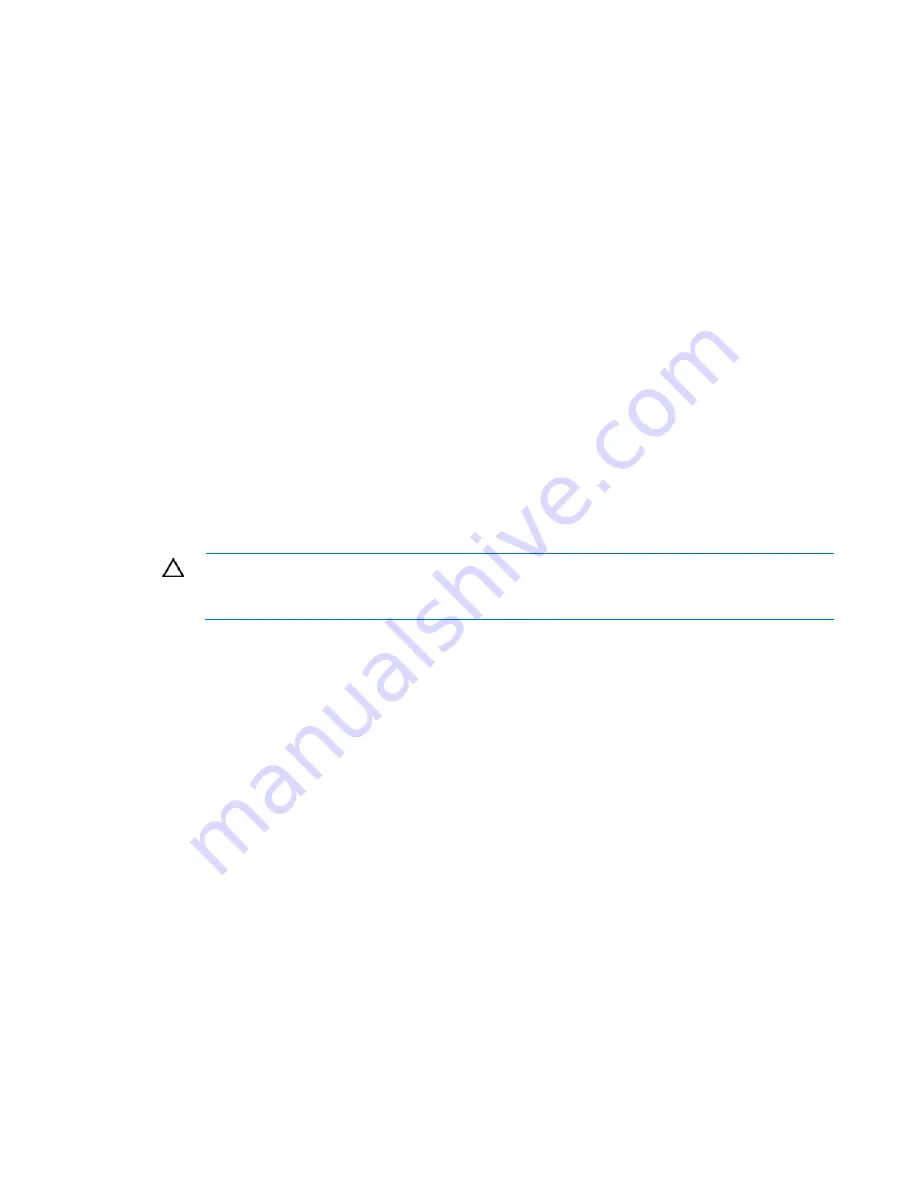
3.
Refer to the device documentation to be sure the device is properly installed. For example, a third-
party PCI or PCI-X board may be required to be installed on the primary PCI or PCI-X bus,
respectively.
Testing the device
Action
:
1.
Uninstall the device.
If the server works with the device removed and uninstalled, a problem exists with the device, the
server does not support the device, or a conflict exists with another device.
2.
If the device is the only device on a bus, be sure the bus works by installing a different device on the
bus.
3.
Restarting the server each time to determine if the device is working, move the device:
a.
To a different slot on the same bus (not applicable for PCI Express)
b.
To a PCI, PCI-X, or PCI Express slot on a different bus
c.
To the same slot in another working server of the same or similar design
If the board works in any of these slots, either the original slot is bad or the board was not properly
seated. Reinsert the board into the original slot to verify.
4.
If you are testing a board (or a device that connects to a board):
a.
Test the board with all other boards removed.
b.
Test the server with only that board removed.
CAUTION:
Clearing NVRAM deletes the configuration information. Refer to the server
documentation for complete instructions before performing this operation or data loss could
occur.
5.
Clearing NVRAM can resolve various problems. Clear the NVRAM, but do not use the backup .SCI
file if prompted. Have available any .CFG, .OVL, or .PCF files that are required.
Internal system problems
CD-ROM and DVD drive problems
System does not boot from the drive
Action
:
1.
Be sure the drive boot order is set so that the server boots from the CD-ROM drive first.
2.
If the CD-ROM drive jumpers are set to CS (the factory default), be sure the CD-ROM drive is
installed as device 0 on the cable so that it is in position for the server to boot from the drive.
3.
Be sure no loose connections (on page 50) exist.
4.
Be sure the media from which you are attempting to boot is not damaged and is a bootable CD.
5.
If attempting to boot from a USB CD-ROM drive, refer to the operating system and server
documentation to be sure both support booting from a USB CD-ROM drive.
Troubleshooting 66
Содержание ProLiant ML100 G5
Страница 6: ...Customer Self Repair 97 Acronyms and abbreviations 105 Index 108 ...
Страница 103: ...Technical support 103 ...
Страница 104: ...Technical support 104 ...
















































