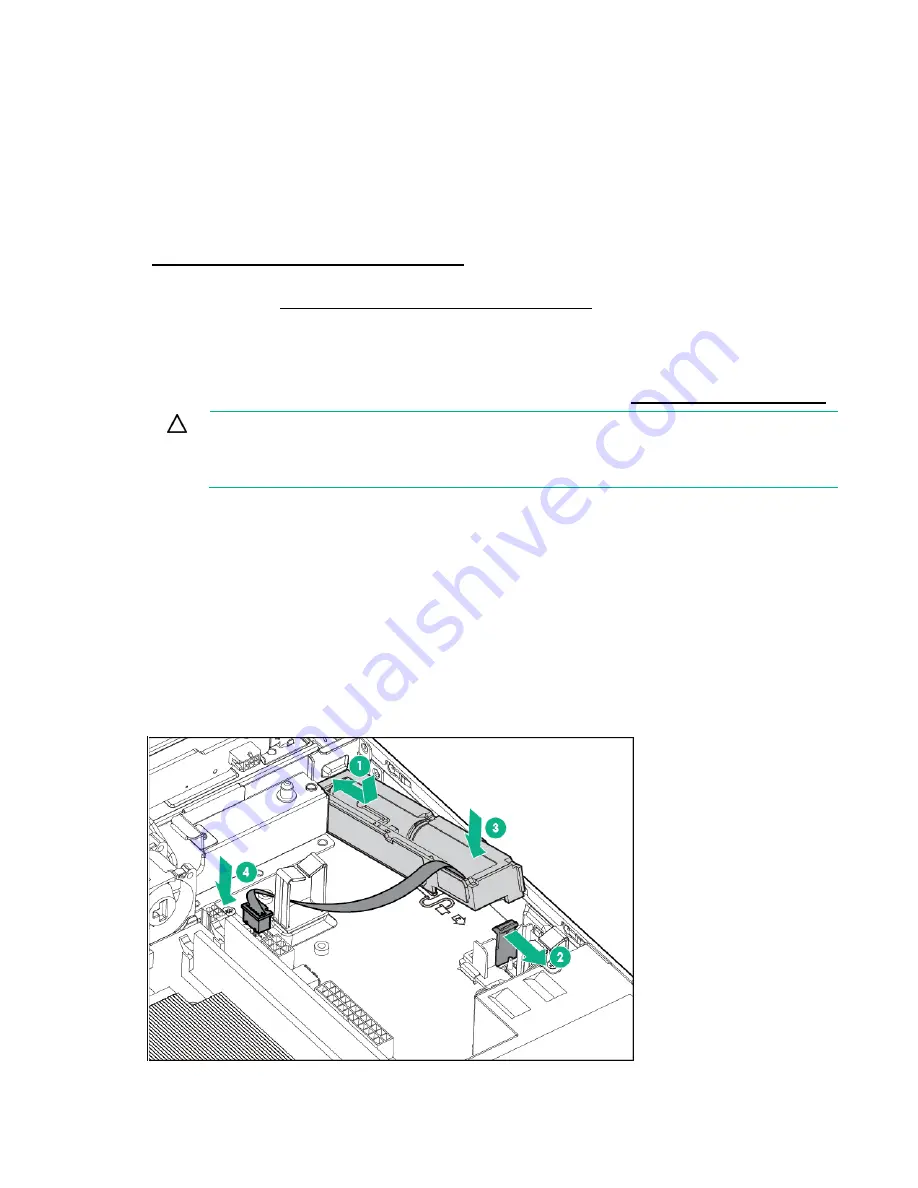
Hardware options installation 42
13.
Install the access panel (on page
14.
Do one of the following:
o
Slide the server into the rack.
o
Install the server into the rack.
15.
Power up the server (on page
16.
If you are planning to install new drives, install them now.
For more information about the integrated storage controller and its features, select the relevant user
documentation on the Hewlett Packard Enterprise website
http://www.hpe.com/info/smartstorage/docs
To configure arrays, see the
HPE Smart Storage Administrator User Guide
on the Hewlett Packard
Enterprise website (
http://www.hpe.com/info/smartstorage/docs
Installing a Smart Storage Battery
For more information about product features, specifications, options, configurations, and compatibility,
see the product QuickSpecs on the Hewlett Packard Enterprise website (
CAUTION:
In systems that use external data storage, be sure that the server is the first unit
to be powered down and the last to be powered back up. Taking this precaution ensures that
the system does not erroneously mark the external drives as failed when the server is powered
up.
To install the component:
1.
Power down the server (on page
2.
Remove all power:
a.
Disconnect each power cord from the power source.
b.
Disconnect each power cord from the server.
3.
Do one of the following:
o
Extend the server from the rack (on page
o
Remove the server from the rack (on page
4.
Remove the access panel (on page
5.
Install the Smart Storage Battery:
Содержание ProLiant DL60 Gen9
Страница 14: ...Component identification 14 Fan locations ...
Страница 22: ...Operations 22 o Secondary PCI riser cage o PCI blank ...
Страница 86: ...Cabling 86 FBWC module slot 1 cabling FBWC module slot 2 cabling ...
Страница 87: ...Cabling 87 FBWC module slot 3 cabling Smart Storage battery cabling ...
Страница 117: ...Support and other resources 117 ...
Страница 118: ...Support and other resources 118 ...






























