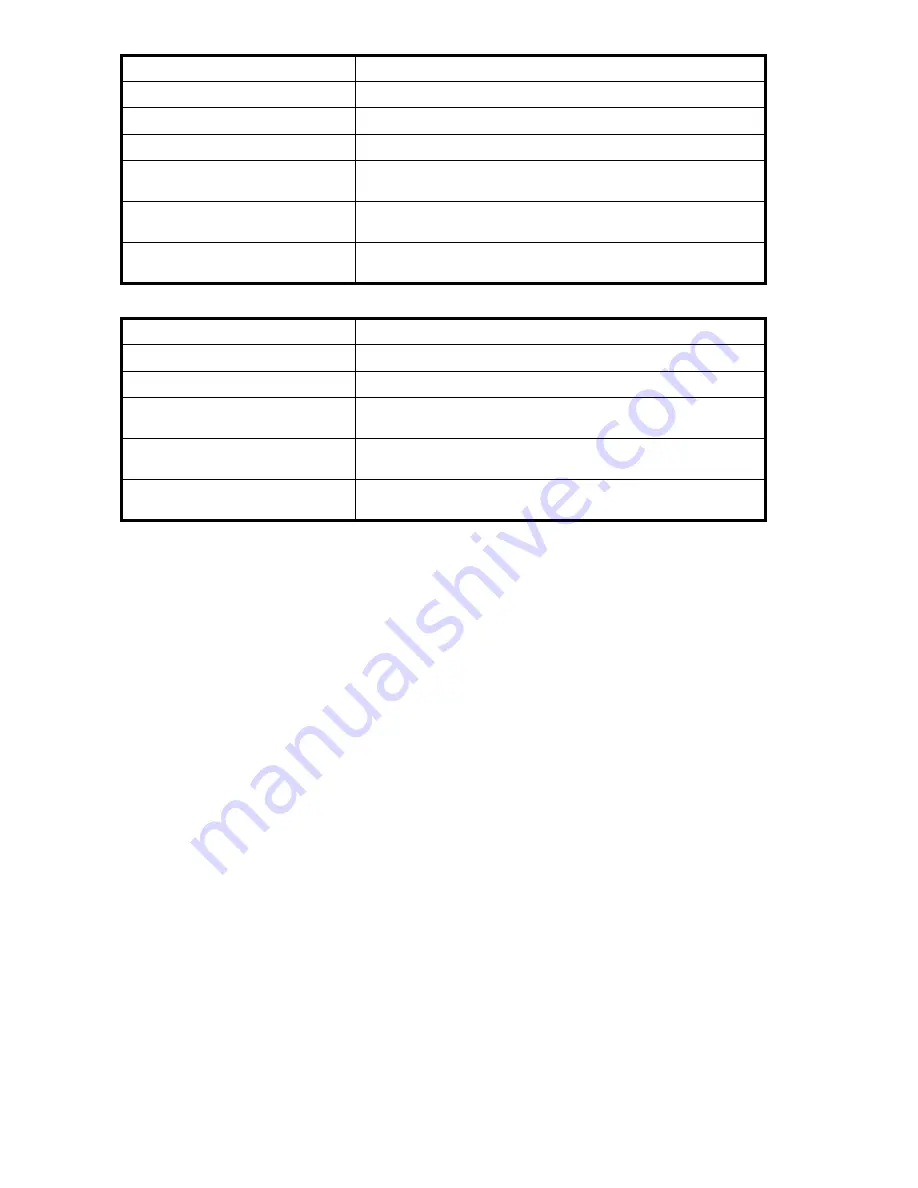
Prints a text
fi
le or display the contents of a print queue.
net print
Displays control print jobs and printer queues.
net start spooler
Starts the spooler service.
lpr
Prints a
fi
le to a computer running LPD server.
lpq
Obtains status of a print queue on a computer running the LPD
server.
fnprinters.exe
Automatically add network printers application; located at
C:\Windows\PMCSnap
.
pushprinterconnections.exe
Enables per-user printer connection to speci
fi
ed printers; located at
C:\Windows\PMCSnap
.
In addition, you can obtain more functionality by using scripts located at
C:\Windows\System32
:
prncnfg.vbs
Gets and sets printer con
fi
gurations, or renames a printer.
prndrvr.vbs
Adds, deletes, and lists printer drivers.
prnjobs.vbs
Pauses, resumes, cancels, and lists print jobs.
prnqctl
Prints a test page, pauses, or resumes a printer, and cleasr a printer
queue.
prnmngr.vbs
Adds, deletes, and lists printer connections; can also be used for
obtaining and setting the default printer.
prnport.vbs
Adds, deletes, and lists standard TCP/IP ports; can also be used to
obtain and set the port con
fi
guration.
Planning considerations for print services
Before con
fi
guring the print server or File Print Appliance, the following checklist of items should be
followed:
1.
Determine the operating system version of the clients that will send jobs to this printer
. This
information is used to select the correct client printer drivers for the client and server computers using
the printer. Enabling this role on the print server allows the automatic distribution of these drivers to
the clients. Additionally, the set of client operating systems determines which of these drivers need to
be installed on the server during the print server role installation.
2.
At the printer, print a con
fi
guration or test page that includes manufacturer, model, language, and
installed options
. This information is needed to choose the correct printer driver. The manufacturer
and model are usually enough to uniquely identify the printer and its language. However, some
printers support multiple languages, and the con
fi
guration printout usually lists them. Also, the
con
fi
guration printout often lists installed options, such as extra memory, paper trays, envelope
feeders, and duplex units.
3.
Choose a printer name
. Users running Windows-based client computers choose a printer by using
the printer name. The wizard that you will use to con
fi
gure your print server provides a default
name, consisting of the printer manufacturer and model. The printer name is usually fewer than 31
characters in length.
4.
Choose a share name
. A user can connect to a shared printer by entering this name, or by selecting
it from a list of share names. The share name is usually fewer than 8 characters for compatibility with
MS-DOS and Windows 3.x clients.
5.
(Optional)
Choose a location description and a comment
. These can help identify the location of
the printer and provide additional information. For example, the location could be “Second
fl
oor,
copy room” and the comment could be “Additional toner cartridges are available in the supply
room on
fl
oor 1."
90
Print services
Содержание ProLiant DL380 G5 DPSS
Страница 24: ...24 The HP storage server solution ...
Страница 96: ...96 Print services ...
Страница 152: ...152 Network adapter teaming ...
Страница 164: ...164 Regulatory compliance and safety ...















































