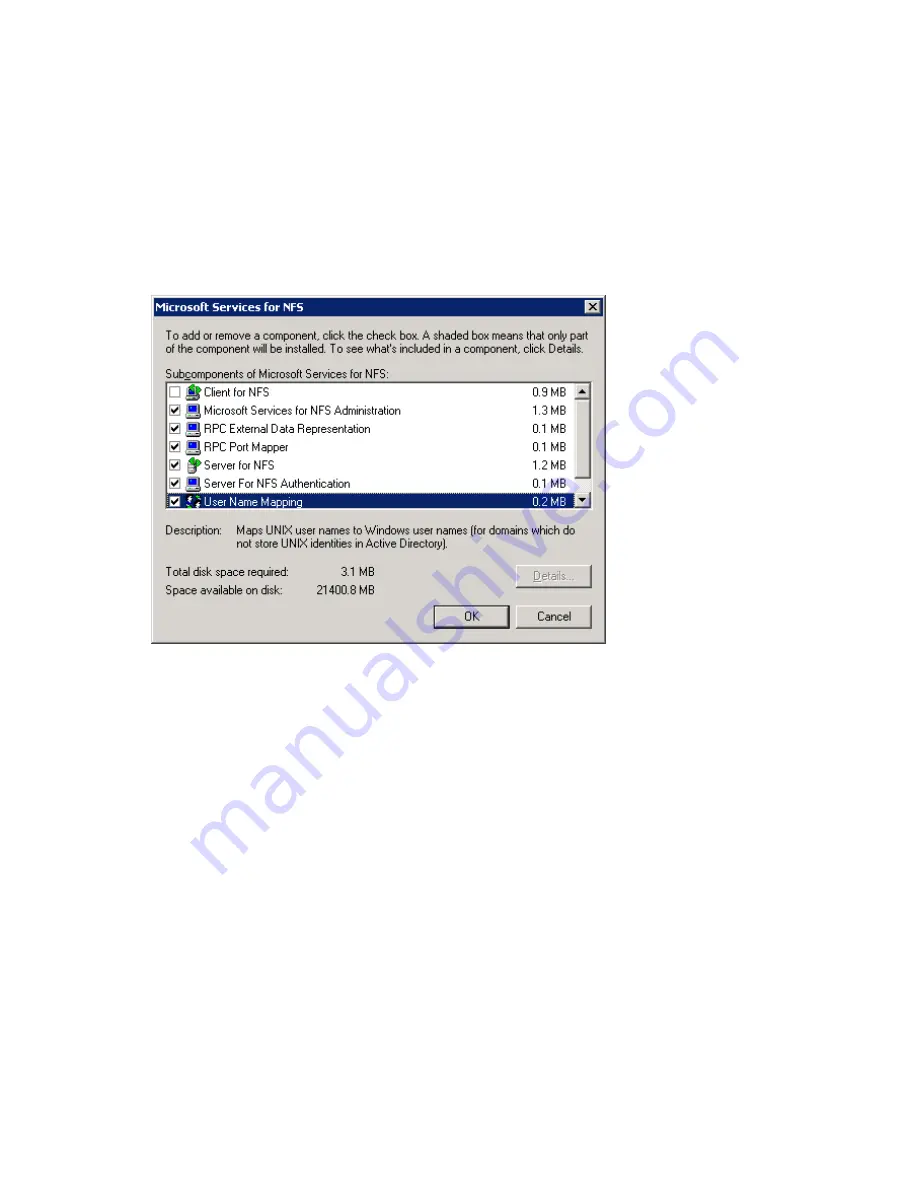
1.
Select
Start > Settings > Control Panel > Add or Remove Programs
. The Add or Remove Programs
window is displayed.
2.
On the left side of the window, select
Add/Remove Windows Components
. The Windows
Components Wizard appears.
3.
Select
Other Network File and Print Services
and click the
Details
button. The Other Network
File and Print Services window is displayed.
4.
Check the
Microsoft Services for NFS
subcomponent.
5.
Click
OK
, then
Next
, followed by
Finish
.
6.
After NFS is installed, you can view the details of the
Microsoft Services for NFS
subcomponent to see
which of its subcomponents were installed. The
fi
gure below shows the subcomponents preinstalled
at the factory. Verify that the Server for NFS and User Name Mapping services have been reinstalled.
Checklists for cluster server installation
These checklists assist in preparing for installation. Step-by-step instructions begin after the checklists.
Network requirements
•
A unique NetBIOS cluster name.
•
For each node deployed in the cluster the following static IP addresses are required:
• One for the network adapters on the private network.
• One for the network adapters on the public network.
• One for the virtual server itself.
A single static cluster IP address is required for the entire cluster.
•
A domain user account for Cluster service (all nodes must be members of the same domain).
•
Each node should have at least two network adapters—one for connection to the public network
and the other for the node-to-node private cluster network. If only one network adapter is used
for both connections, the con
fi
guration is unsupported. A separate private network adapter is
required for HCL certi
fi
cation.
126
Cluster administration
Содержание ProLiant DL380 G5 DPSS
Страница 24: ...24 The HP storage server solution ...
Страница 96: ...96 Print services ...
Страница 152: ...152 Network adapter teaming ...
Страница 164: ...164 Regulatory compliance and safety ...






























