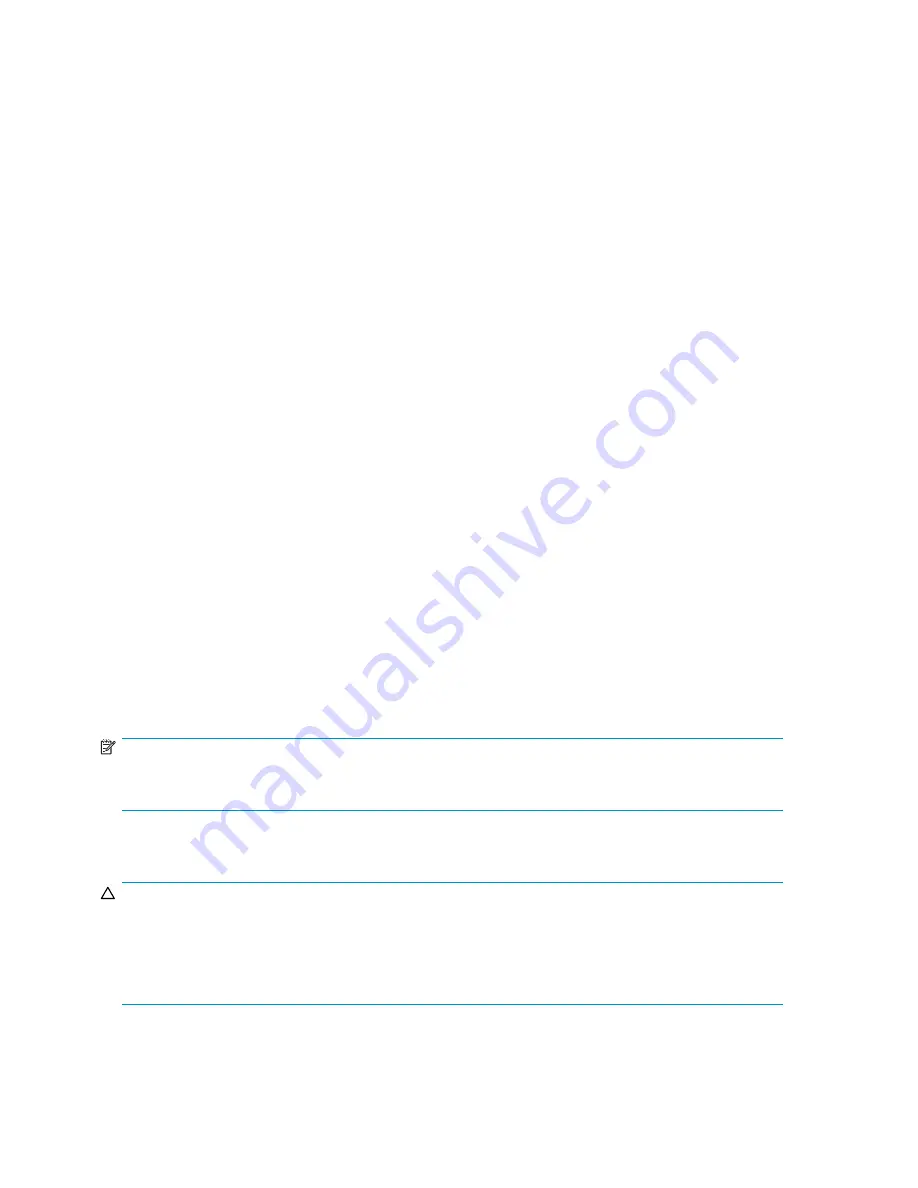
A session opens to the virtual server.
7.
To add a printer to the virtual server:
a.
Double-click the printers and faxes icon.
b.
Right-click the new screen, and then click
add printer
. A wizard starts.
c.
Click
create a new port
, and then click
Next
.
d.
Enter the IP address of the network printer.
e.
Update the Port Name if desired, click
Next
, and then click
Finish
.
f.
Select the appropriate driver, and then click
Next
.
g.
If presented with a dialog to replace the driver present, click
keep the driver
, and then
click
Next
.
h.
Name the printer, and then click
Next
.
i.
Provide a share name for the printer for network access, and then click
Next
.
j.
Provide location information and comments, and then click
Next
.
k.
Click
Yes
to print a test page, click
Next
, and then click
Finish
.
l.
A dialog box appears regarding the test page. Select the appropriate answer.
The Printer Spool is now a clustered resource.
Advanced cluster administration procedures
Failing over and failing back
As previously mentioned, when a node goes of
fl
ine, all resources dependent on that node are
automatically failed over to another node. Processing continues, but in a reduced manner, because all
operations must be processed on the remaining node(s). In clusters containing more than two nodes,
additional fail over rules can be applied. For instance, groups can be con
fi
gured to fail over different
nodes to balance the additional work load imposed by the failed node. Nodes can be excluded from the
possible owners list to prevent a resource from coming online on a particular node. Lastly the preferred
owners list can be ordered, to provide an ordered list of failover nodes. Using these tools, the failover
of resources can be controlled with in a multinode cluster to provide a controlled balanced failover
methodology that balances the increased work load.
Because operating environments differ, the administrator must indicate whether the system will
automatically fail the resources (organized by resource groups) back to their original node or will leave
the resources failed over, waiting for the resources to be moved back manually.
NOTE:
If the storage server is not set to automatically fail back the resources to their designated owner, the
resources must be moved back manually each time a failover occurs.
Restarting one cluster node
CAUTION:
Restarting a cluster node should be done only after con
fi
rming that the other node(s) in the cluster
are functioning normally. Adequate warning should be given to users connected to resources of the
node being restarted. Attached connections can be viewed through the Management Console on the
storage server Desktop using Terminal Services. From the Management Console, select
File Sharing >
Shared Folders > Sessions
.
The physical process of restarting one of the nodes of a cluster is the same as restarting a storage server
in single node environment. However, additional caution is needed.
138
Cluster administration
Содержание ProLiant DL380 G5 DPSS
Страница 24: ...24 The HP storage server solution ...
Страница 96: ...96 Print services ...
Страница 152: ...152 Network adapter teaming ...
Страница 164: ...164 Regulatory compliance and safety ...






























