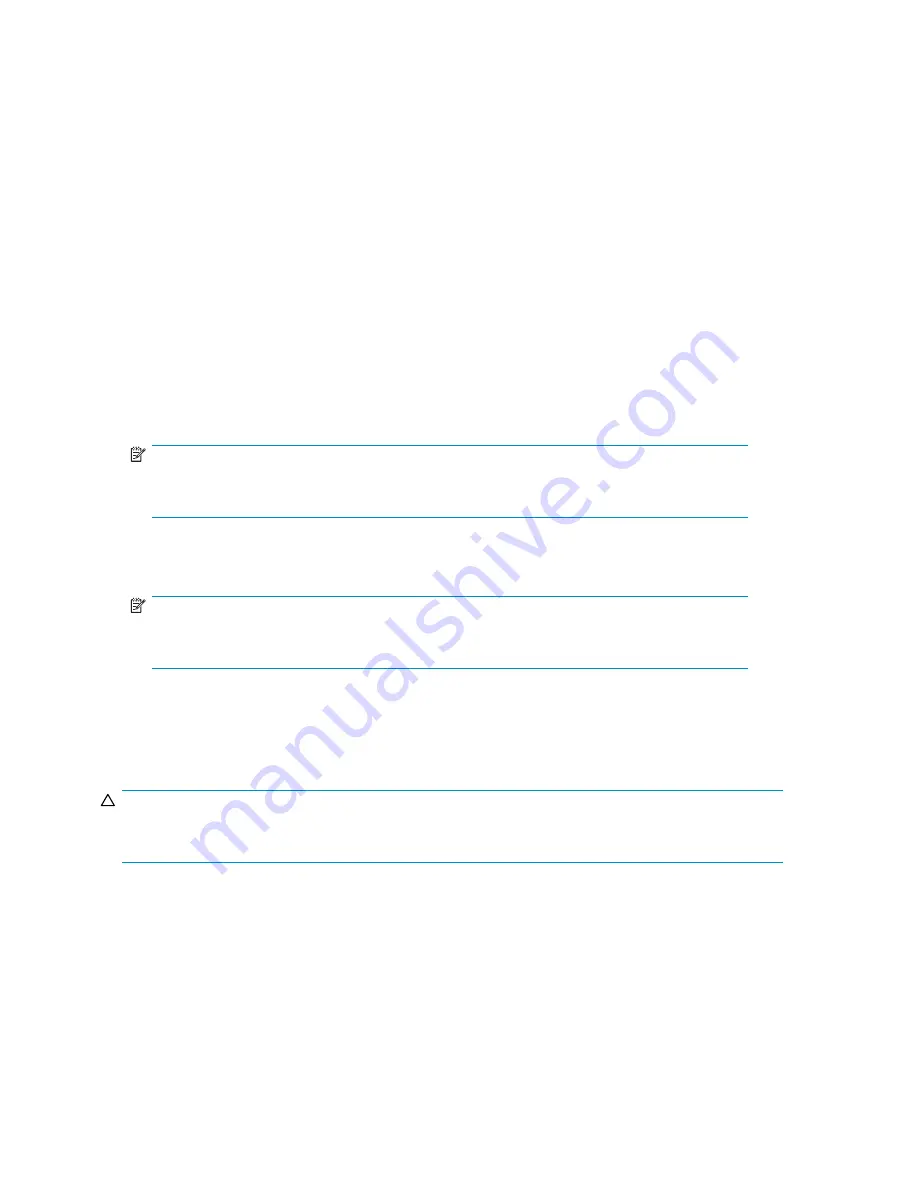
Logging off and disconnecting
Remote Desktop provides two options when closing a client: you can either disconnect or log off the
system.
Disconnecting leaves the session running on the server. You can reconnect to the server and resume the
session. If you are performing a task on the server, you can start the task and disconnect from the session.
Later, you can log back on the server, re-enter the session, and either resume the task or check results.
This is especially helpful when operating over a remote connection on a long-distance toll line.
Ending the session is known as
logging off
. Logging off ends the session running on the server. Any
applications running within the session are closed, and unsaved changes made to open
fi
les will be lost.
The next time you log onto the server, a new session is created.
Remote Desktop requires that all connecting users be authenticated, which is why users must log on
each time they start a session.
Accessing Remote Desktop
1.
On the PC client, select
Start > Run
. At
Open
, type
mstsc
, and then click
OK
.
2.
Enter the serial number of the storage server followed by a hyphen (-) in the
Computer
box and
click
Connect
. For example, D4059ABC3433-
NOTE:
If you are able to determine the IP address from your DHCP server, you can substitute the IP
address for the serial number and hyphen (-). For example: 192.100.0.1
3.
Log in to the storage server with a valid user name and password. The default user name is
administrator
and the default password is
hpinvent
. The HP ProLiant Storage Server Management
console is displayed automatically.
NOTE:
You can change the administrator name and password when you con
fi
gure the server
using the Rapid Startup Wizard.
Telnet Server
Telnet Server is a utility that lets users connect to machines, log on, and obtain a command prompt
remotely. Telnet Server is preinstalled on the storage server, but must be activated before use.
CAUTION:
For security reasons, the Telnet Server is disabled by default. The service needs to be modi
fi
ed to
enable access to the storage server with Telnet.
Enabling Telnet Server
The Telnet Server service needs to be enabled prior to its access. The service can be enabled by
opening the services MMC:
1.
Select
Start > Run
, and then enter
services.msc
.
2.
Locate and right-click the Telnet service and then select
Properties
.
3.
Choose one of the following:
42
Remote access, monitoring, and set up completion
Содержание ProLiant DL380 G5 DPSS
Страница 24: ...24 The HP storage server solution ...
Страница 96: ...96 Print services ...
Страница 152: ...152 Network adapter teaming ...
Страница 164: ...164 Regulatory compliance and safety ...






























