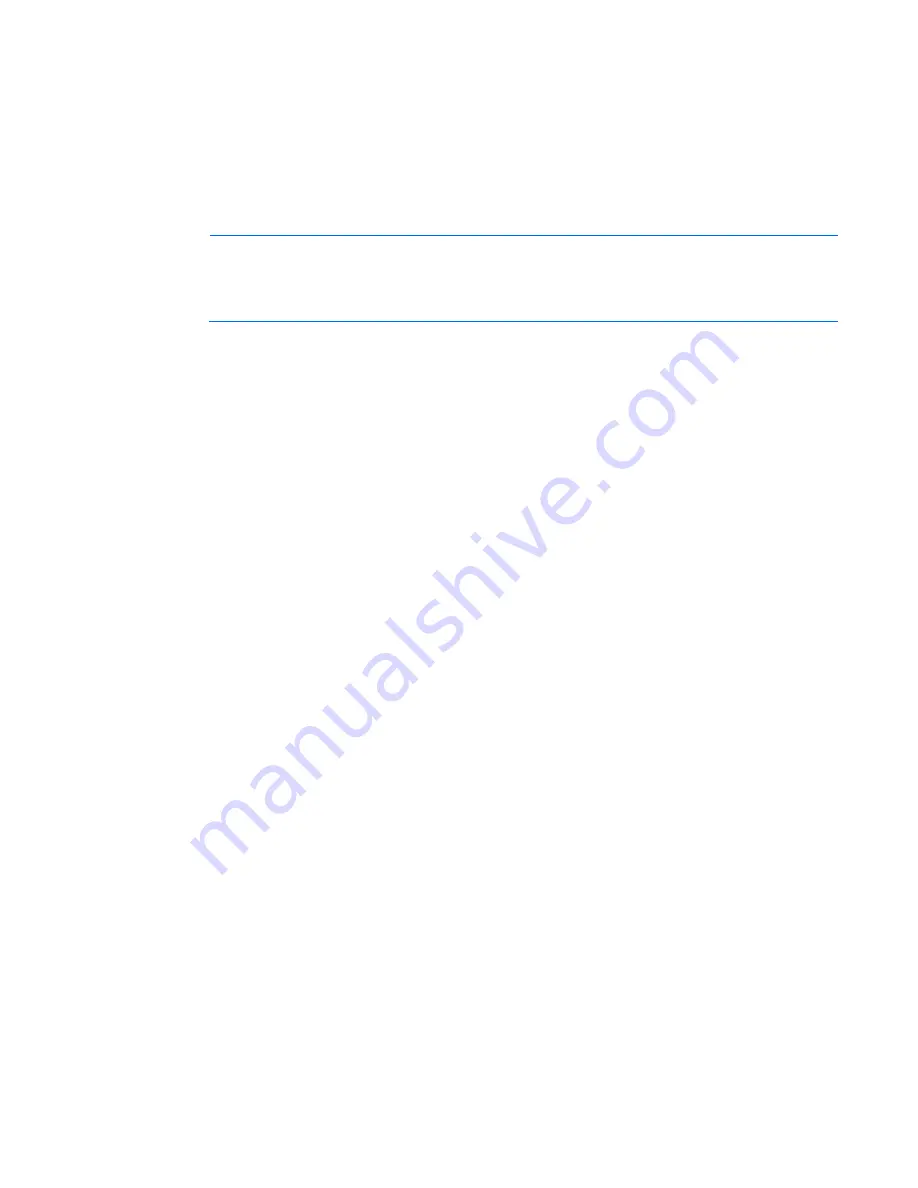
Setup 36
2.
Press the Power On/Standby button.
3.
During the initial boot:
o
To modify the server configuration ROM default settings, press
F9
when prompted from the start up
sequence to enter the HP UEFI System Utilities. By default, the HP UEFI System Utilities runs in the
English language.
o
If you do not need to modify the server configuration and are ready to install the system software,
press
F10
to access Intelligent Provisioning.
NOTE:
If an HP Smart Array controller has been added or is embedded in the system, the
controller defaults to a RAID configuration based on the size and number of drives installed. For
more information on modifying the controller default settings, see the documentation in the HP
website.
For more information on automatic configuration, see the
HP UEFI System Utilities User Guide for HP ProLiant
Gen9 Servers
on the HP website (
http://www.hp.com/go/ProLiantUEFI/docs
).
Installing the operating system
This HP ProLiant server does not ship with provisioning media. Everything needed to manage and install the
system software and firmware is preloaded on the server.
To operate properly, the server must have a supported operating system. For the latest information on
operating system support, see the HP website (
http://www.hp.com/go/supportos
).
To install an operating system on the server, use one of the following methods:
•
Intelligent Provisioning—iLO contains Intelligent Provisioning for embedded deployment, updating, and
provisioning capabilities. Intelligent Provisioning can configure the server and install an operating
system.
To install an operating system on the server with Intelligent Provisioning (local or remote):
a.
Connect the Ethernet cable between the network connector on the server and a network jack.
b.
Press the Power On/Standby button.
c.
During server POST, press
F10
.
d.
Complete the initial Preferences and Registration portion of Intelligent Provisioning (on page
94
).
e.
At the 1 Start screen, click
Configure and Install
.
f.
To finish the installation, follow the onscreen prompts. An Internet connection is required to update
the firmware and systems software.
•
Remote deployment installation—To deploy an operating system remotely, use Insight Control Server
Provisioning for an automated solution.
For additional system software and firmware updates, download the HP Service Pack for ProLiant from the HP
website (
http://www.hp.com/go/spp/download
). Software and firmware must be updated before using
the server for the first time, unless any installed software or components require an older version. For more
information, see "Keeping the system current (on page
101
)."
For more information on using these installation methods, see the HP website (
http://www.hp.com/go/ilo
).
Содержание ProLiant DL120 Gen9
Страница 16: ...Component identification 16 Fan locations ...
Страница 24: ...Operations 24 o PCI blank 7 Remove any expansion boards installed in the primary riser cage ...
Страница 120: ...Support and other resources 120 ...
Страница 121: ...Support and other resources 121 ...






























