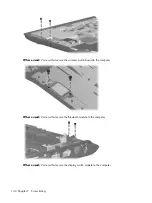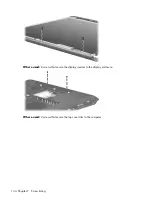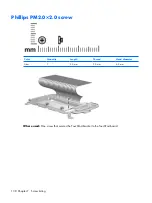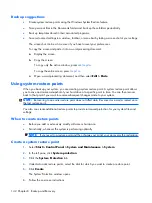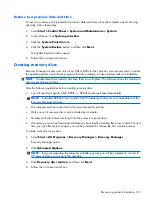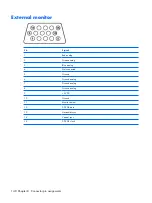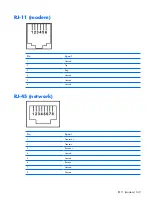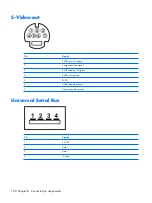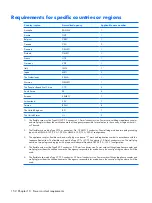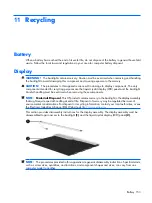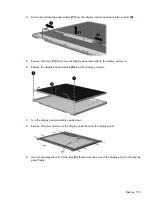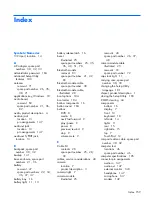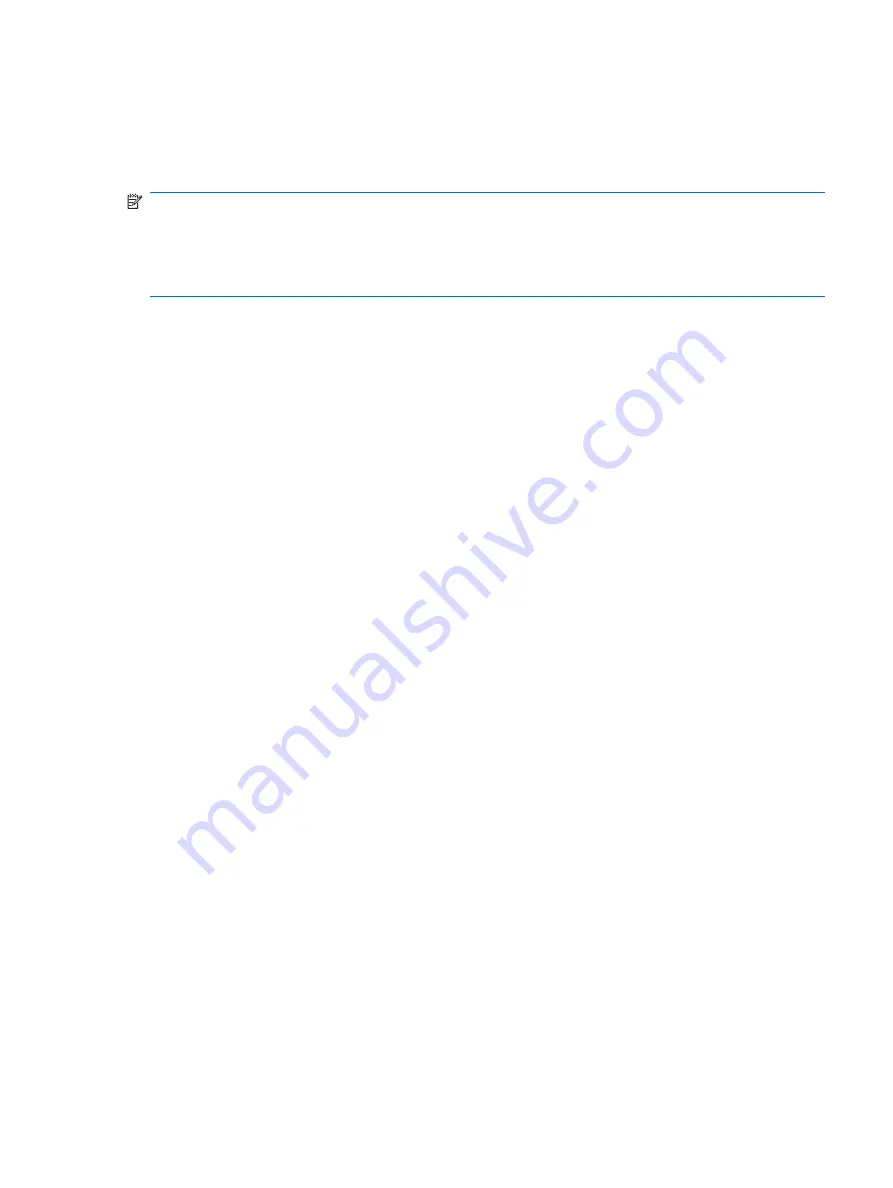
Performing a recovery
Recovery Manager software allows you to repair or restore the system if you experience system failure or
instability. Recovery Manager works from recovery discs that you create or from a dedicated recovery
partition on the hard drive.
NOTE:
Windows has its own built-in repair features, such as System Restore and driver rollback
capabilities. If you have not already tried these features, try them before using Recovery Manager.
NOTE:
Recovery Manager only recovers software that was preinstalled at the factory. Software not
provided with this computer must be reinstalled from the disc provided by the manufacturer or downloaded
from the manufacturer's Web site.
Recovering from the recovery discs
To restore the system from the recovery discs:
1
.
Back up all personal files.
2
.
Insert the first recovery disc into the optical drive and restart the computer.
3
.
Follow the on-screen instructions.
Recovering from the partition on the hard drive
You can perform a recovery from the partition on the hard drive from either the Start button or
f11
.
To restore the system from the partition, follow these steps:
1
.
Access Recovery Manager in either of the following ways:
●
Select
Start > All Programs > Recovery Manager > Recovery Manager
.
●
Restart the computer and press
f11
while the “Press <F11> for recovery” message is displayed
on the screen. Then select
Recovery Manager
.
Recovery Manager opens.
2
.
Click
Advanced Options
.
3
.
Click
System recovery
, and then click
Next
.
4
.
Follow the on-screen instructions.
Recovering system information 145
Содержание PAVILION DV2500
Страница 1: ...HP Pavilion dv2500 Notebook PC Maintenance and Service Guide ...
Страница 4: ...iv Safety warning notice ...
Страница 145: ...Where used One screw that secures the connector bracket to the computer Silver Phillips PM2 5 5 0 screw 137 ...
Страница 172: ......