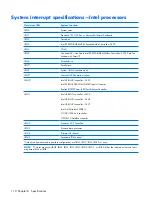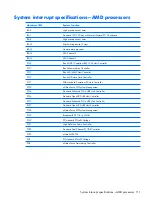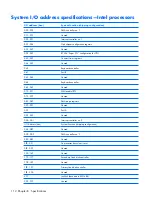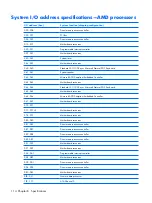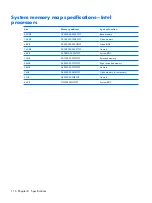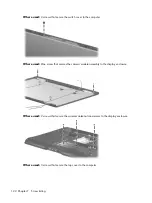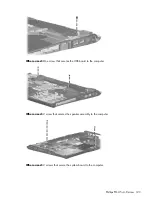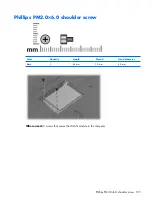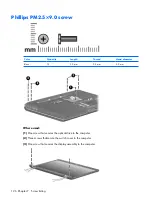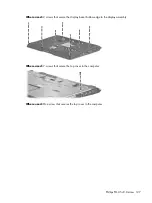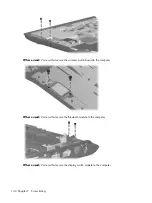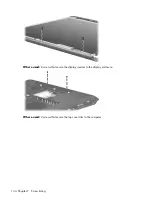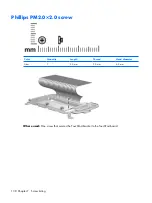Содержание PAVILION DV2500
Страница 1: ...HP Pavilion dv2500 Notebook PC Maintenance and Service Guide ...
Страница 4: ...iv Safety warning notice ...
Страница 145: ...Where used One screw that secures the connector bracket to the computer Silver Phillips PM2 5 5 0 screw 137 ...
Страница 172: ......