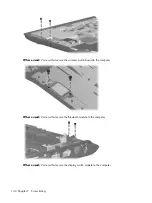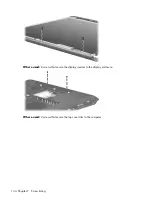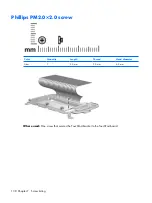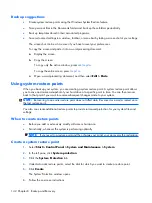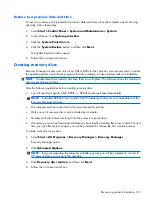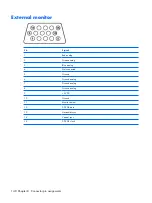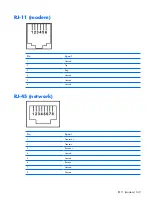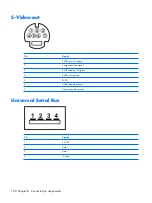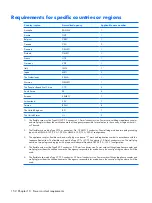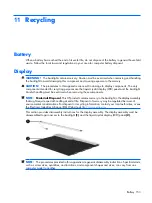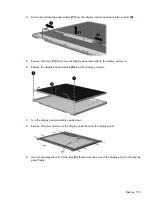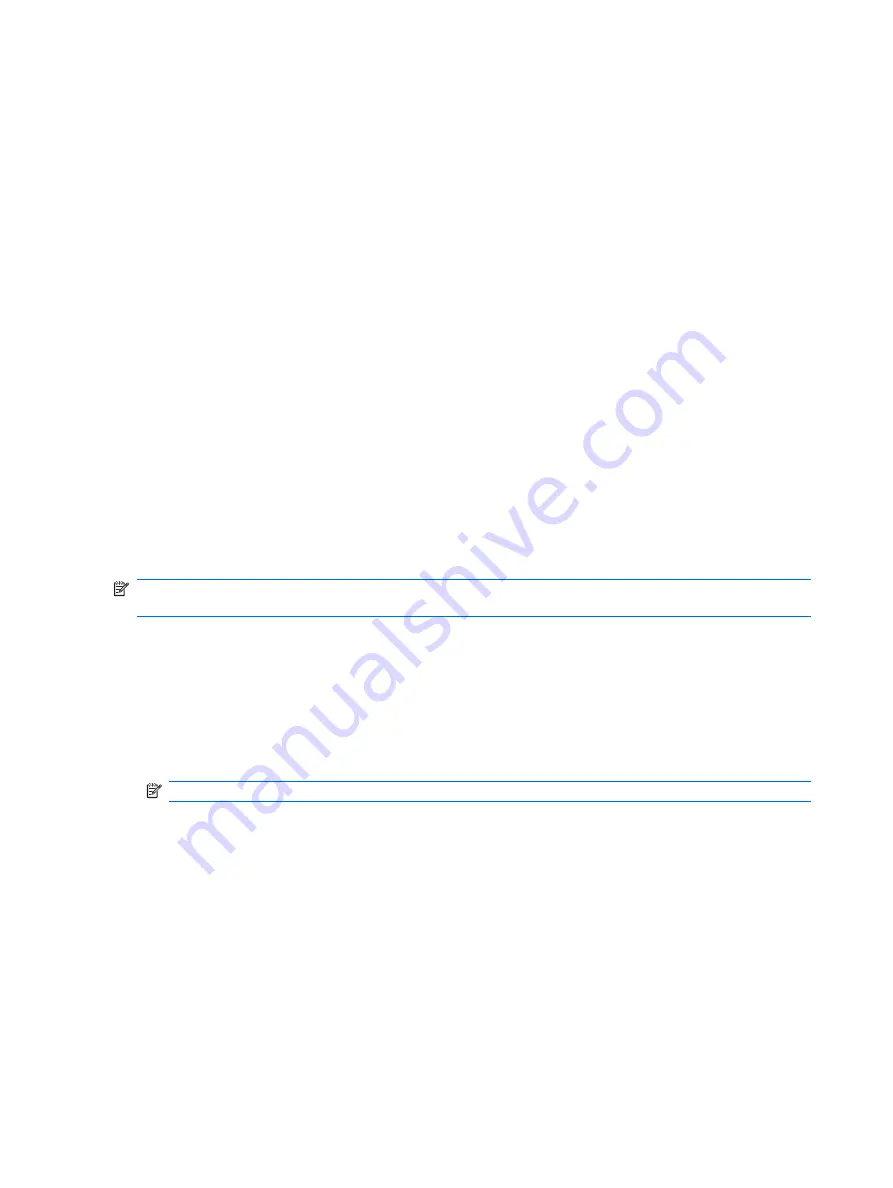
Back up suggestions
●
Create system restore points using the Windows System Restore feature.
●
Store personal files in the Documents folder and back up these folders periodically.
●
Back up templates stored in their associated programs.
●
Save customized settings in a window, toolbar, or menu bar by taking a screen shot of your settings.
The screen shot can be a time saver if you have to reset your preferences.
To copy the screen and paste it into a word-processing document:
a
.
Display the screen.
b
.
Copy the screen:
To copy only the active window, press
alt+fn+prt sc
.
To copy the entire screen, press
fn+prt sc
.
c
.
Open a word-processing document, and then select
Edit > Paste
.
Using system restore points
When you back up your system, you are creating a system restore point. A system restore point allows
you to save and name a snapshot of your hard drive at a specific point in time. You can then recover
back to that point if you want to reverse subsequent changes made to your system.
NOTE:
Recovering to an earlier restore point does not affect data files saved or e-mails created since
the last restore point.
You also can create additional restore points to provide increased protection for your system files and
settings.
When to create restore points
●
Before you add or extensively modify software or hardware.
●
Periodically, whenever the system is performing optimally.
NOTE:
If you revert to a restore point and then change your mind, you can reverse the restoration.
Create a system restore point
1
.
Select
Start > Control Panel > System and Maintenance > System
.
2
.
In the left pane, click
System protection
.
3
.
Click the
System Protection
tab.
4
.
Under Automatic restore points, select the disk for which you want to create a restore point.
5
.
Click
Create
.
The System Protection window opens.
6
.
Follow the on-screen instructions.
142 Chapter
8
Backup and Recovery
Содержание PAVILION DV2500
Страница 1: ...HP Pavilion dv2500 Notebook PC Maintenance and Service Guide ...
Страница 4: ...iv Safety warning notice ...
Страница 145: ...Where used One screw that secures the connector bracket to the computer Silver Phillips PM2 5 5 0 screw 137 ...
Страница 172: ......