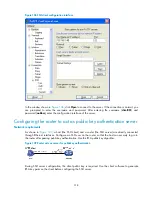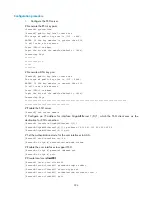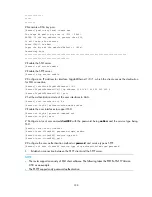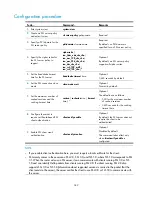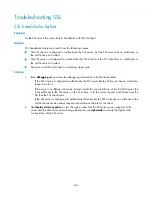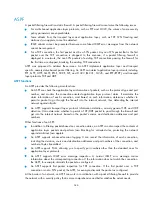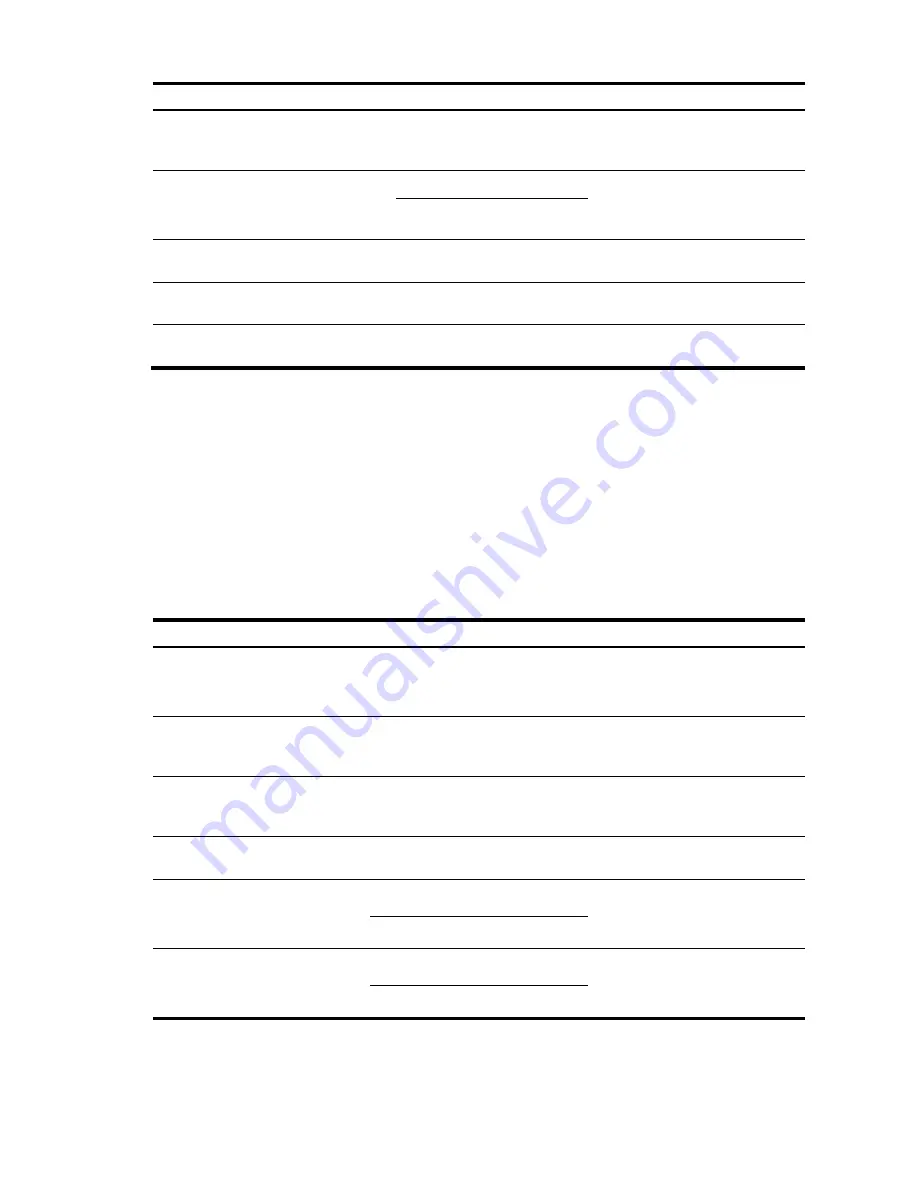
332
To do…
Command…
Remarks
4.
Display the current working
directory of the remote SFTP
server.
pwd
Optional.
5.
Display files under a specified
directory.
dir
[
-a
|
-l
] [
remote-path
]
Optional.
The
dir
command functions as the
ls
command.
ls
[
-a
|
-l
] [
remote-path
]
6.
Change the name of a specified
directory on the SFTP server.
rename
oldname
newname
Optional.
7.
Create a new directory on the
remote SFTP server.
mkdir
remote-path
Optional.
8.
Delete one or more directories
from the SFTP server.
rmdir
remote-path
&<1-10>
Optional.
Working with SFTP files
SFTP file operations include:
•
Changing the name of a file.
•
Downloading a file.
•
Uploading a file.
•
Displaying a list of the files.
•
Deleting a file.
To work with SFTP files:
To do…
Command…
Remarks
1.
Enter SFTP client view.
For more information, see
"
Establishing a connection to the
."
Required.
Execute the command in user
view.
2.
Change the name of a
specified file on the SFTP
server.
rename
old-name new-name
Optional.
3.
Download a file from the
remote server and save it
locally.
get
remote-file
[
local-file
] Optional.
4.
Upload a local file to the
remote SFTP server.
put
local-file
[
remote-file
]
Optional.
5.
Display the files under a
specified directory.
dir
[
-a
|
-l
] [
remote-path
]
Optional.
The
dir
command functions as the
ls
command.
ls
[
-a
|
-l
] [
remote-path
]
6.
Delete one or more directories
from the SFTP server.
delete
remote-file
&<1-10>
Optional.
The
delete
command functions as
the
remove.
remove
remote-file
&<1-10>