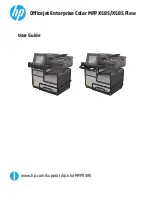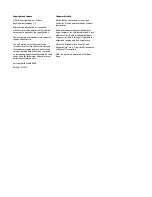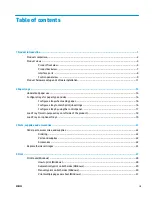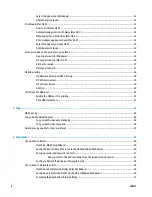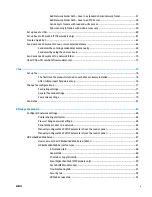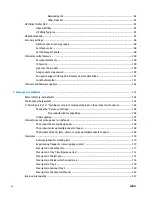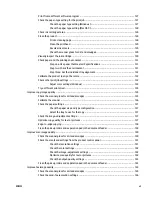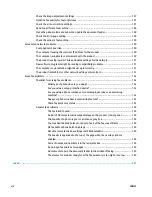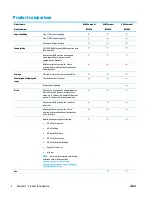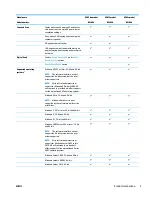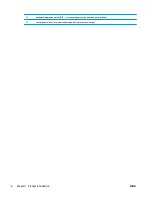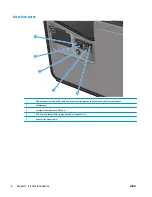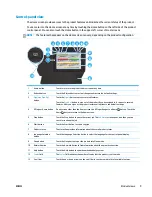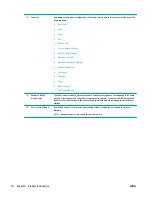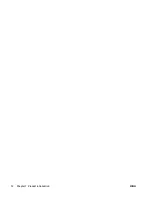Print from a different software program ....................................................................................... 127
Check the paper-type setting for the print job ............................................................................... 127
Check the paper type setting (Windows) ..................................................................... 127
Check the paper type setting (Mac OS X) ..................................................................... 128
Check ink cartridge status .............................................................................................................. 128
Clean the product ............................................................................................................................ 128
Print a cleaning page .................................................................................................... 128
Clean the printhead ...................................................................................................... 129
Resolve ink smears ....................................................................................................... 129
Check the scanner glass for dirt and smudges ............................................................ 129
Visually inspect the ink cartridge ................................................................................................... 130
Check paper and the printing environment .................................................................................... 131
Step one: Use paper that meets HP specifications ...................................................... 131
Step two: Check the environment ................................................................................ 131
Step three: Set the individual tray alignment .............................................................. 132
Calibrate the product to align the colors ........................................................................................ 132
Check other print job settings ......................................................................................................... 132
Adjust color settings (Windows) ................................................................................... 133
Try a different print driver .............................................................................................................. 134
Improve copy image quality .............................................................................................................................. 135
Check the scanner glass for dirt and smudges ............................................................................... 135
Calibrate the scanner ...................................................................................................................... 136
Check the paper settings ................................................................................................................ 137
Check the paper size and type configuration ............................................................... 137
Select the tray to use for the copy ............................................................................... 137
Check the image-adjustment settings ........................................................................................... 137
Optimize copy quality for text or pictures ...................................................................................... 137
Edge-to-edge copying .................................................................................................................... 138
Clean the pickup rollers and separation pad in the document feeder ........................................... 138
Improve scan image quality .............................................................................................................................. 140
Check the scanner glass for dirt and smudges ............................................................................... 140
Check the scan/send settings from the product control panel ..................................................... 141
Check the resolution settings ....................................................................................... 141
Check the color settings ............................................................................................... 142
Check the image-adjustment settings ......................................................................... 142
Optimize scan quality for text or pictures ................................................................... 142
Check the output-quality settings ............................................................................... 143
Clean the pickup rollers and separation pad in the document feeder ........................................... 143
Improve fax image quality ................................................................................................................................ 145
Check the scanner glass for dirt and smudges ............................................................................... 145
Check the send-fax resolution settings ......................................................................................... 146
ENWW
vii
Содержание Officejet Enterprise Color MFP X585 Flow
Страница 2: ......
Страница 3: ...HP Officejet Enterprise Color MFP X585 User Guide ...
Страница 22: ...12 Chapter 1 Product introduction ENWW ...
Страница 36: ...26 Chapter 3 Parts supplies and accessories ENWW ...
Страница 52: ...42 Chapter 4 Print ENWW ...
Страница 55: ...4 Enter the number of copies and then touch the OK button 5 Touch the Start button ENWW Make a copy 45 ...
Страница 58: ...48 Chapter 5 Copy ENWW ...
Страница 84: ...74 Chapter 6 Scan send ENWW ...
Страница 124: ...7 Reinstall the ink collection unit 8 Close the left door 114 Chapter 9 Solve general problems ENWW ...
Страница 128: ...6 Reinstall the ink collection unit 7 Close the left door 118 Chapter 9 Solve general problems ENWW ...
Страница 166: ...156 Chapter 9 Solve general problems ENWW ...
Страница 171: ......
Страница 172: ... 2014 Hewlett Packard Development Company L P www hp com B5L04 90904 B5L04 90904 B5L04 90904 ...