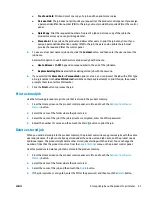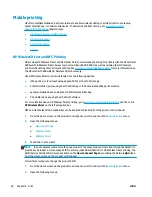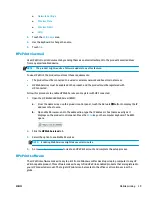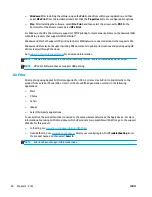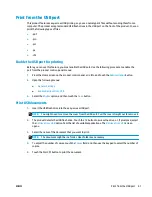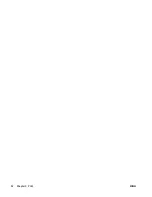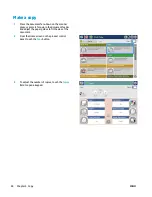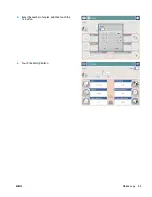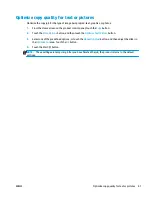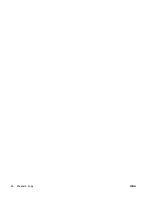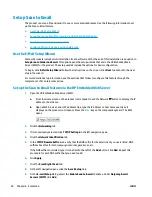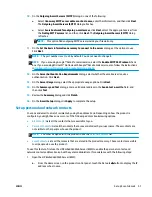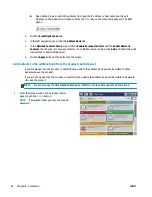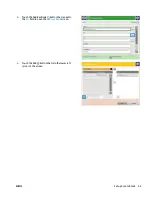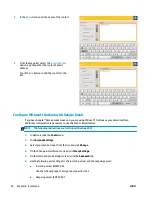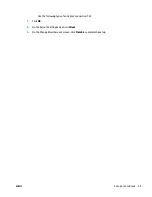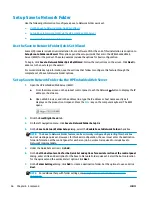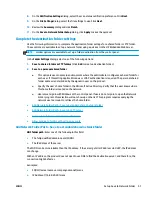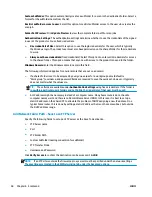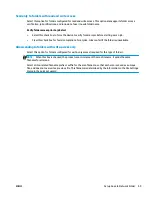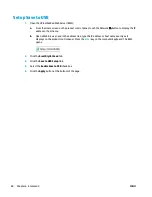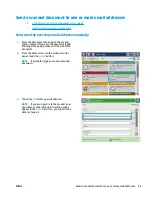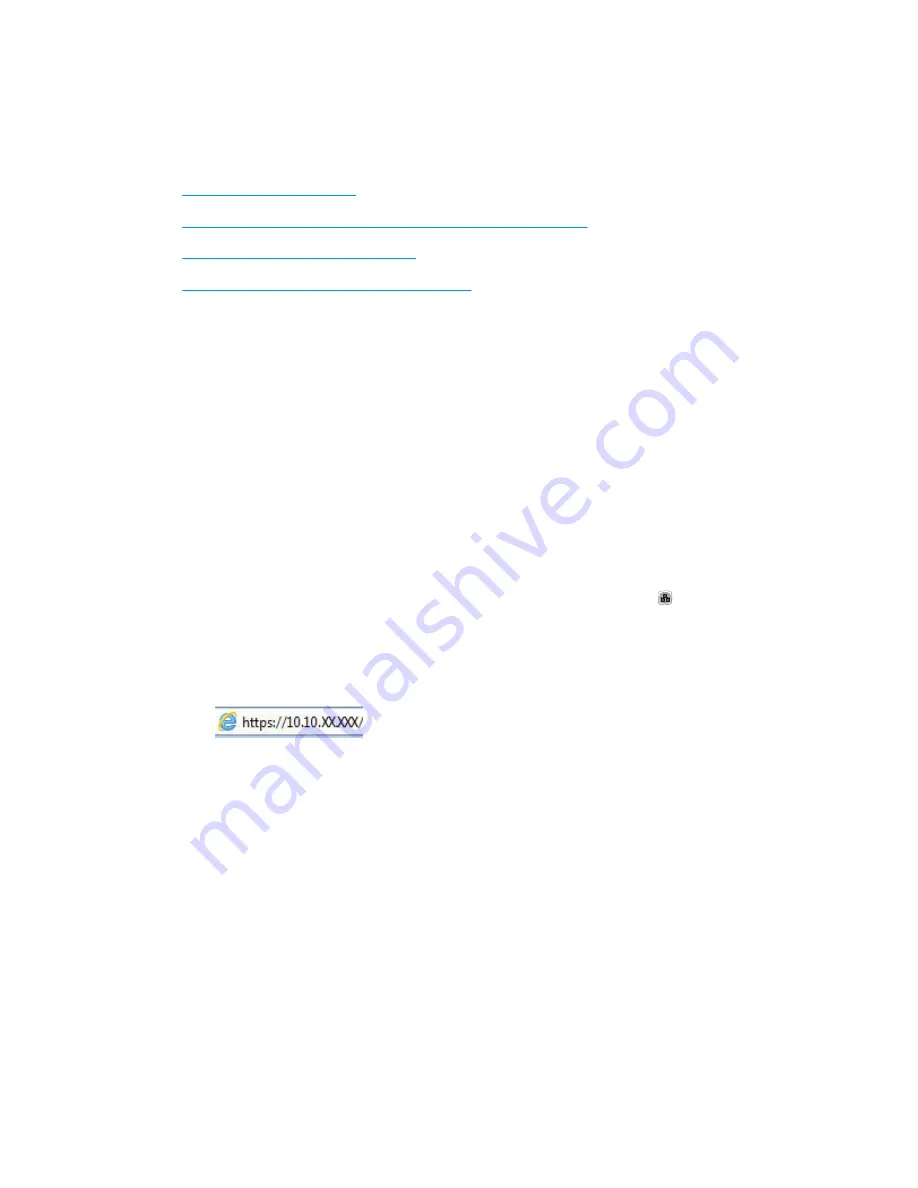
Set up Scan to Email
The product can scan a file and send it to one or more email addresses. Use the following information to set
up the Scan to Email feature.
●
Use the E-Mail Setup Wizard
●
Set up the Scan to Email feature via the HP Embedded Web Server
●
Set up personal and network contacts
●
Configure Microsoft Outlook with Google Gmail
Use the E-Mail Setup Wizard
Some HP products include driver installation from a software CD. At the end of this installation is an option to
Setup Scan to Folder and Email
. This option opens the setup wizards that are in the HP Embedded Web
Server (EWS) for the product. The setup wizards include the options for basic configuration.
To begin, click
E-Mail Setup Wizard
. Follow the instructions on the screen. Click
Next
to advance to the next
step in the wizard.
For more detailed setup information, see the sections that follow to configure this feature through the
complete set of Scan to Email options.
Set up the Scan to Email feature via the HP Embedded Web Server
1.
Open the HP Embedded Web Server (EWS):
a.
From the Home screen on the product control panel, touch the Network button to display the IP
address or host name.
b.
Open a Web browser, and in the address line, type the IP address or host name exactly as it
displays on the product control panel. Press the
Enter
key on the computer keyboard. The EWS
opens.
2.
Click the
Networking
tab.
3.
If it is not already selected, click
TCP/IP Settings
in the left navigation pane.
4.
Click the
Network Identification
tab.
5.
In the
TCP/IP Domain Suffix
area, verify that the DNS suffix for the email client you use is listed. DNS
suffixes have this format:
companyname
.com, gmail.com, etc.
If the DNS suffix is not listed, type it in the field to the left of the
Add
button. Click
Add
. Repeat this
procedure for each DNS suffix that you need to add.
6.
Click
Apply
.
7.
Click the
Scan/Digital Send
tab.
8.
On the left navigation pane, click the
E-mail Setup
link.
9.
On the
E-mail Setup
dialog, select the
Enable Send to E-mail
checkbox. Under
Outgoing E-mail
Servers (SMTP)
click
Add
.
50
Chapter 6 Scan/send
ENWW
Содержание Officejet Enterprise Color MFP X585 Flow
Страница 2: ......
Страница 3: ...HP Officejet Enterprise Color MFP X585 User Guide ...
Страница 22: ...12 Chapter 1 Product introduction ENWW ...
Страница 36: ...26 Chapter 3 Parts supplies and accessories ENWW ...
Страница 52: ...42 Chapter 4 Print ENWW ...
Страница 55: ...4 Enter the number of copies and then touch the OK button 5 Touch the Start button ENWW Make a copy 45 ...
Страница 58: ...48 Chapter 5 Copy ENWW ...
Страница 84: ...74 Chapter 6 Scan send ENWW ...
Страница 124: ...7 Reinstall the ink collection unit 8 Close the left door 114 Chapter 9 Solve general problems ENWW ...
Страница 128: ...6 Reinstall the ink collection unit 7 Close the left door 118 Chapter 9 Solve general problems ENWW ...
Страница 166: ...156 Chapter 9 Solve general problems ENWW ...
Страница 171: ......
Страница 172: ... 2014 Hewlett Packard Development Company L P www hp com B5L04 90904 B5L04 90904 B5L04 90904 ...