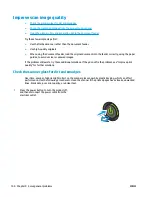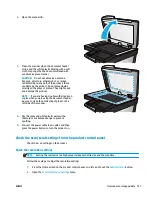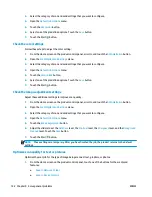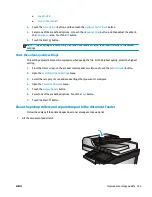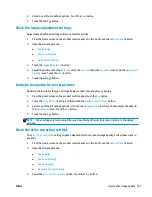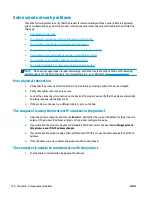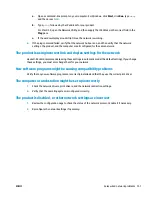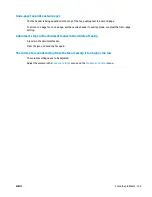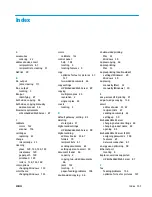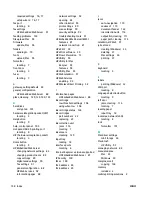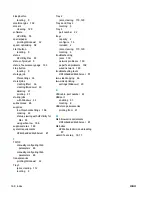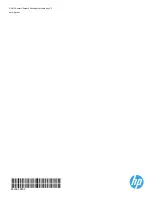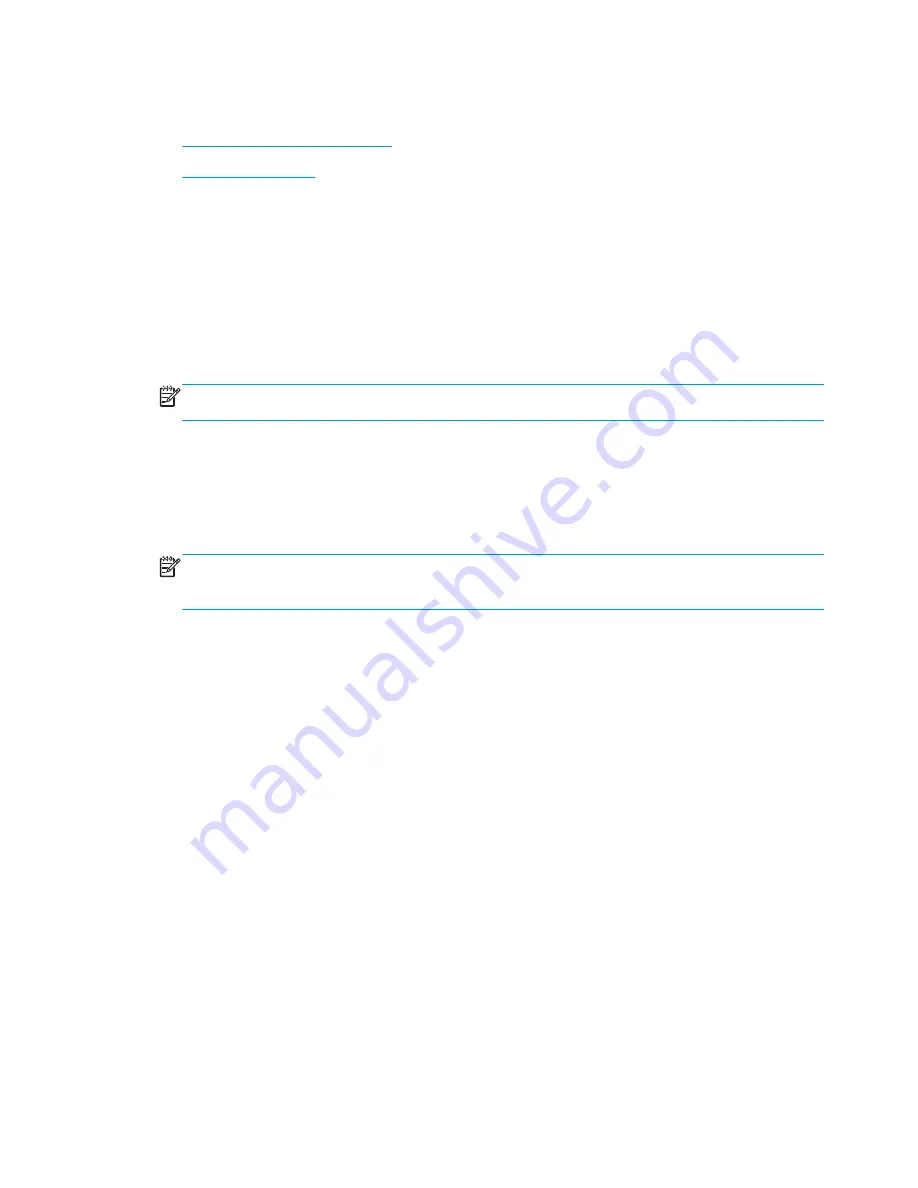
Solve fax problems
●
Checklist for solving fax problems
●
General fax problems
Checklist for solving fax problems
Use the following checklist to help identify the cause of any fax-related problems you encounter:
●
Are you using the fax cable supplied with the fax accessory?
This fax accessory has been tested with
the supplied fax cable to meet RJ11 and functional specifications. Do not substitute another fax cable;
the analog-fax accessory requires an analog-fax cable. It also requires an analog phone connection.
●
Is the fax/phone line connector seated in the outlet on the fax accessory?
Make sure that the phone
jack is correctly seated in the outlet. Insert the connector into the outlet until it "clicks."
NOTE:
Verify that the phone jack is connected to the fax port rather than to the network port. The
ports are similar.
●
Is the phone wall jack working properly?
Verify that a dial tone exists by attaching a phone to the wall
jack. Can you hear a dial tone, and can you make or receive a phone call?
What type of phone line are you using?
●
Dedicated line:
A standard analog fax/phone line assigned to receive or send faxes.
NOTE:
The phone line should be for product fax use only and not shared with other types of telephone
devices. Examples include alarm systems that use the phone line for notifications to a monitoring
company.
●
PBX system:
A business-environment phone system. Standard home phones and the fax accessory use
an analog phone signal. Some PBX systems are digital and might not be compatible with the fax
accessory. You might need an interfacing Analog Telephone Adapter (ATA) to connect the fax machine
to digital PBX systems.
●
Roll-over lines:
A phone system feature where a new call "rolls over" to the next available line when
the first incoming line is busy. Try attaching the product to the first incoming phone line. The fax
accessory answers the phone after it rings the number of times set in the rings-to-answer setting.
Are you using a surge-protection device?
A surge-protection device can be used between the wall jack and the fax accessory to protect the fax
accessory against electrical power passed through the phone lines. These devices can cause some fax
communication problems by degrading the quality of the phone signal. If you are having problems sending or
receiving faxes and are using one of these devices, connect the product directly to the phone jack on the wall
to determine whether the problem is with the surge-protection device.
Are you using a phone company voice-messaging service or an answering machine?
If the rings-to-answer setting for the messaging service is lower than the rings-to-answer setting for the fax
accessory, the messaging service answers the call, and the fax accessory cannot receive faxes. If the rings-
to-answer setting for the fax accessory is lower than that of the messaging service, the fax accessory
answers all calls.
152 Chapter 9 Solve general problems
ENWW
Содержание Officejet Enterprise Color MFP X585 Flow
Страница 2: ......
Страница 3: ...HP Officejet Enterprise Color MFP X585 User Guide ...
Страница 22: ...12 Chapter 1 Product introduction ENWW ...
Страница 36: ...26 Chapter 3 Parts supplies and accessories ENWW ...
Страница 52: ...42 Chapter 4 Print ENWW ...
Страница 55: ...4 Enter the number of copies and then touch the OK button 5 Touch the Start button ENWW Make a copy 45 ...
Страница 58: ...48 Chapter 5 Copy ENWW ...
Страница 84: ...74 Chapter 6 Scan send ENWW ...
Страница 124: ...7 Reinstall the ink collection unit 8 Close the left door 114 Chapter 9 Solve general problems ENWW ...
Страница 128: ...6 Reinstall the ink collection unit 7 Close the left door 118 Chapter 9 Solve general problems ENWW ...
Страница 166: ...156 Chapter 9 Solve general problems ENWW ...
Страница 171: ......
Страница 172: ... 2014 Hewlett Packard Development Company L P www hp com B5L04 90904 B5L04 90904 B5L04 90904 ...