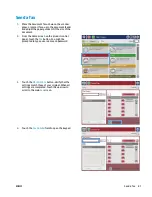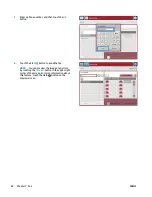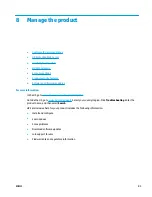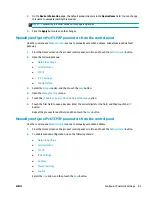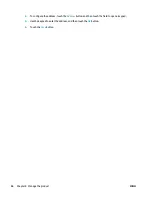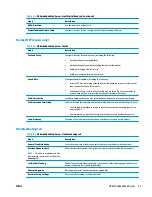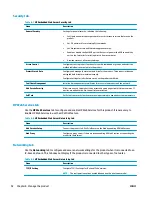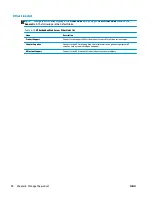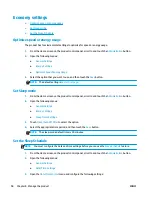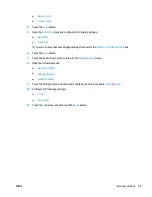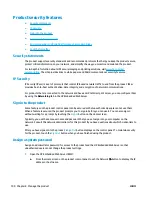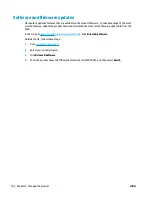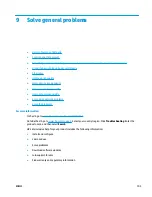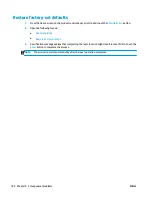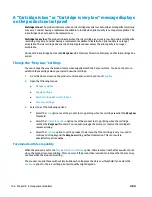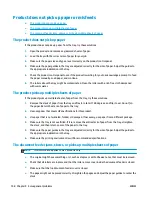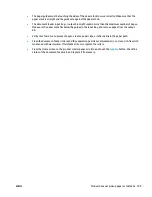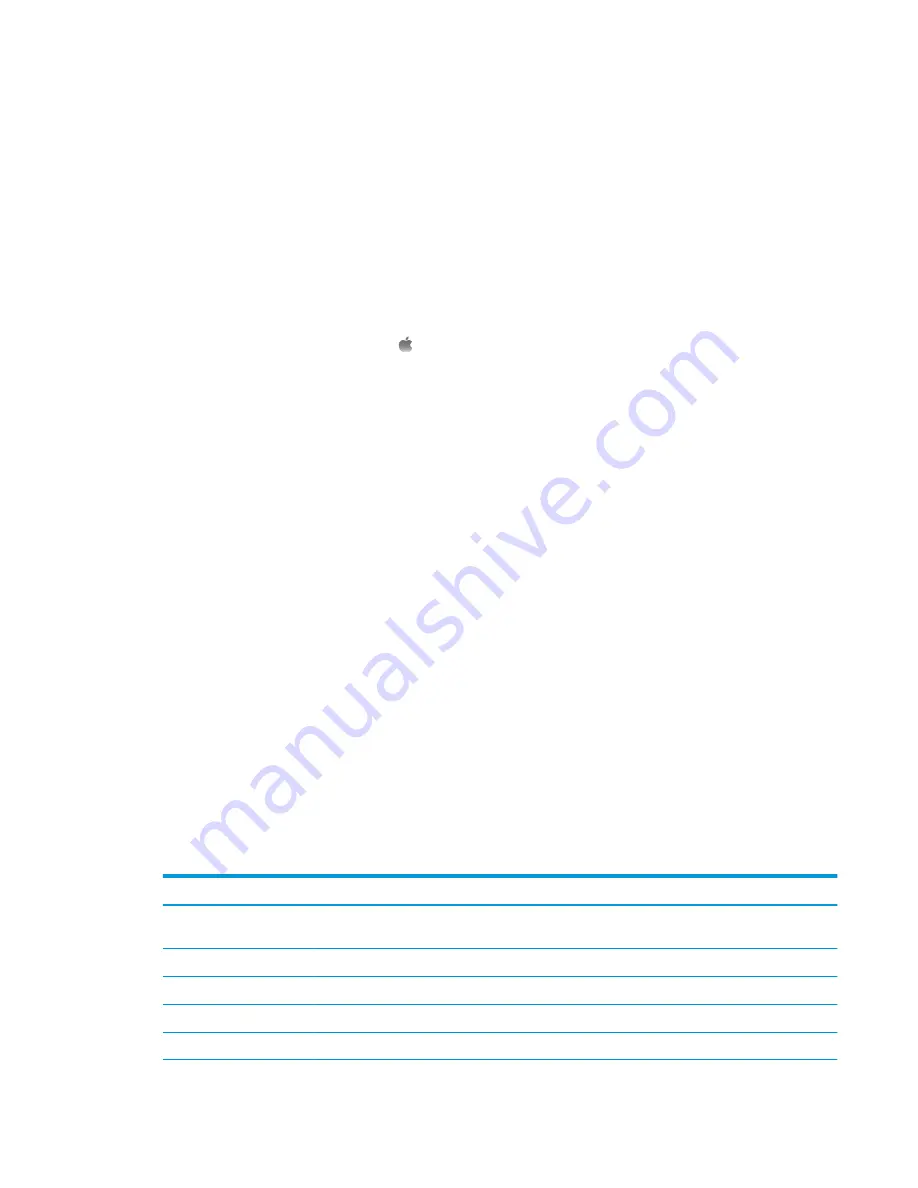
HP Utility for Mac OS X
Use the HP Utility for Mac OS X to check product status or to view or change product settings from your
computer.
You can use the HP Utility when the product is connected with a USB cable or is connected to a TCP/IP-based
network.
Open HP Utility
From the Finder, click
Applications
, click
Hewlett-Packard
, and then click
HP Utility
.
If HP Utility is not included in the
Utilities
list, use the following procedure to open it:
1.
At the computer, open the Apple menu, click the
System Preferences
menu, and then click the
& Fax
icon or the
Print & Scan
icon.
2.
Select the product in the left side of the window.
3.
Click the
Options & Supplies
button.
4.
Click the
Utility
tab.
5.
Click the
Open Printer Utility
button.
HP Utility features
The HP Utility toolbar is at the top of every page. It includes these items:
●
Devices
: Click this button to show or hide Mac products found by the HP Utility in the
Printers
pane at
the left side of the screen.
●
All Settings
: Click this button to return to the HP Utility main page.
●
Applications
: Click this button to manage which HP tools or utilities appear in the Dock.
●
HP Support
: Click this button to open a browser and go to the HP support Web site for the product.
●
Supplies
: Click this button to open the HP SureSupply Web site.
●
Registration
: Click this button to open the HP registration Web site.
●
Recycling
: Click this button to open the HP Planet Partners Recycling Program Web site.
HP Utility consists of pages that you open by clicking in the
All Settings
list. The following table describes the
tasks that you can perform with HP Utility.
Menu
Item
Description
Information and Support
Supplies Status
Shows the product supplies status and provides links for ordering
supplies online.
Device Information
Shows information about the currently selected product.
File Upload
Transfers files from the computer to the product.
Upload Fonts
Transfers font files from the computer to the product.
HP Connected
Accesses the HP Connected Web site.
ENWW
HP Utility for Mac OS X
95
Содержание Officejet Enterprise Color MFP X585 Flow
Страница 2: ......
Страница 3: ...HP Officejet Enterprise Color MFP X585 User Guide ...
Страница 22: ...12 Chapter 1 Product introduction ENWW ...
Страница 36: ...26 Chapter 3 Parts supplies and accessories ENWW ...
Страница 52: ...42 Chapter 4 Print ENWW ...
Страница 55: ...4 Enter the number of copies and then touch the OK button 5 Touch the Start button ENWW Make a copy 45 ...
Страница 58: ...48 Chapter 5 Copy ENWW ...
Страница 84: ...74 Chapter 6 Scan send ENWW ...
Страница 124: ...7 Reinstall the ink collection unit 8 Close the left door 114 Chapter 9 Solve general problems ENWW ...
Страница 128: ...6 Reinstall the ink collection unit 7 Close the left door 118 Chapter 9 Solve general problems ENWW ...
Страница 166: ...156 Chapter 9 Solve general problems ENWW ...
Страница 171: ......
Страница 172: ... 2014 Hewlett Packard Development Company L P www hp com B5L04 90904 B5L04 90904 B5L04 90904 ...