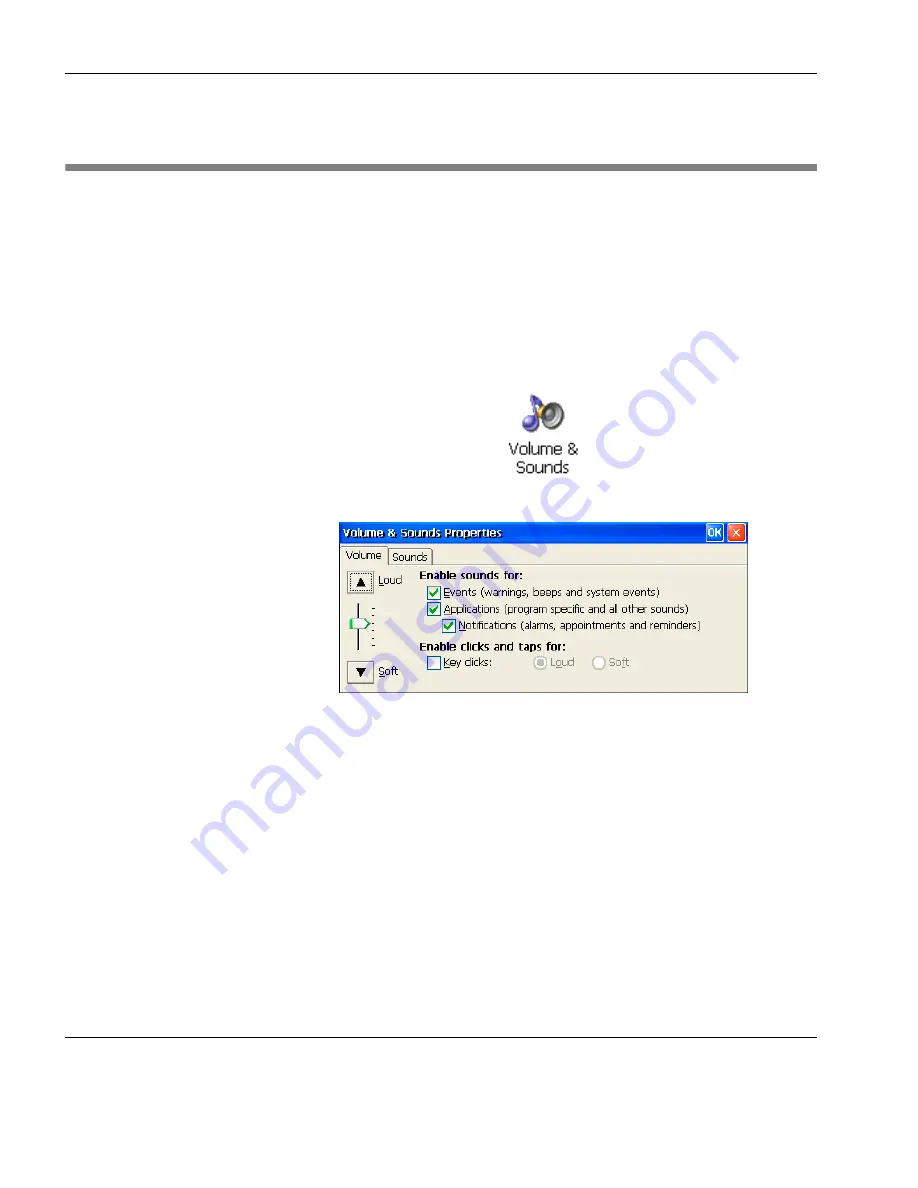
Getting Started
30
Volume & Sounds Settings
Volume & Sounds Settings
You can set the volume level and enable or disable sounds emitted
from your thin client using options in the
Volume & Sounds Proper-
ties
dialog.
To specify volume and sound settings:
1
Press the
F2
key to display the
Control Panel
.
2
Double-click on the
Volume & Sounds
icon.
The volume can be adjusted by dragging the
Volume
slider up for
louder or down for softer. This setting applies to both the internal
and external speaker volume, sounds provided through the ICA and
RDP protocols, and sounds generated by local thin client events such
as beeps, clicks, etc.
The check boxes on the
Volume
tab allow you to enable or disable
locally generated sounds for
Events
,
Applications
,
Notifications
and
Key clicks
.
Содержание Neoware c50 - Thin Client
Страница 1: ...Neoware Thin Clients running Microsoft Windows CE 5 0 USER MANUAL Neoware Software Release 8 1 ...
Страница 50: ...Getting Started 34 Displaying System Information ...
Страница 60: ...Network Configuration 44 The Network Settings Dialog ...
Страница 134: ...Microsoft Internet Explorer Connection Configuration 118 Creating a New Internet Explorer Connection ...
Страница 142: ...Internet Options 126 The Popups Tab ...
Страница 158: ...Touch Screen Configuration 142 eTurbo Touch Screen Configuration ...
Страница 166: ...Keyboard Configuration 150 The Responsiveness Tab ...
Страница 174: ...Printer Configuration 158 RDP Printers 11 Click Finish The Printer tab will display an icon for each defined printer ...
Страница 178: ...Printer Configuration 162 ThinPrint ...
Страница 185: ...Regional Language Settings The Regional Settings Tab 169 ...
Страница 208: ...System Information 192 Event Viewer ...
Страница 216: ...Network Printing Using LPR LPD 200 Frequently Observed Issues ...
Страница 222: ...Aironet Wireless LAN Configuration 206 Network Settings ...






























