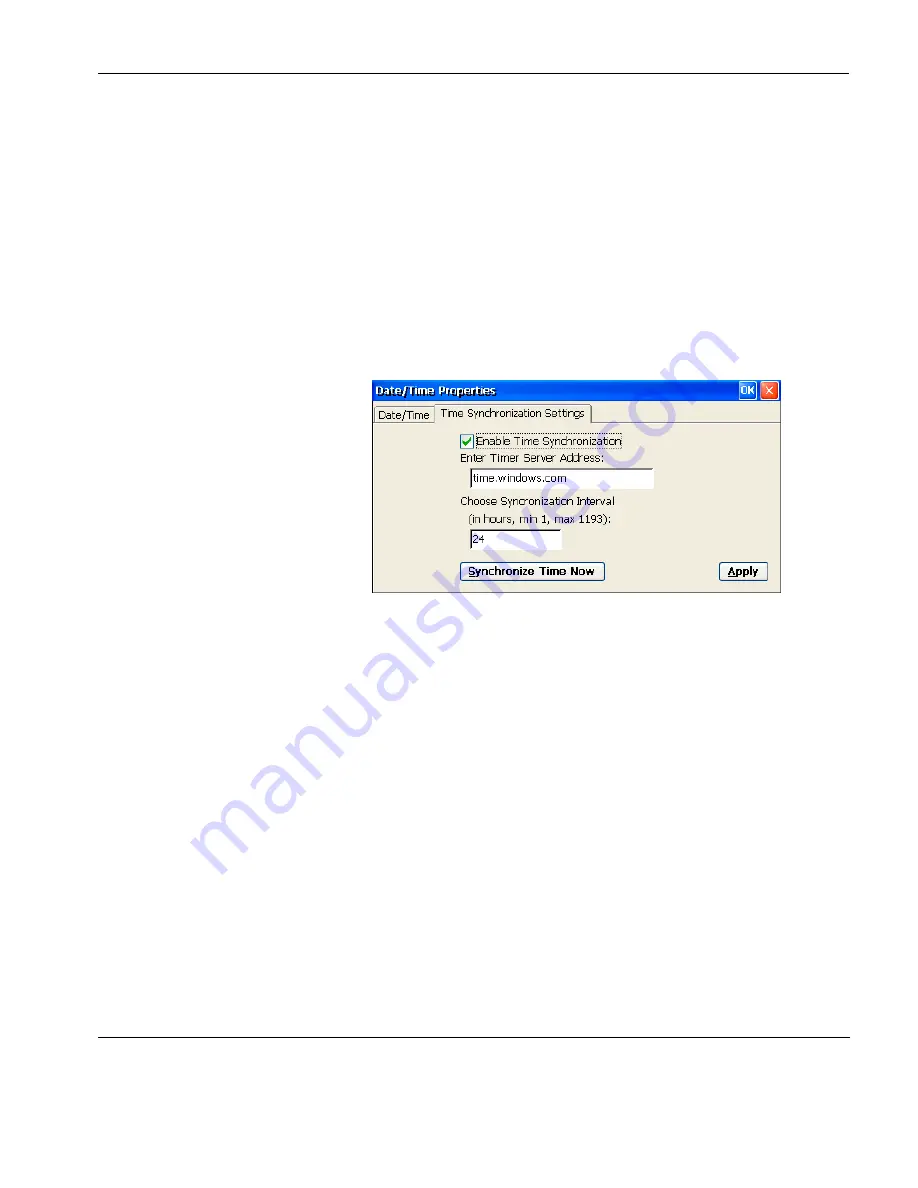
Getting Started
Setting the Date & Time
27
Set the
Time Zone
according to the region in which you are using the
thin client.
The thin client is set to automatically adjust the clock for daylight
saving by default. You can disable this feature by unchecking the
check box.
The options on the
Time Synchronization Settings
tab enable you to
synchronize the time settings of your thin client with an NTP Time
Server. Check the
Enable Time Synchronization
box and enter the
timer server address in the field below.
The interval between synchronization events can be specified as
number of hours from
1
to
1193
in the
Choose Synchronization
Interval
field.
Clicking the
Synchronize Time Now
button will immediately update
the thin client using the time settings from the specified Time
Server.
Click
Apply
then
OK
to save the date and time settings.
Содержание Neoware c50 - Thin Client
Страница 1: ...Neoware Thin Clients running Microsoft Windows CE 5 0 USER MANUAL Neoware Software Release 8 1 ...
Страница 50: ...Getting Started 34 Displaying System Information ...
Страница 60: ...Network Configuration 44 The Network Settings Dialog ...
Страница 134: ...Microsoft Internet Explorer Connection Configuration 118 Creating a New Internet Explorer Connection ...
Страница 142: ...Internet Options 126 The Popups Tab ...
Страница 158: ...Touch Screen Configuration 142 eTurbo Touch Screen Configuration ...
Страница 166: ...Keyboard Configuration 150 The Responsiveness Tab ...
Страница 174: ...Printer Configuration 158 RDP Printers 11 Click Finish The Printer tab will display an icon for each defined printer ...
Страница 178: ...Printer Configuration 162 ThinPrint ...
Страница 185: ...Regional Language Settings The Regional Settings Tab 169 ...
Страница 208: ...System Information 192 Event Viewer ...
Страница 216: ...Network Printing Using LPR LPD 200 Frequently Observed Issues ...
Страница 222: ...Aironet Wireless LAN Configuration 206 Network Settings ...






























