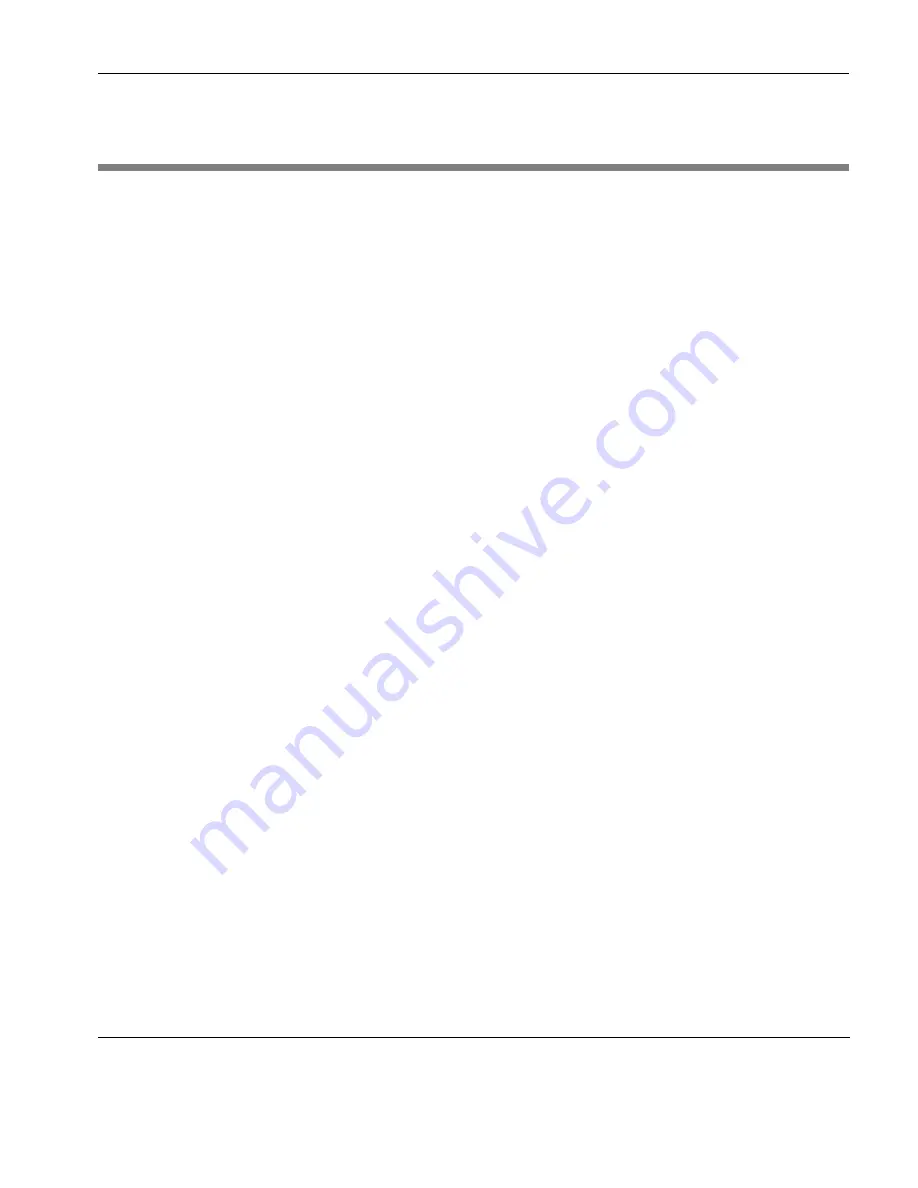
Network Printing Using LPR/LPD
Windows NT 4 LPR/LPD Printing to the Thin Client
197
Windows NT 4 LPR/LPD Printing to the Thin Client
1
On the Windows NT 4.0 server, log in as administrator.
2
Open the
Printers
dialog.
3
Select
Add Printer
.
4
Select
My Computer
.
5
Click
Next
.
6
Select
Add Port
.
7
Select
LPR
port.
8
Click
New Port
. A dialog will appear
9
In the
Name or address of server providing lpd
field, enter the
IP address of the thin client.
10
In the
Name of printer on that machine
field, enter the
Queue
Name
of the port to which you attached the printer. For example,
if you attached the printer to the parallel port, you would enter
the name
LPT1
(without any punctuation).
11
Click
OK
.
12
The rest of the printer installation is the same as for any other
Windows printer.
Содержание Neoware c50 - Thin Client
Страница 1: ...Neoware Thin Clients running Microsoft Windows CE 5 0 USER MANUAL Neoware Software Release 8 1 ...
Страница 50: ...Getting Started 34 Displaying System Information ...
Страница 60: ...Network Configuration 44 The Network Settings Dialog ...
Страница 134: ...Microsoft Internet Explorer Connection Configuration 118 Creating a New Internet Explorer Connection ...
Страница 142: ...Internet Options 126 The Popups Tab ...
Страница 158: ...Touch Screen Configuration 142 eTurbo Touch Screen Configuration ...
Страница 166: ...Keyboard Configuration 150 The Responsiveness Tab ...
Страница 174: ...Printer Configuration 158 RDP Printers 11 Click Finish The Printer tab will display an icon for each defined printer ...
Страница 178: ...Printer Configuration 162 ThinPrint ...
Страница 185: ...Regional Language Settings The Regional Settings Tab 169 ...
Страница 208: ...System Information 192 Event Viewer ...
Страница 216: ...Network Printing Using LPR LPD 200 Frequently Observed Issues ...
Страница 222: ...Aironet Wireless LAN Configuration 206 Network Settings ...






























