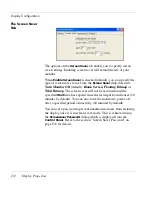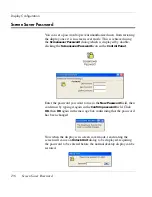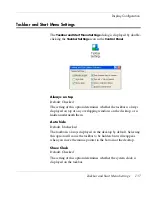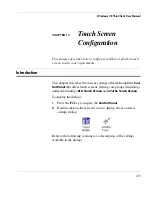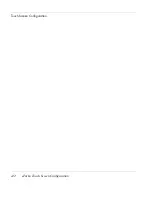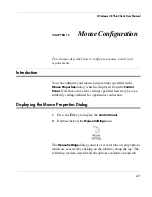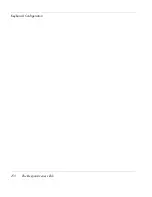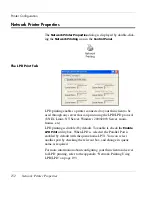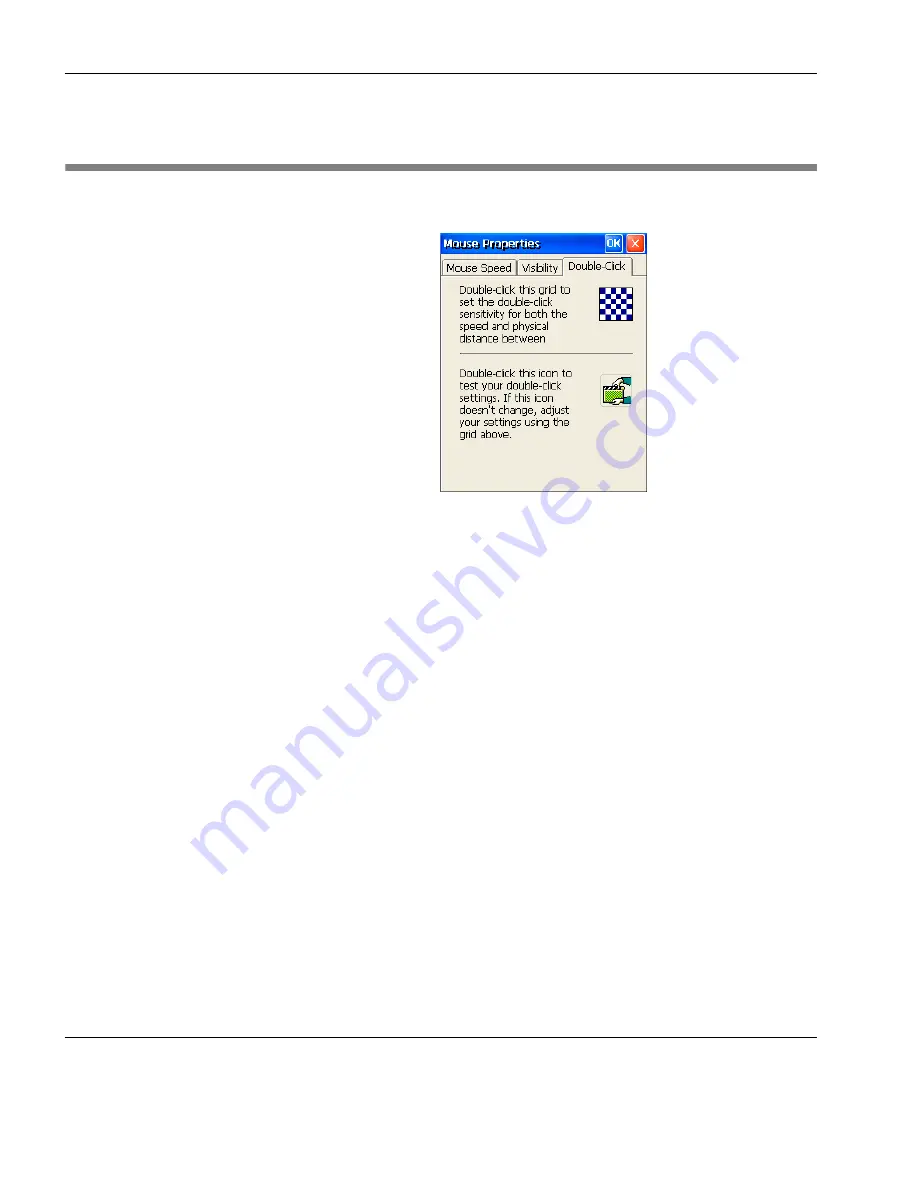
Mouse Configuration
146
The Double-Click Tab
The Double-Click Tab
The
Double-Click
tab enables you to adjust the time delay between
two mouse button clicks within which it is interpreted by the thin cli-
ent as a double-click instead of two single clicks.
To set the time delay and physical distance between the two mouse
button clicks to be interpreted as a double-click, move the mouse
pointer onto the checkerboard and perform a double-click in the
speed you require. The second click will make the checkerboard
change color.
You can test the new setting by double-clicking on the clapperboard
icon below to make the clapperboard open and close.
Содержание Neoware c50 - Thin Client
Страница 1: ...Neoware Thin Clients running Microsoft Windows CE 5 0 USER MANUAL Neoware Software Release 8 1 ...
Страница 50: ...Getting Started 34 Displaying System Information ...
Страница 60: ...Network Configuration 44 The Network Settings Dialog ...
Страница 134: ...Microsoft Internet Explorer Connection Configuration 118 Creating a New Internet Explorer Connection ...
Страница 142: ...Internet Options 126 The Popups Tab ...
Страница 158: ...Touch Screen Configuration 142 eTurbo Touch Screen Configuration ...
Страница 166: ...Keyboard Configuration 150 The Responsiveness Tab ...
Страница 174: ...Printer Configuration 158 RDP Printers 11 Click Finish The Printer tab will display an icon for each defined printer ...
Страница 178: ...Printer Configuration 162 ThinPrint ...
Страница 185: ...Regional Language Settings The Regional Settings Tab 169 ...
Страница 208: ...System Information 192 Event Viewer ...
Страница 216: ...Network Printing Using LPR LPD 200 Frequently Observed Issues ...
Страница 222: ...Aironet Wireless LAN Configuration 206 Network Settings ...