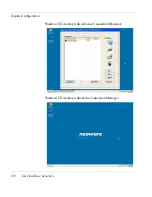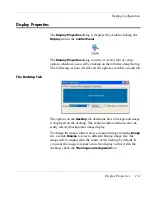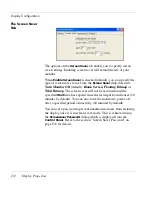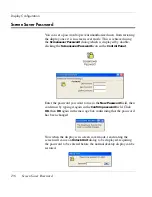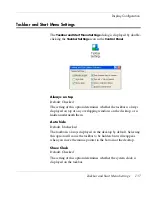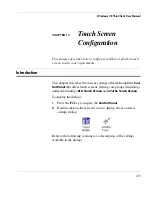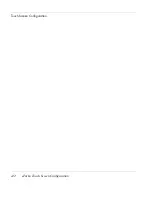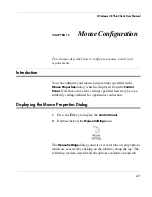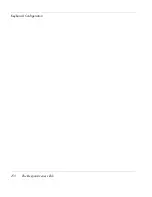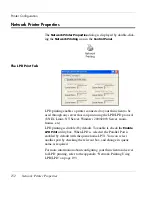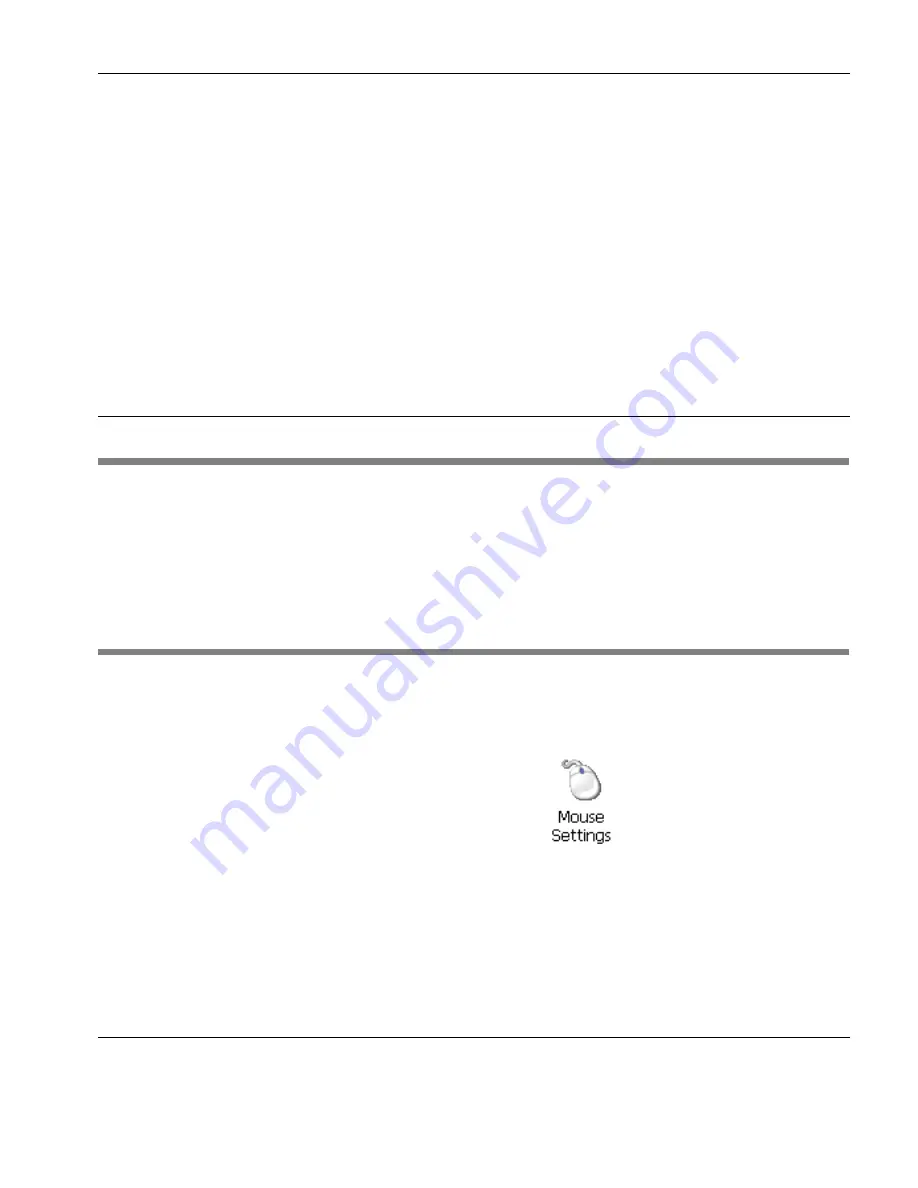
143
Windows CE Thin Client User Manual
CHAPTER 15
Mouse Configuration
This chapter describes how to configure a mouse to suit your
requirements.
Introduction
You can configure your mouse using settings specified in the
Mouse Properties
dialog, which is displayed from the
Control
Panel
. Note that some of the settings specified here may be over-
ridden by settings defined for a particular connection.
Displaying the Mouse Properties Dialog
1
Press the
F2
key to display the
Control Panel
.
2
Double-click on the
Mouse Settings
icon.
The
Mouse Settings
dialog consists of several tabs of setup options
which are accessed by clicking on the tab titles along the top. The
following sections describe all the options available on each tab.
Содержание Neoware c50 - Thin Client
Страница 1: ...Neoware Thin Clients running Microsoft Windows CE 5 0 USER MANUAL Neoware Software Release 8 1 ...
Страница 50: ...Getting Started 34 Displaying System Information ...
Страница 60: ...Network Configuration 44 The Network Settings Dialog ...
Страница 134: ...Microsoft Internet Explorer Connection Configuration 118 Creating a New Internet Explorer Connection ...
Страница 142: ...Internet Options 126 The Popups Tab ...
Страница 158: ...Touch Screen Configuration 142 eTurbo Touch Screen Configuration ...
Страница 166: ...Keyboard Configuration 150 The Responsiveness Tab ...
Страница 174: ...Printer Configuration 158 RDP Printers 11 Click Finish The Printer tab will display an icon for each defined printer ...
Страница 178: ...Printer Configuration 162 ThinPrint ...
Страница 185: ...Regional Language Settings The Regional Settings Tab 169 ...
Страница 208: ...System Information 192 Event Viewer ...
Страница 216: ...Network Printing Using LPR LPD 200 Frequently Observed Issues ...
Страница 222: ...Aironet Wireless LAN Configuration 206 Network Settings ...