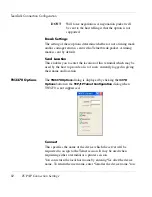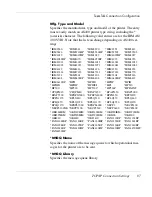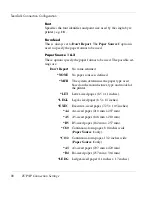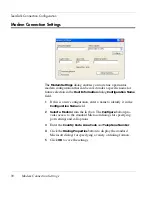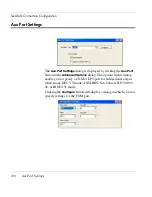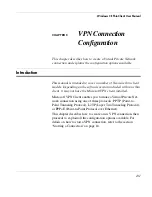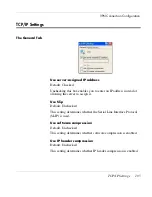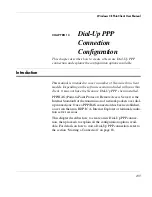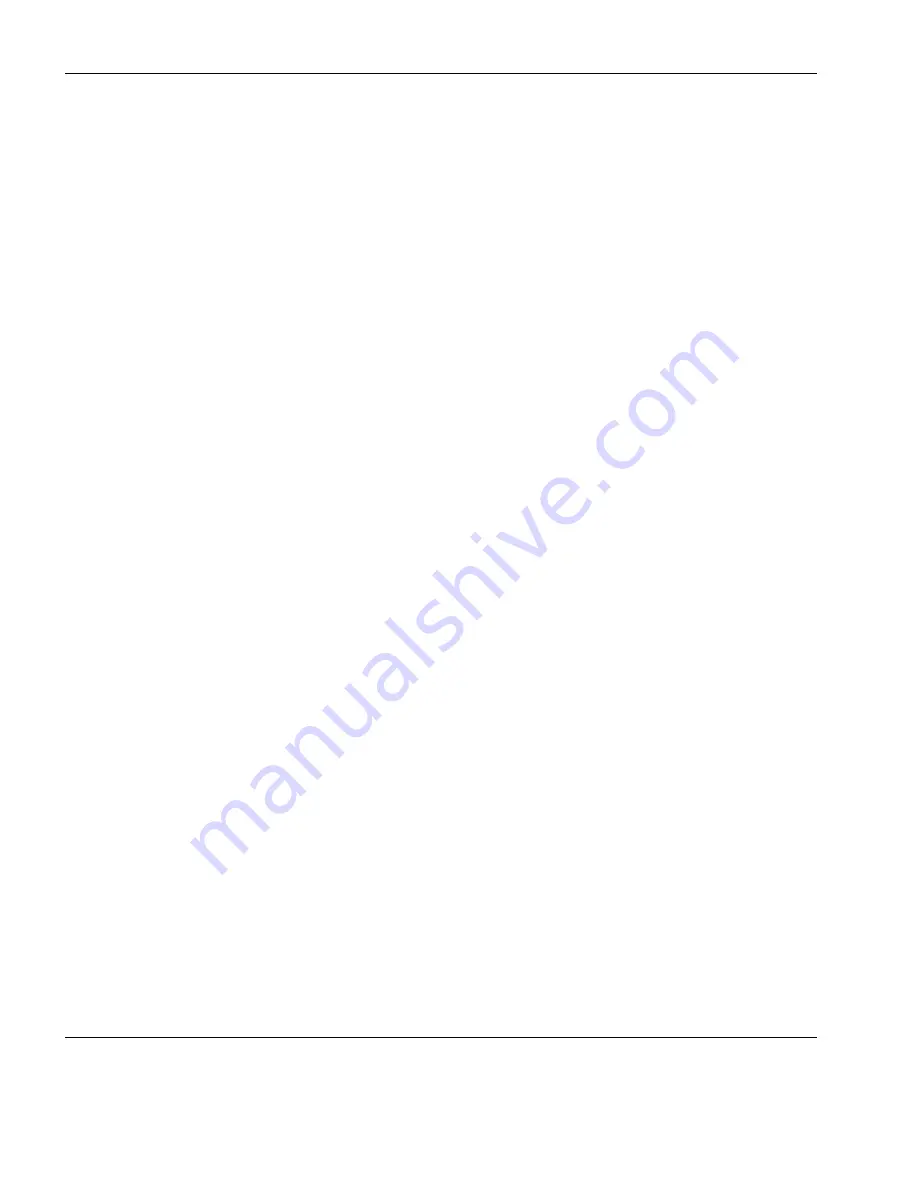
TeemTalk Connection Configuration
94
Automate Login Process
carriage return command. This is specified by selecting
C.
Return
in the list of predefined commands in the list box below
then clicking the
Insert
button. A
<CR>
will appear in the
Respond With
field.
You can also enter a predefined key function in the
Respond
With
field by selecting
Key Definition
in the list of predefined
commands in the list box below, selecting one of the virtual key
names listed in the box below that, then clicking the
Insert
but-
ton.
The list of predefined commands that can be inserted include
UserName
(indicated by
<UN>
) and
Password
(indicated by
<PW>
). Selecting either of these will cause a dialog to pop-up
when logging on to the host prompting the user to enter a name
or password, respectively. You can also delay the script
response by 2 seconds by inserting
Delay (2s)
(indicated by
<D>
) or 0.255 seconds by inserting
Pause (0.255)
(indicated by
<P>
).
4
When you have finished specifying the response to a particular
prompt, click the
Add
button to add the definition to the
Script
window on the right.
The script will perform the actions in the order displayed in the
Script
window. To change the order of the script lines, select the
line(s) to move then use the up and down arrow buttons to the
right of the
Script
window.
5
Repeat this procedure for each prompt as required.
If you want to edit one of the script lines, select the line in the
Script
window then click
Remove
to send it to the edit boxes on
the left. Make the change(s) then click
Add
to send it back to the
script. Note that this will now be the last line of the script.
6
When the
Script
window contains all the required responses to
the relevant prompts in the correct order, click
Finish
.
Содержание Neoware c50 - Thin Client
Страница 1: ...Neoware Thin Clients running Microsoft Windows CE 5 0 USER MANUAL Neoware Software Release 8 1 ...
Страница 50: ...Getting Started 34 Displaying System Information ...
Страница 60: ...Network Configuration 44 The Network Settings Dialog ...
Страница 134: ...Microsoft Internet Explorer Connection Configuration 118 Creating a New Internet Explorer Connection ...
Страница 142: ...Internet Options 126 The Popups Tab ...
Страница 158: ...Touch Screen Configuration 142 eTurbo Touch Screen Configuration ...
Страница 166: ...Keyboard Configuration 150 The Responsiveness Tab ...
Страница 174: ...Printer Configuration 158 RDP Printers 11 Click Finish The Printer tab will display an icon for each defined printer ...
Страница 178: ...Printer Configuration 162 ThinPrint ...
Страница 185: ...Regional Language Settings The Regional Settings Tab 169 ...
Страница 208: ...System Information 192 Event Viewer ...
Страница 216: ...Network Printing Using LPR LPD 200 Frequently Observed Issues ...
Страница 222: ...Aironet Wireless LAN Configuration 206 Network Settings ...