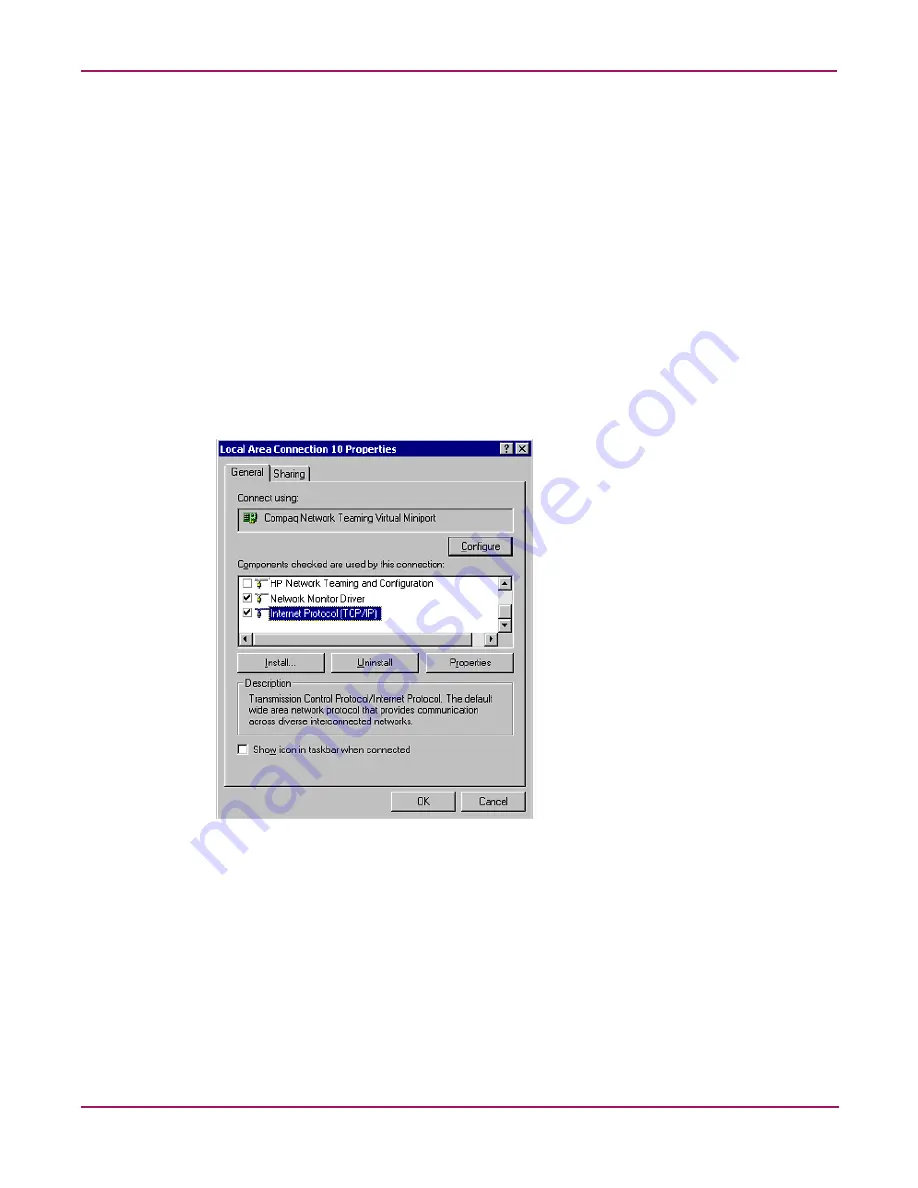
Basic Administrative Procedures and Setup Completion
45
NAS 4000s and 9000s Administration Guide
Showing a Connection Icon on the Taskbar
To show a connection icon:
1. In the Network and Dial up Connections screen, double-click the NIC Team
connection, and then click Properties.
2. At the bottom of the screen, select Show icon in task bar when connected, and then click
Close.
Configuring the TCP/IP Protocol on the New Team
After teaming the NICs, a new virtual network adapter for the team is automatically created.
However, by default the new adapter is set to DHCP. To manually configure the IP address,
perform the following steps.
To enter the TCP/IP address information for the team:
1. From the desktop, go to the Network and Dial up Connections screen and click
Properties. Right-click the NIC Team icon and then select Properties. A screen similar
to the following is displayed.
Figure 20: NIC Team Properties dialog box
2. Use the arrows and the scroll bar on the right of the screen to scroll through the
Components list.
3. Click Internet Protocol (TCP/IP) and then click Properties. The following screen is
displayed:
Содержание NAS 4000s
Страница 18: ...About this Guide 18 NAS 4000s and 9000s Administration Guide ...
Страница 50: ...Basic Administrative Procedures and Setup Completion 50 NAS 4000s and 9000s Administration Guide ...
Страница 92: ...Disk Management 92 NAS 4000s and 9000s Administration Guide ...
Страница 196: ...NetWare File System Management 196 NAS 4000s and 9000s Administration Guide ...
Страница 246: ...Index 246 NAS 4000s and 9000s Administration Guide ...
















































