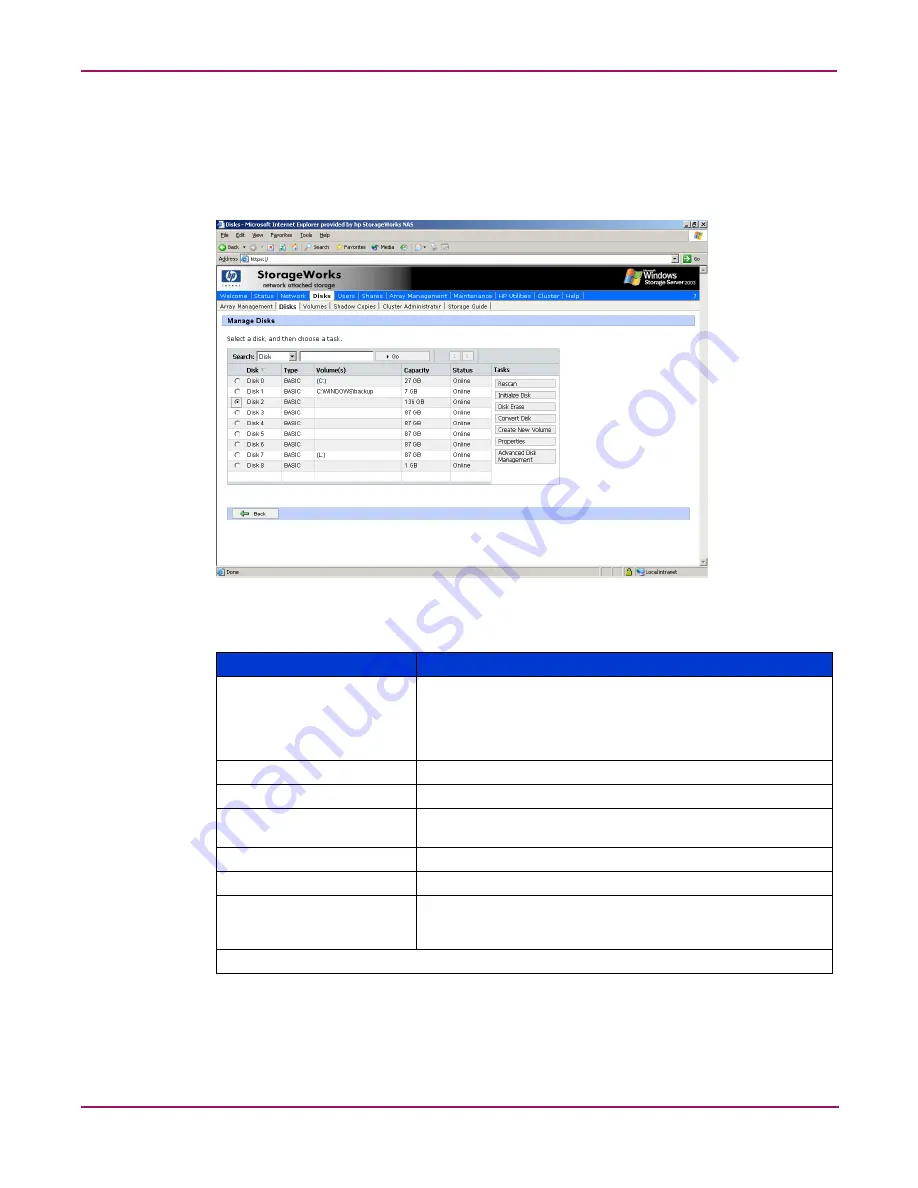
Disk Management
73
NAS 4000s and 9000s Administration Guide
Managing Disks
From the Disks tab of the WebUI, select Disks. The page displays the physical disks that are
associated with the NAS device and the volumes that are created on them. Multiple volumes
may appear on multiple disks depending on whether the volumes are simple, spanned, or
multi-volumes/partitions exist. The page also displays the type of disk (basic or dynamic).
Figure 35: Manage Disks screen
Table 5: Manage Disks Options
Option
Task
Rescan
Select to detect a new disk added to the system. By default,
drives are dynamically recognized by the system. Occasionally
a rescan of the hardware is required. The rescan is not
synchronous and may require a browser refresh after the scan is
initiated to display the new content.
Initialize Disk*
Initializes any empty disk to type basic.
Disk Erase*
Erases the selected disk.
Convert Disk*
Converts the selected disk from basic to dynamic, or dynamic to
basic.
Create New Volume
Select to create a new volume.
Properties
Select to display the properties of the selected disk.
Advanced Disk Management Select to open the Disk Management utility and perform
advanced disk management tasks. Please see the online Disk
Management help pages for complete documentation.
* These tasks cannot be completed on clustered resources.
Содержание NAS 4000s
Страница 18: ...About this Guide 18 NAS 4000s and 9000s Administration Guide ...
Страница 50: ...Basic Administrative Procedures and Setup Completion 50 NAS 4000s and 9000s Administration Guide ...
Страница 92: ...Disk Management 92 NAS 4000s and 9000s Administration Guide ...
Страница 196: ...NetWare File System Management 196 NAS 4000s and 9000s Administration Guide ...
Страница 246: ...Index 246 NAS 4000s and 9000s Administration Guide ...
















































