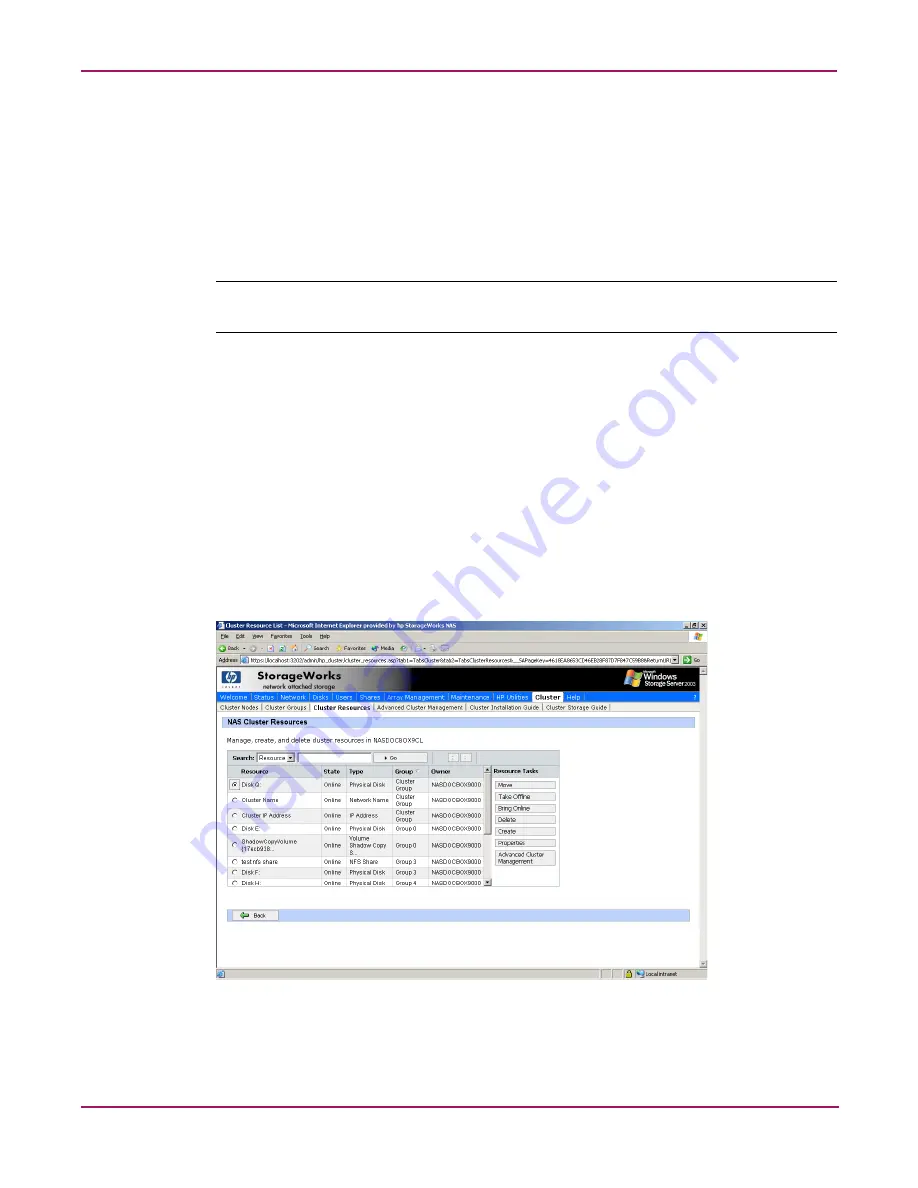
Cluster Administration
219
NAS 4000s and 9000s Administration Guide
Adding New Storage to a Cluster
Present the new storage to one node in the cluster. This can be accomplished through selective
storage presentation or through SAN switch zoning.
Open the WebUI and navigate to the Disks tab. Select the Disks link under the disks tab. Select
the disk which needs to be configured from the list of available disks and select Create New
Volume. Follow the steps in the wizard to create the new volume. The LUN needs to be
configured as a basic disk with a NTFS file system.
Note:
If the disk does not appear in the list of available disks on the Manage Disks page then select
Rescan to rescan for new disks and refresh the page.
Open the WebUI and select the Cluster tab. Follow the procedures listed below to create a
physical disk resource.
See the Cluster Storage Guide on the WebUI Cluster tab for detailed information on adding
storage elements into the cluster.
Creating Physical Disk Resources
A physical disk resource must reside within a cluster group. An existing cluster group can be
used or a new cluster group must be created. See “Creating a Cluster Group” earlier in this
chapter.
To create a physical disk resource:
1. In the Cluster tab select Cluster Resources.
Figure 122: Cluster Resources page
2. Click Create.
3. On the Welcome Page select Next.
Содержание NAS 4000s
Страница 18: ...About this Guide 18 NAS 4000s and 9000s Administration Guide ...
Страница 50: ...Basic Administrative Procedures and Setup Completion 50 NAS 4000s and 9000s Administration Guide ...
Страница 92: ...Disk Management 92 NAS 4000s and 9000s Administration Guide ...
Страница 196: ...NetWare File System Management 196 NAS 4000s and 9000s Administration Guide ...
Страница 246: ...Index 246 NAS 4000s and 9000s Administration Guide ...






























