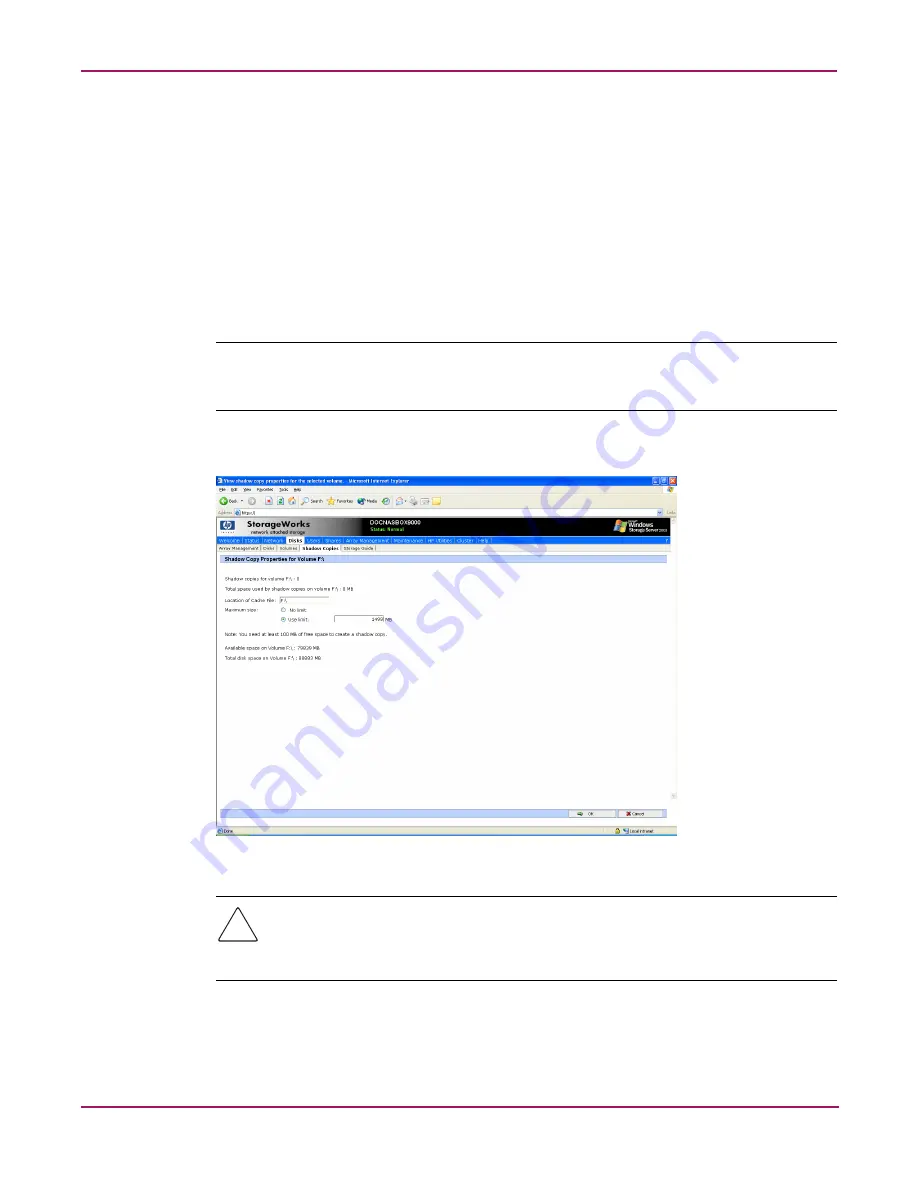
Shadow Copies
103
NAS 4000s and 9000s Administration Guide
3. On the Manage Shadow Copies page, select the volume on which to view shadow copy
properties.
4. On the Tasks list, click Properties.
The Shadow Copy Properties screen, as shown in
Figure 53
, lists the number of copies, the
date and time the most recent shadow copy was made, and the maximum size setting.
Change the maximum size limit for all shadow copies, or choose No limit.
For volumes where shadow copies do not exist currently, it is possible to change the
location of the cache file. See “The Shadow Copy Cache File” earlier in this chapter. The
list of available disks and the space available on each is presented at the bottom of the
page. Managing the cache files on a separate disk is recommended.
Note:
If shadow copies have already been enabled, the cache file location is grayed out. To change
this location after shadow copies have been enabled, all shadow copies must be deleted and cannot
be recovered. Remember enabling Shadow Copies creates a Shadow Copy by default.
5. Click OK to save changes, or click Cancel to discard changes.
Figure 53: Shadow Copies properties screen
Caution:
Use caution when reducing the size limit for all shadow copies. When the size is
set to less than the total size currently used for all shadow copies, enough shadow copies
are deleted to reduce the total size to the new limit. A shadow copy cannot be recovered
after it has been deleted.
Содержание NAS 4000s
Страница 18: ...About this Guide 18 NAS 4000s and 9000s Administration Guide ...
Страница 50: ...Basic Administrative Procedures and Setup Completion 50 NAS 4000s and 9000s Administration Guide ...
Страница 92: ...Disk Management 92 NAS 4000s and 9000s Administration Guide ...
Страница 196: ...NetWare File System Management 196 NAS 4000s and 9000s Administration Guide ...
Страница 246: ...Index 246 NAS 4000s and 9000s Administration Guide ...






























