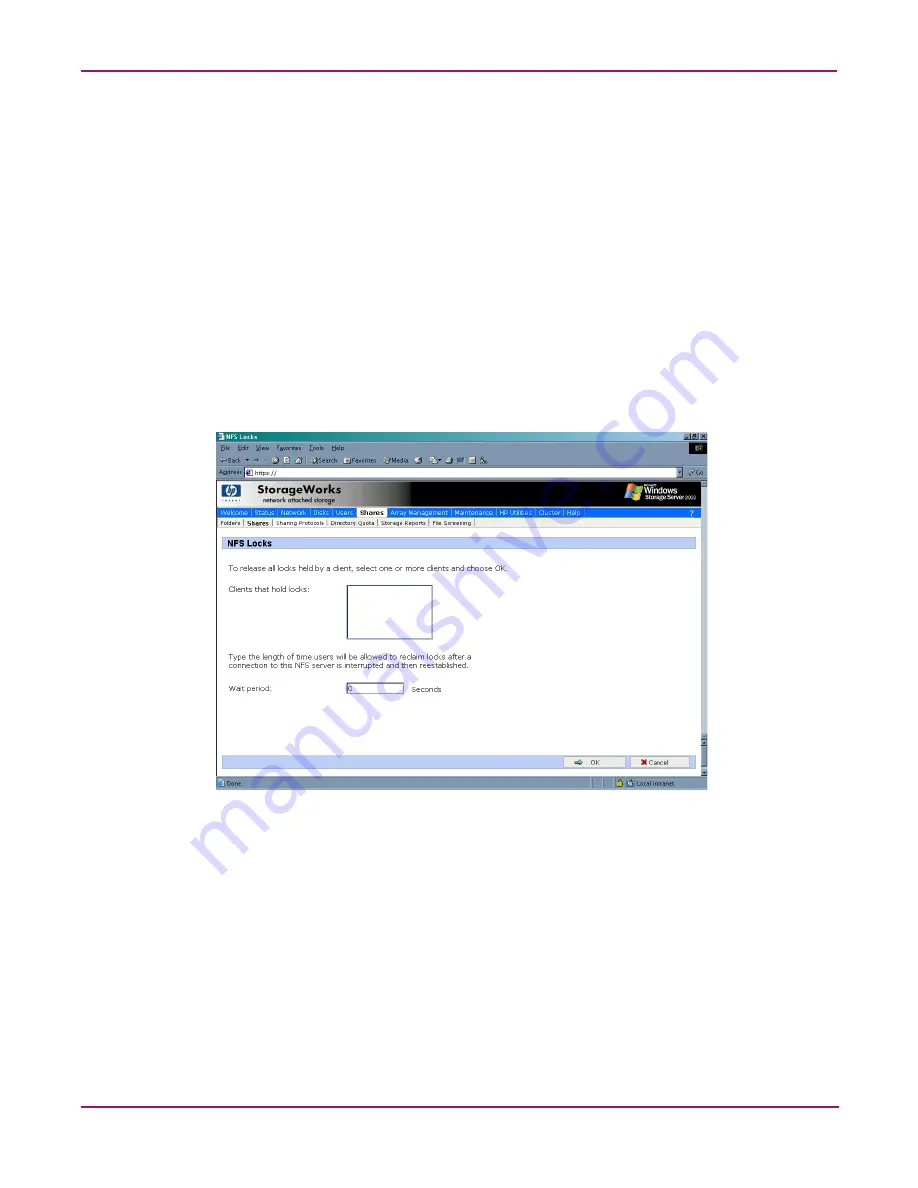
Microsoft Services for NFS
172
NAS 4000s and 9000s Administration Guide
To enter locking parameters:
1. From the WebUI, access the NFS Protocol Properties menu by selecting Shares,
Sharing Protocols. Select NFS Protocol and then click Properties.
The NFS Properties menu is displayed.
2. In the NFS Properties menu, select NFS Locks. The NFS Locks dialog box is displayed.
Figure 96
is an illustration of the NFS Locks dialog box.
All clients that have locks on system files are listed in the Clients that hold locks box.
3. To manually clear locks that a client has on files, select the client from the displayed list,
and then click OK.
4. To indicate the amount of time after a system failure that the locks are kept active, enter
the number of seconds in the Wait period box.
The NAS server keeps the locks active for the specified number of seconds, while querying the
client to see if it wants to keep the lock. If the client responds within this time frame, the lock
is kept active. Otherwise, the lock is cleared.
Figure 96: NFS Locks dialog box
Содержание NAS 4000s
Страница 18: ...About this Guide 18 NAS 4000s and 9000s Administration Guide ...
Страница 50: ...Basic Administrative Procedures and Setup Completion 50 NAS 4000s and 9000s Administration Guide ...
Страница 92: ...Disk Management 92 NAS 4000s and 9000s Administration Guide ...
Страница 196: ...NetWare File System Management 196 NAS 4000s and 9000s Administration Guide ...
Страница 246: ...Index 246 NAS 4000s and 9000s Administration Guide ...






























