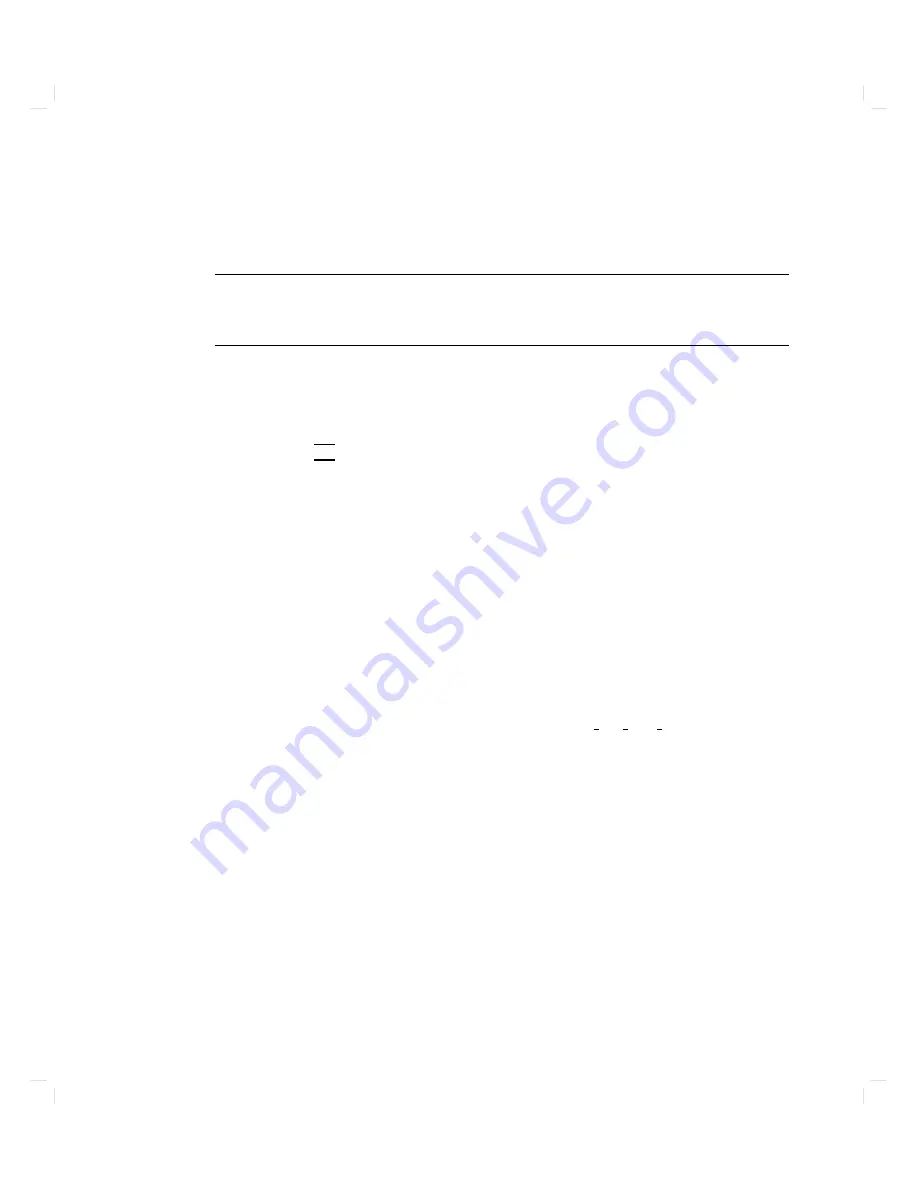
Reco
v
ering
a
Disk
from
an
Image
Cop
y
Made
with
dd
W
arning
This
procedure
will
completely
destro
y
any
data
on
the
disk
to
which
the
dd
cop
y
is
made.
Be
absolutely
c
ertain
that
y
ou
are
using
the
c
orr
e
ct
designation
for
the
destination
disk.
T
o
reco
v
er
y
our
disk,
b o ot
the
system
from
the
dd
cop
y:
1.
T
urn
o
the
p o
w
er
to
the
w
orkstation,
w
ait
a
few
seconds,
then
turn
the
p o
w
er
bac
k
on.
2.
Press
the
4
ESC
5
k
ey
.
In
a
few
seconds,
this
message
app ears:
Terminating
selection
process.
A
short
time
later,
this
message
app ears:
Searching
for
potential
boot
devices.
To
terminate
search,
press
and
hold
the
ESCAPE
key.
Device
Selection
Device
Path
Device
Type
and
Utilities
---------------------------------------------------------
--------------------
Y
our
w
orkstation
is
no
w
searc
hing
for
devices
that
may
hold
le
systems
from
whic
h
it
can
b o ot
HP-UX.
As
they
are
found,
they
app ear
in
a
list.
A
list
of
devices
might
lo
ok
lik
e
this:
P0
scsi.6.0
QUANTUM
PD210S
P1
scsi.5.0
QUANTUM
PD210S
P2
scsi.4.0
D
A
T
tap
e
drive
identier
P3
scsi.3.0
TOSHIBA
CD-ROM
DRIVE:XM
P4
lan.123456-789abc
homebase
This
pro cess
may
take
sev
eral
min
utes.
When
the
searc
h
ends,
this
list
of
actions
app ears:
b)
Boot
from
specified
device
s)
Search
for
bootable
devices
a)
Enter
boot
administration
mode
x)
Exit
and
continue
boot
sequence
?)
Help
Select
from
menu:
Troubleshooting
6-17
Содержание Model 720 - Workstation
Страница 2: ......
Страница 3: ...1 January 1991 Edition 1 January 1991 Edition 1 1 1 ...
Страница 8: ......
Страница 11: ...Figure 2 2 System Unit in Deskside Orientation Your HP Apollo 9000 Model 720 730 Workstation 2 3 ...
Страница 13: ...Figure 2 3 System Unit Switch Locations Your HP Apollo 9000 Model 720 730 Workstation 2 5 ...
Страница 15: ...Figure 2 4 LED Windows Your HP Apollo 9000 Model 720 730 Workstation 2 7 ...
Страница 22: ...Figure 2 10 High Resolution 19 inch Color Monitor 2 14 Your HP Apollo 9000 Model 720 730 Workstation ...
Страница 50: ...15 Click on the NNNNNNNNNNNNNNNNNNNNNNNNNN Main Menu softkey d a c b 3 28 Starting Up Your Workstation ...
Страница 56: ...5 When this window appears click on the HALTSYS icon twice d a c b 3 34 Starting Up Your Workstation ...
Страница 60: ......
Страница 117: ...Figure 5 1 Core I O Card Removal Expanding Your Workstation and Replacing Its Parts 5 7 ...
Страница 119: ...Figure 5 2 Processor Card Removal Expanding Your Workstation and Replacing Its Parts 5 9 ...
Страница 121: ...Figure 5 3 SIMM Card Removal Expanding Your Workstation and Replacing Its Parts 5 11 ...
Страница 123: ...Figure 5 4 Internal Disk Removal Expanding Your Workstation and Replacing Its Parts 5 13 ...
Страница 125: ...Figure LITHBAT here Figure 5 5 Lithium Battery Location Expanding Your Workstation and Replacing Its Parts 5 15 ...
Страница 129: ...Figure 5 7 VSC Interface Card Removal Expanding Your Workstation and Replacing Its Parts 5 19 ...
Страница 131: ...Figure 5 9 Power Supply Removal Expanding Your Workstation and Replacing Its Parts 5 21 ...
Страница 132: ......
Страница 157: ...Troubleshooting 6 25 ...













































