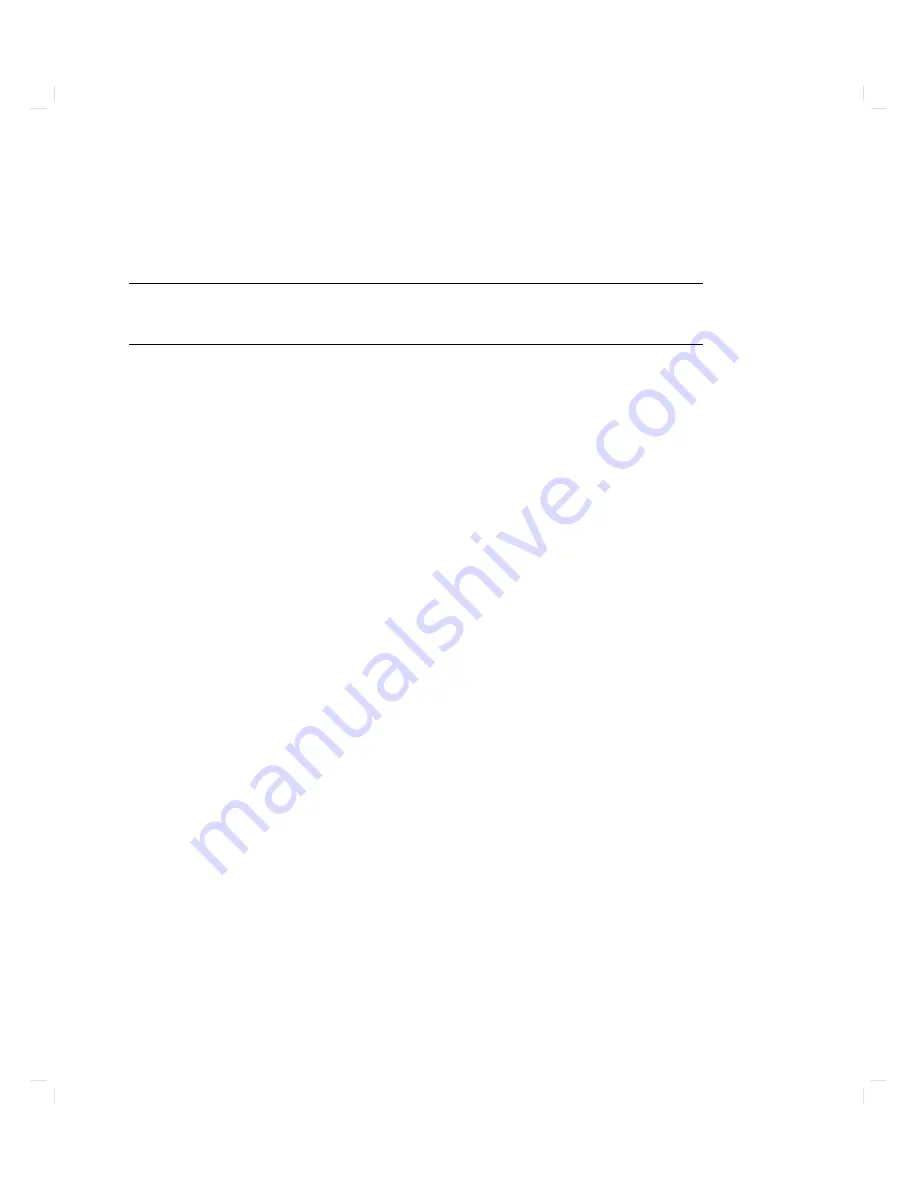
a
tap
e
created
with
the
pro cedure
describ ed
in
\Creating
a
Disk
Image".
Note
Y
ou
should
bac
k
up
y
our
disks
on
a
regular
basis.
Y
ou
may
use
either
fbackup
or
dd ,
or
b oth
in
an
appropriate
com
bination.
F
or
information
ab out
bac
king
up
y
our
system,
see
HP-UX
System
A
dministr
ation
T
asks
.
F
or
instructions
on
restoring
a
seriously
damaged
le
system
with
a
disk
image,
see
\Restoring
Y
our
Disk(s)"
in
Chapter
6.
Creating
a
Disk
Image
Create
a
disk
image
as
so
on
as
y
ou
ha
v
e
added
applications
or
customized
y
our
system
in
an
y
w
a
y
.
Y
ou
need
some
kno
wledge
of
device
les
to
create
a
disk
image.
The
D
A
T
driv
e
and
the
disks
inside
y
our
system
use
device
les
to
accept
and
transmit
data.
The
D
A
T
driv
e
uses
the
device
le
called
/dev/rmt/0mn .
The
ro
ot
( / )
disk
uses
/dev/rdsk/6s0 ,
and
the
user
( /usr )
disk
uses
/dev/rdsk/5s0
.
There
is
a
le
on
the
ro
ot
disk
called
/usr/lib/uxbootlf.700
.
If
y
ou
cop
y
it
on
to
the
tap
e
b
efor
e
y
ou
cop
y
the
image
of
the
en
tire
disk,
y
ou
will
b e
able
to
restore
y
our
disk
from
the
tap
e.
This
can
b e
v
ery
useful.
If
a
disk
b ecomes
damaged,
y
ou
will
b e
able
to
reco
v
er
its
con
ten
ts
b
y
using
the
tap
e,
ev
en
if
the
w
orkstation
cannot
b e
b o oted
in
the
normal
manner.
T
o
create
a
disk
image:
1.
Sh
ut
do
wn
y
our
system,
and
put
it
in
to
single-user
mo
de.
See
\Controlling
Access
to
Y
our
System"
in
the
System
A
dministr
ation
T
asks
for
information
on
ho
w
to
do
this.
2.
Log
in
as
sup eruser
( root ).
See
A
Be
ginner's
Guide
to
HP-UX
for
information
on
ho
w
to
log
in
from
the
shell
prompt.
3.
Put
a
D
A
T
cassette
in
to
the
system's
tap
e
driv
e.
Make
sure
that
the
cassette
is
not
write-protected.
T
o
do
this,
c
hec
k
the
rear
of
the
cassette.
Y
ou
will
see
a
sliding
tab
in
one
corner.
This
tab
is
used
to
op en
and
close
the
\recognition
hole"
in
the
cassette.
If
the
hole
is
op en,
the
cassette
4-20
Putting
New
Applications
on
Y
our
W
orkstation
Содержание Model 720 - Workstation
Страница 2: ......
Страница 3: ...1 January 1991 Edition 1 January 1991 Edition 1 1 1 ...
Страница 8: ......
Страница 11: ...Figure 2 2 System Unit in Deskside Orientation Your HP Apollo 9000 Model 720 730 Workstation 2 3 ...
Страница 13: ...Figure 2 3 System Unit Switch Locations Your HP Apollo 9000 Model 720 730 Workstation 2 5 ...
Страница 15: ...Figure 2 4 LED Windows Your HP Apollo 9000 Model 720 730 Workstation 2 7 ...
Страница 22: ...Figure 2 10 High Resolution 19 inch Color Monitor 2 14 Your HP Apollo 9000 Model 720 730 Workstation ...
Страница 50: ...15 Click on the NNNNNNNNNNNNNNNNNNNNNNNNNN Main Menu softkey d a c b 3 28 Starting Up Your Workstation ...
Страница 56: ...5 When this window appears click on the HALTSYS icon twice d a c b 3 34 Starting Up Your Workstation ...
Страница 60: ......
Страница 117: ...Figure 5 1 Core I O Card Removal Expanding Your Workstation and Replacing Its Parts 5 7 ...
Страница 119: ...Figure 5 2 Processor Card Removal Expanding Your Workstation and Replacing Its Parts 5 9 ...
Страница 121: ...Figure 5 3 SIMM Card Removal Expanding Your Workstation and Replacing Its Parts 5 11 ...
Страница 123: ...Figure 5 4 Internal Disk Removal Expanding Your Workstation and Replacing Its Parts 5 13 ...
Страница 125: ...Figure LITHBAT here Figure 5 5 Lithium Battery Location Expanding Your Workstation and Replacing Its Parts 5 15 ...
Страница 129: ...Figure 5 7 VSC Interface Card Removal Expanding Your Workstation and Replacing Its Parts 5 19 ...
Страница 131: ...Figure 5 9 Power Supply Removal Expanding Your Workstation and Replacing Its Parts 5 21 ...
Страница 132: ......
Страница 157: ...Troubleshooting 6 25 ...






























