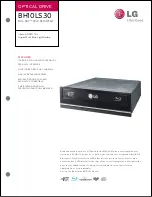Use
this
opp ortunity
to
run
a
simple
c
hec
k
on
the
in
tegrit
y
of
y
our
le
systems.
The
HP-UX
program
that
p erforms
this
function
is
called
fsck .
En
ter:
fsck
-p
F
or
additional
information
on
this
command,
see
fsck
(1M)
in
the
HP-UX
R
efer
enc
e
and
App endix
A
of
Solving
HP-UX
Pr
oblems
.
5.
T
o
in
v
ok
e
the
in
teractiv
e
update
program,
t
yp e:
/etc/update
6.
When
y
ou
in
v
ok
e
the
in
teractive
update
program,
y
ou
see
the
Main
Men
u.
F
rom
this
p oint,
the
up date
pro cess
is
in
teractiv
e:
select
items
from
a
men
u,
and
use
the
online
help
screens
to
explain
sp ecic
options.
d
a
c
b
UPDATE
Main
Menu
Highlight
an
item
and
then
press
"Return"
or
"Select
Item".
To
refresh
the
screen
press
CTRL-L.
Source:
Tape
Device
Destination:
Local
System
/dev/update.src
/
Change
Source
or
Destination
->
Load
All
Filesets
on
the
Source
Media
->
Select
Only
Filesets
Currently
on
Your
System
->
View/Select
Partitions
and
Filesets
->
How
to
Use
Update
---------------------------------------------------------
----------------------
Help
|
|
Shell
|
Select
|
|
|
|
|
Exit
|
|
|
Item
|
|
|
|
|
Update
---------------------------------------------------------
----------------------
Putting
New
Applications
on
Y
our
W
orkstation
4-7
Содержание Model 720 - Workstation
Страница 2: ......
Страница 3: ...1 January 1991 Edition 1 January 1991 Edition 1 1 1 ...
Страница 8: ......
Страница 11: ...Figure 2 2 System Unit in Deskside Orientation Your HP Apollo 9000 Model 720 730 Workstation 2 3 ...
Страница 13: ...Figure 2 3 System Unit Switch Locations Your HP Apollo 9000 Model 720 730 Workstation 2 5 ...
Страница 15: ...Figure 2 4 LED Windows Your HP Apollo 9000 Model 720 730 Workstation 2 7 ...
Страница 22: ...Figure 2 10 High Resolution 19 inch Color Monitor 2 14 Your HP Apollo 9000 Model 720 730 Workstation ...
Страница 50: ...15 Click on the NNNNNNNNNNNNNNNNNNNNNNNNNN Main Menu softkey d a c b 3 28 Starting Up Your Workstation ...
Страница 56: ...5 When this window appears click on the HALTSYS icon twice d a c b 3 34 Starting Up Your Workstation ...
Страница 60: ......
Страница 117: ...Figure 5 1 Core I O Card Removal Expanding Your Workstation and Replacing Its Parts 5 7 ...
Страница 119: ...Figure 5 2 Processor Card Removal Expanding Your Workstation and Replacing Its Parts 5 9 ...
Страница 121: ...Figure 5 3 SIMM Card Removal Expanding Your Workstation and Replacing Its Parts 5 11 ...
Страница 123: ...Figure 5 4 Internal Disk Removal Expanding Your Workstation and Replacing Its Parts 5 13 ...
Страница 125: ...Figure LITHBAT here Figure 5 5 Lithium Battery Location Expanding Your Workstation and Replacing Its Parts 5 15 ...
Страница 129: ...Figure 5 7 VSC Interface Card Removal Expanding Your Workstation and Replacing Its Parts 5 19 ...
Страница 131: ...Figure 5 9 Power Supply Removal Expanding Your Workstation and Replacing Its Parts 5 21 ...
Страница 132: ......
Страница 157: ...Troubleshooting 6 25 ...