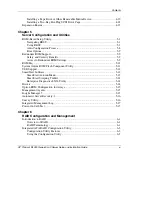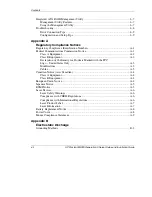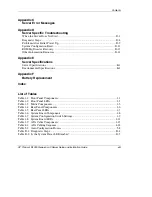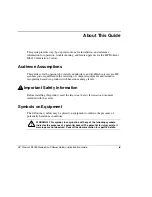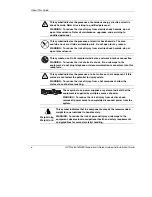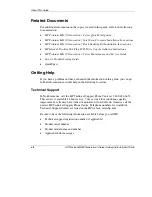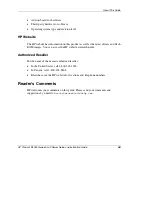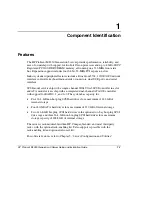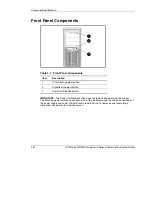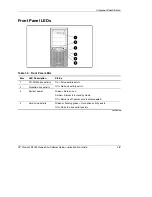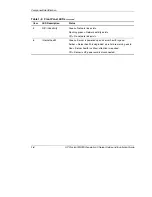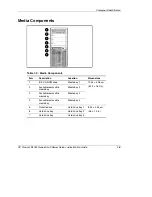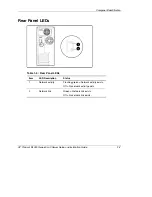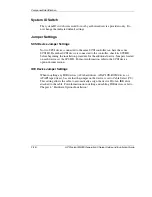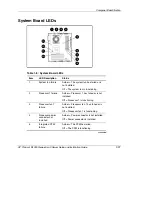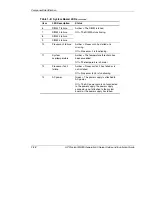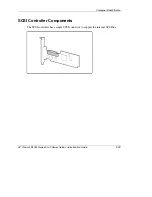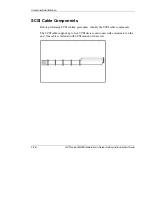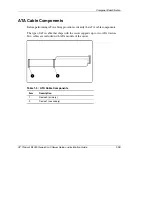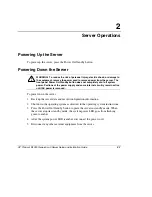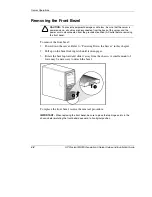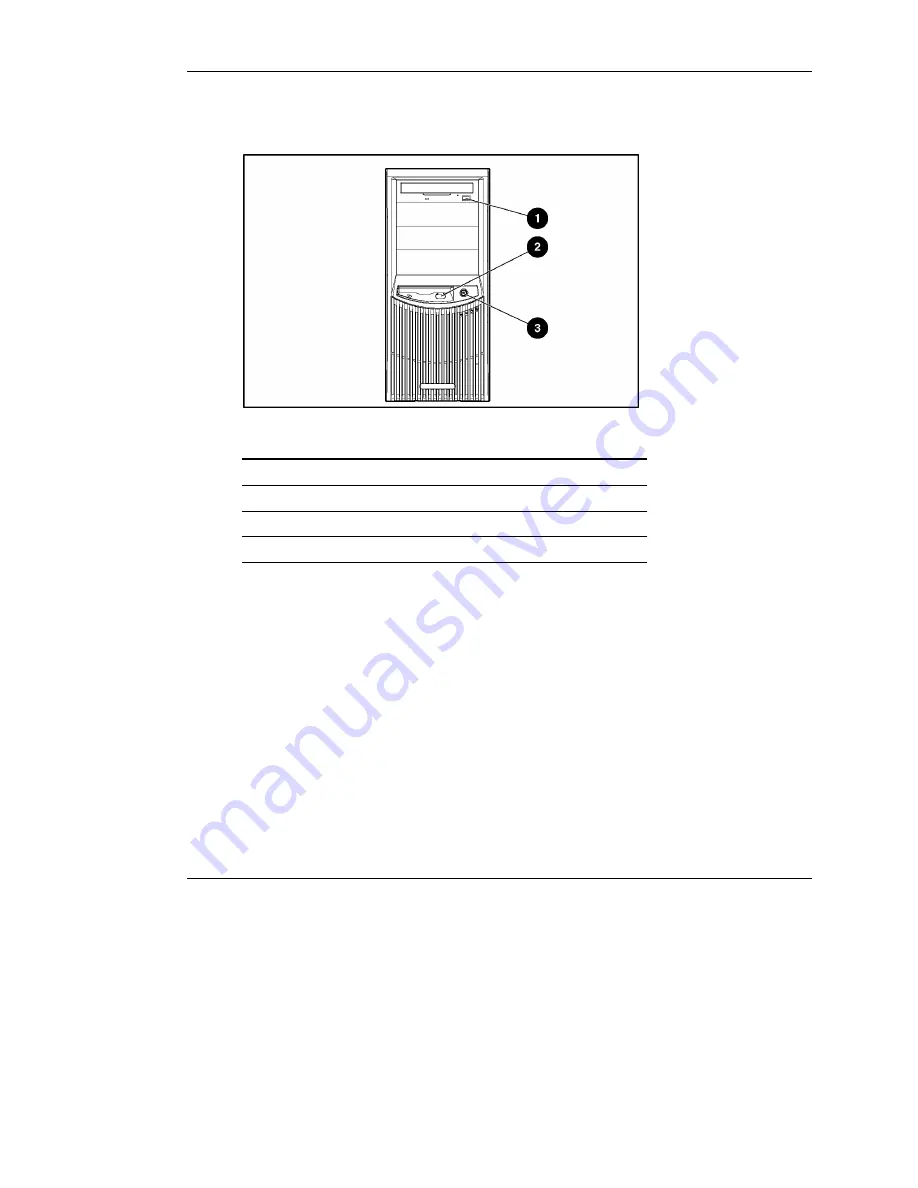
Component Identification
Front Panel Components
Table 1-1: Front Panel Components
Item Description
1
CD-ROM drive eject button
2
Diskette drive eject button
3
Power On/Standby button
IMPORTANT:
The Power On/Standby button does not remove all power from the system.
The Standby mode removes power from most of the electronics and the drives, but portions of
the power supply and some internal circuitry remain active. To remove power completely,
disconnect all power cords from the server.
1-2
HP ProLiant ML330 Generation 3 Server Setup and Installation Guide
HP CONFIDENTIAL
Writer: Rob Weaver File Name: b-ch1 Component Identification.doc
Codename: Flashback Part Number: 322383-001 Last Saved On: 2/11/03 1:19 PM