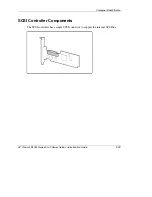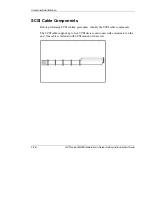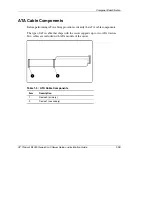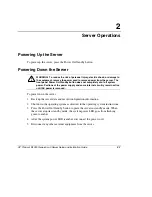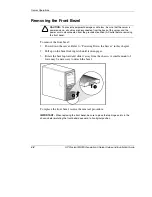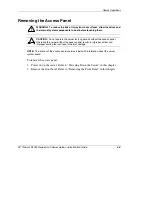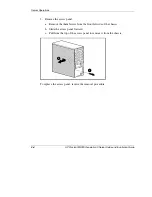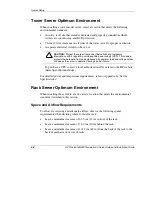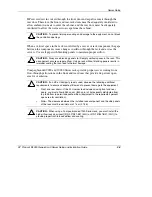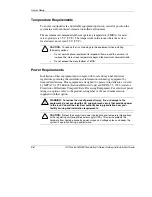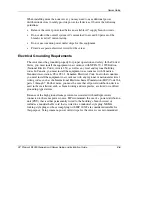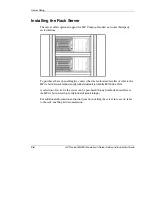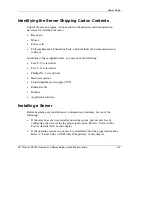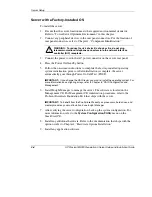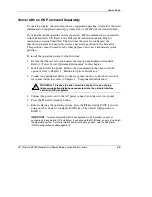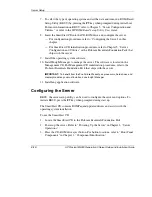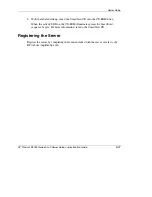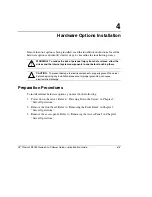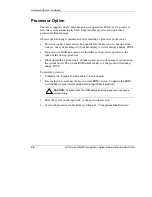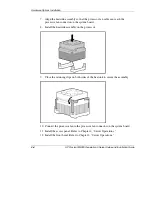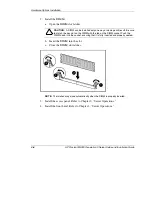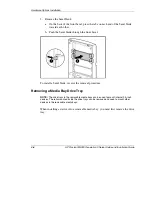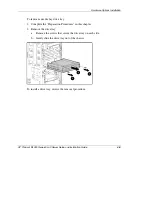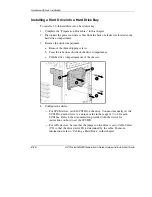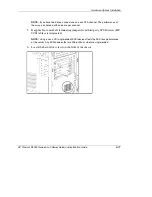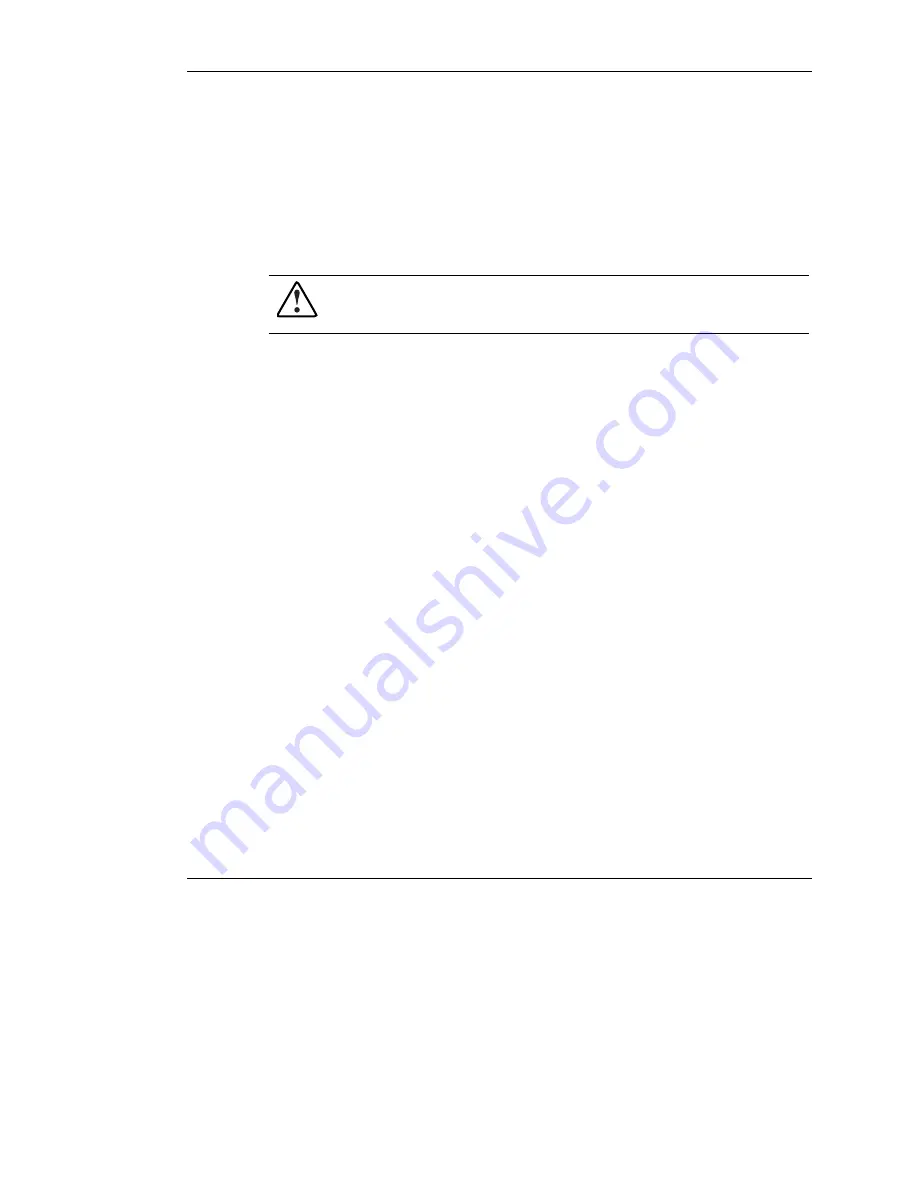
Server Setup
Server with a Factory-Installed OS
To install the server:
1.
Be sure that the server location meets the required environmental standards.
Refer to “Tower Server Optimum Environment” in this chapter.
2.
Connect any peripheral devices to the rear panel connectors. For the location of
rear panel connectors, refer to Chapter 1, “Component Identification.”
WARNING: To reduce the risk of electric shock or fire, do not plug
telecommunications/telephone connectors into the network interface
controller (NIC) receptacle.
3.
Connect the power cord to the AC power connector on the server rear panel.
4.
Press the Power On/Standby button.
5.
Follow the on-screen instructions to complete the factory-installed operating
system initialization process. After initialization is complete, the server
automatically goes through Power-On Self-Test (POST).
IMPORTANT:
If you change the RAID level, you must re-install the operating system. For
more information on configuring arrays, refer to Chapter 6, “RAID Configuration and
Management.”
6.
Install Insight Manager to manage the server. The software is located on the
Management CD. For Management CD initialization procedures, refer to the
ProLiant Essentials Foundation Pack that ships with the server.
IMPORTANT:
To benefit from the Pre-Failure Warranty on processors, hard drives, and
memory modules, you must install and use Insight Manager.
7.
After verifying the server configuration, back up the system configuration. For
more information, refer to the
System Configuration Utility
menu on the
SmartStart CD.
8.
Install any additional hardware. Refer to the documentation that ships with the
option or refer to Chapter 4, “Hardware Options Installation.”
9.
Install any application software.
3-8
HP ProLiant ML330 Generation 3 Server Setup and Installation Guide
HP CONFIDENTIAL
Writer: Rob Weaver File Name: d-ch3 Server Setup.doc
Codename: Flashback Part Number: 322383-001 Last Saved On: 2/11/03 1:22 PM