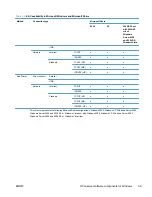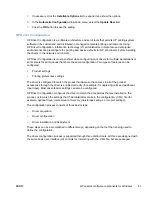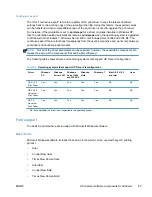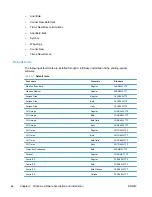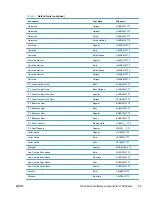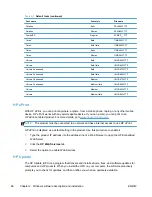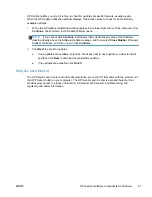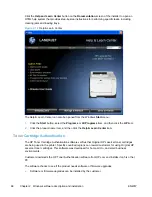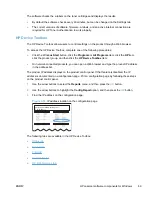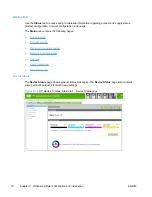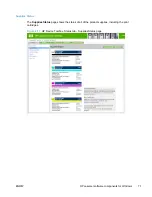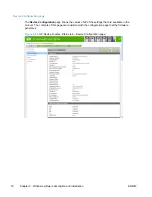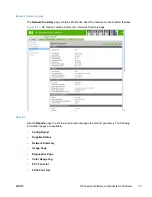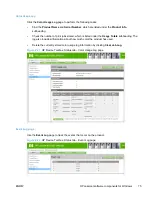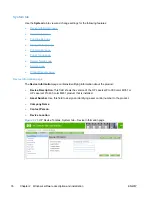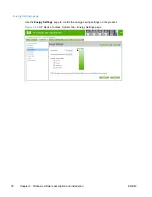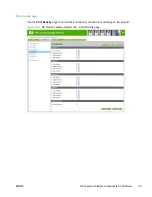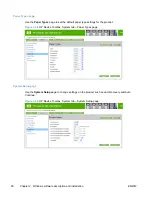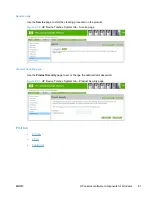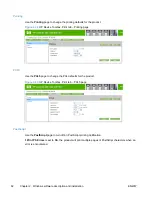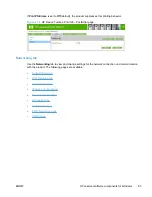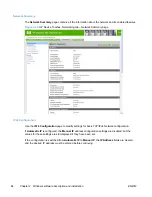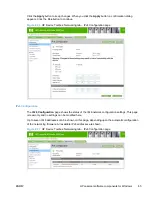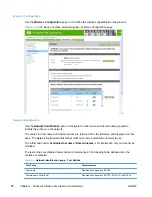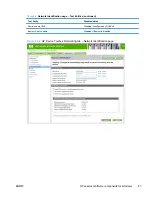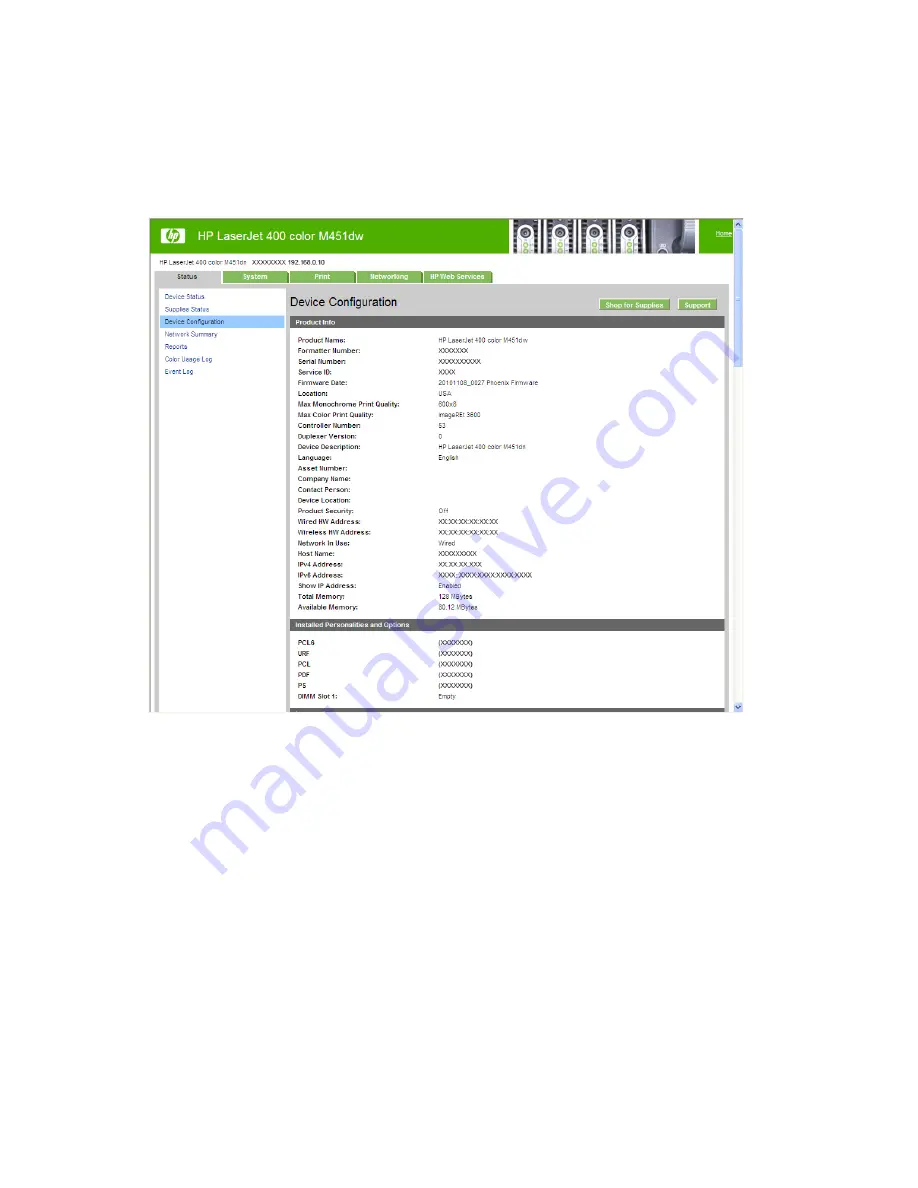
Device Configuration page
The
Device Configuration
page shows the values of all of the settings that are available in the
product. The contents of this page are consistent with the configuration page that the firmware
generates.
Figure 2-18
HP Device Toolbox, Status tab – Device Configuration page
72
Chapter 2 Windows software description and installation
ENWW
Содержание LaserJet Pro 300
Страница 1: ...LASERJET PRO 300 COLOR LASERJET PRO 400 COLOR Software Technical Reference M351 M451 ...
Страница 2: ......
Страница 3: ...HP LaserJet Pro 300 color MFP M375 HP LaserJet Pro 400 color MFP M475 Software Technical Reference ...
Страница 10: ...viii ENWW ...
Страница 12: ...x ENWW ...
Страница 17: ...1 Document and product basics Purpose and scope Software availability and localization ENWW 1 ...
Страница 164: ...148 Chapter 3 Mac software and utilities ENWW ...
Страница 165: ...4 Linux and Unix Linux information Unix information ENWW 149 ...
Страница 168: ...152 Chapter 4 Linux and Unix ENWW ...
Страница 188: ...172 Chapter 5 Engineering details ENWW ...
Страница 194: ...178 Index ENWW ...
Страница 195: ......
Страница 196: ... 2012 Hewlett Packard Development Company L P www hp com ...