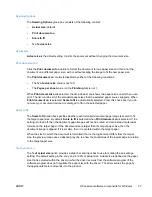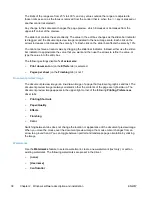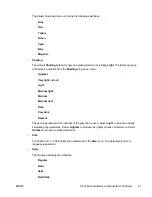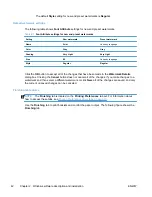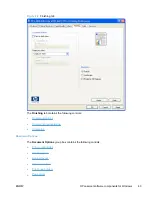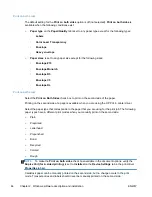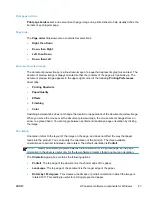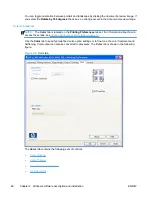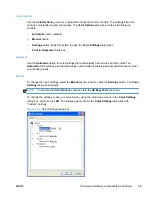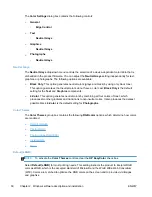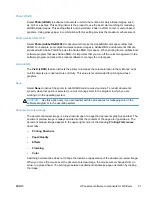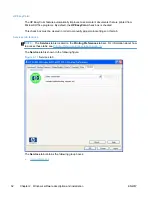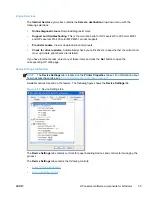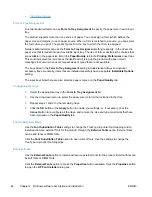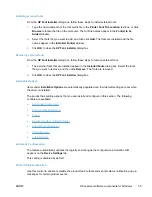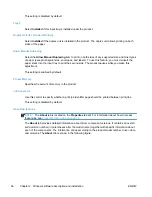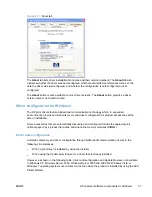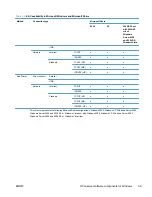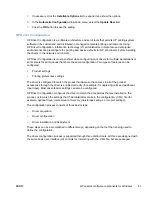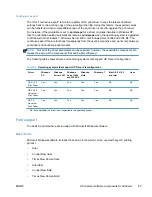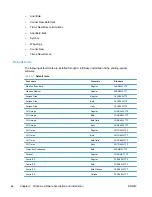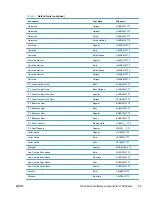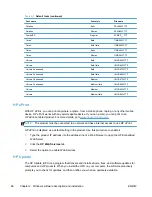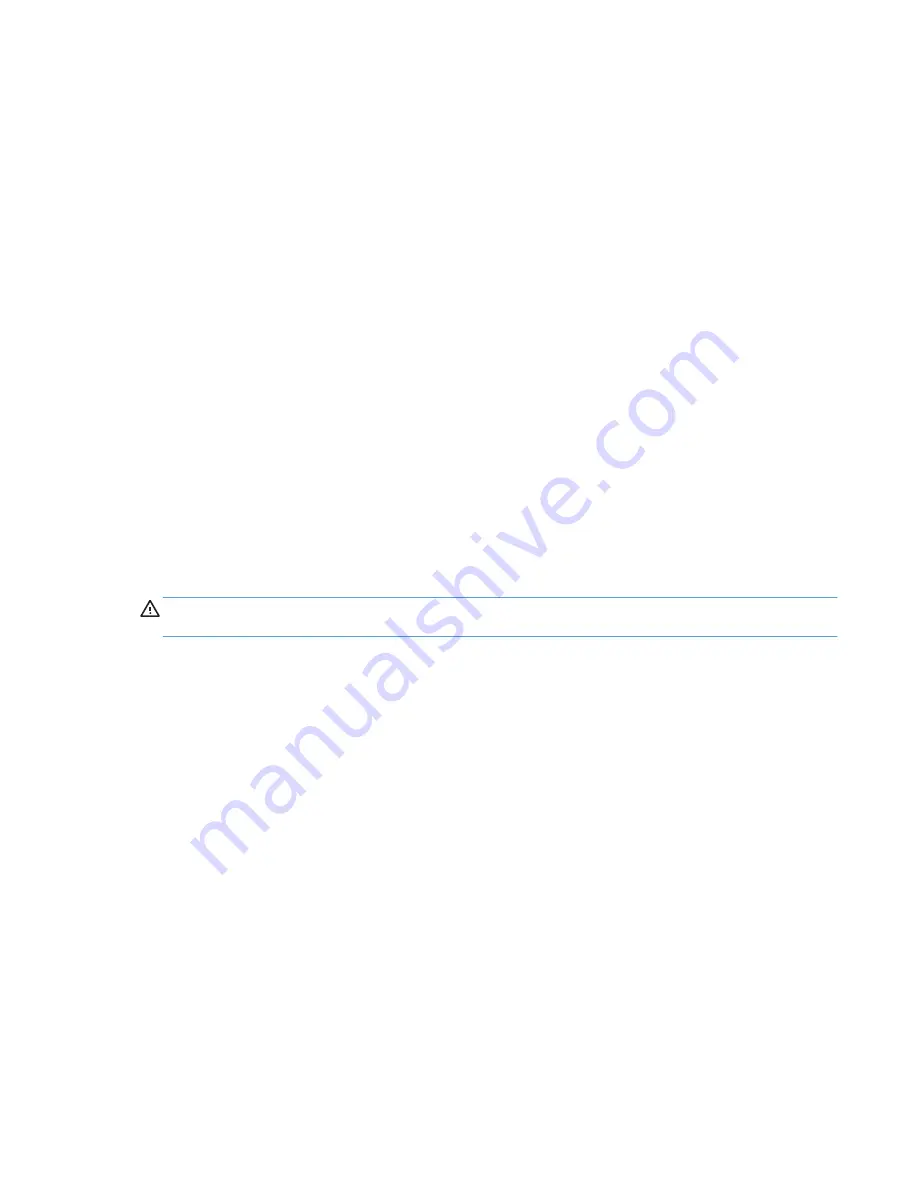
Photo (sRGB)
Select
Photo (sRGB)
to enhance documents in which the content is mainly bitmap images, such
as .GIF or .eps files. This setting instructs the product to use the best color matching for rendering
sRGB bitmap images. This setting affects only raster data; it has no effect on text or vector-based
graphics. Using glossy paper in combination with this setting provides the maximum enhancement.
Photo (Adobe RGB 1998)
Select
Photo (AdobeRGB 1998)
for documents that use the AdobeRGB color space rather than
sRGB. For example, some digital cameras capture images in Adobe RBG, and documents that are
produced with Adobe PhotoShop use the Adobe RGB color space. When printing from a professional
software program that uses Adobe RGB, it is important that you turn off the color management in the
software program and allow the product software to manage the color space.
Vivid (sRGB)
The
Vivid (sRGB)
feature instructs the printer to increase the color saturation in the midtones. Less
colorful objects are rendered more colorfully. This value is recommended for printing business
graphics.
None
Select
None
to instruct the printer to print RGB data in raw device mode. To render documents
properly when this option is selected, you must manage color in the program in which you are
working or in the operating system.
CAUTION:
Use this option only if you are familiar with the procedures for managing color in the
software program or in the operating system.
Document preview image
The document preview image is a line-drawn image of a page that represents graphics and text. The
document preview image is always oriented so that the contents of the page are right-side-up. The
document preview image appears in the upper-right corner of the following
Printing Preferences
driver tabs:
●
Printing Shortcuts
●
Paper/Quality
●
Effects
●
Finishing
●
Color
Switching between tabs does not change the location or appearance of the document preview image.
When you move the mouse over the document preview image, the mouse cursor changes from an
arrow to a gloved hand. You can toggle between portrait and landscape page orientation by clicking
the image.
ENWW
HP LaserJet software components for Windows
51
Содержание LaserJet Pro 300
Страница 1: ...LASERJET PRO 300 COLOR LASERJET PRO 400 COLOR Software Technical Reference M351 M451 ...
Страница 2: ......
Страница 3: ...HP LaserJet Pro 300 color MFP M375 HP LaserJet Pro 400 color MFP M475 Software Technical Reference ...
Страница 10: ...viii ENWW ...
Страница 12: ...x ENWW ...
Страница 17: ...1 Document and product basics Purpose and scope Software availability and localization ENWW 1 ...
Страница 164: ...148 Chapter 3 Mac software and utilities ENWW ...
Страница 165: ...4 Linux and Unix Linux information Unix information ENWW 149 ...
Страница 168: ...152 Chapter 4 Linux and Unix ENWW ...
Страница 188: ...172 Chapter 5 Engineering details ENWW ...
Страница 194: ...178 Index ENWW ...
Страница 195: ......
Страница 196: ... 2012 Hewlett Packard Development Company L P www hp com ...