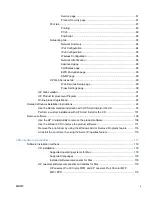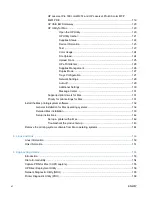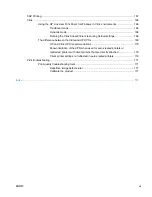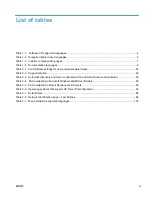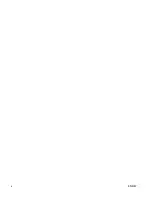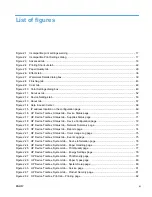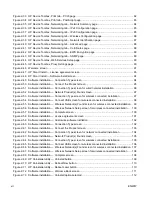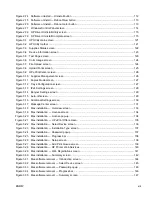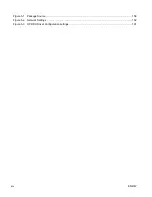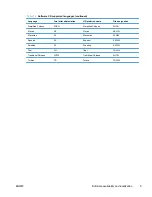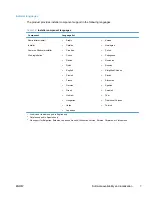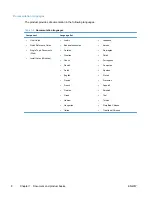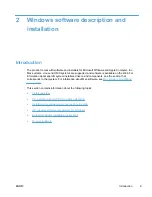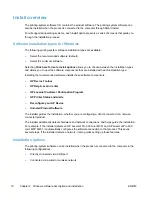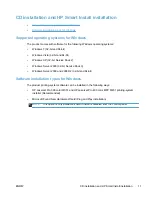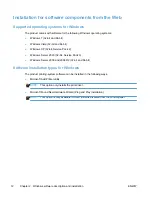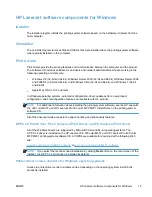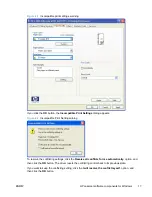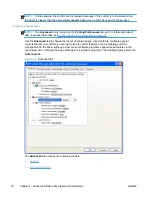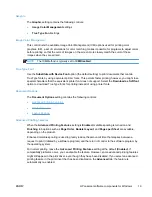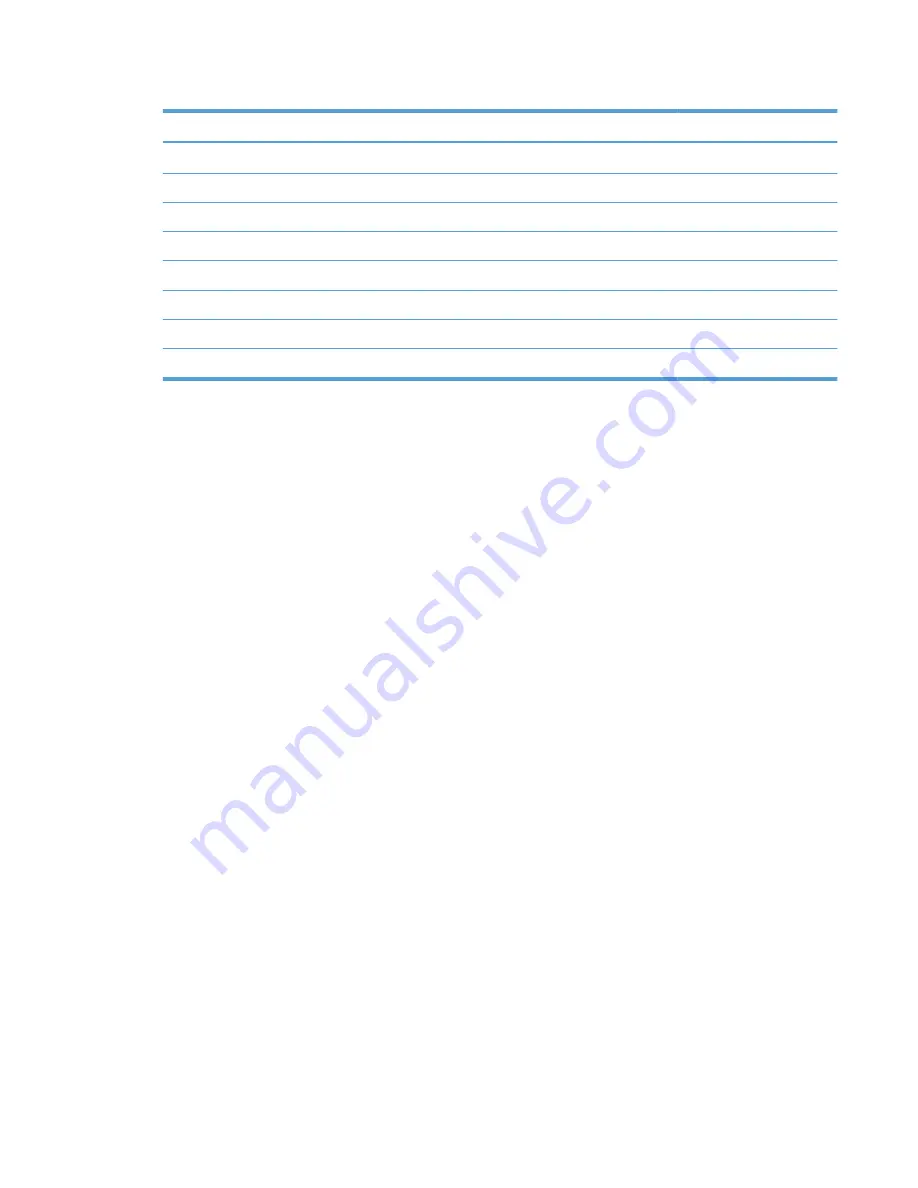
Table 1-1
Software CD supported languages (continued)
Language
Two-letter abbreviation
HP-preferred name
File designation
Simplified Chinese
ZHCN
Simplified Chinese
ZHCN
Slovak
SK
Slovak
SKWW
Slovenian
SL
Slovenian
SLWW
Spanish
ES
Espanol
ESWW
Swedish
SV
Svenska
SVWW
Thai
TH
Thai
THWW
Traditional Chinese
ZHTW
Traditional Chinese
ZHTW
Turkish
TR
Turkce
TRWW
ENWW
Software availability and localization
5
Содержание LaserJet Pro 300
Страница 1: ...LASERJET PRO 300 COLOR LASERJET PRO 400 COLOR Software Technical Reference M351 M451 ...
Страница 2: ......
Страница 3: ...HP LaserJet Pro 300 color MFP M375 HP LaserJet Pro 400 color MFP M475 Software Technical Reference ...
Страница 10: ...viii ENWW ...
Страница 12: ...x ENWW ...
Страница 17: ...1 Document and product basics Purpose and scope Software availability and localization ENWW 1 ...
Страница 164: ...148 Chapter 3 Mac software and utilities ENWW ...
Страница 165: ...4 Linux and Unix Linux information Unix information ENWW 149 ...
Страница 168: ...152 Chapter 4 Linux and Unix ENWW ...
Страница 188: ...172 Chapter 5 Engineering details ENWW ...
Страница 194: ...178 Index ENWW ...
Страница 195: ......
Страница 196: ... 2012 Hewlett Packard Development Company L P www hp com ...