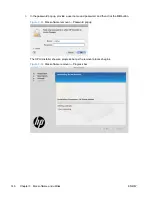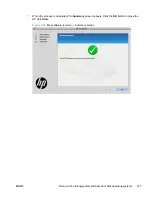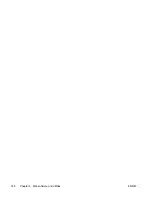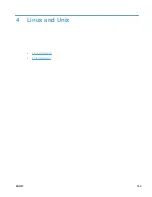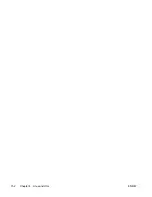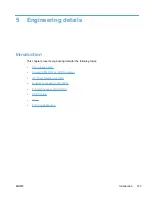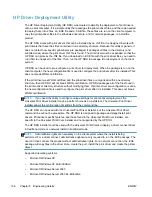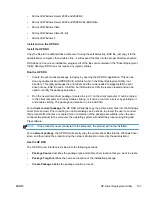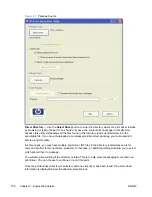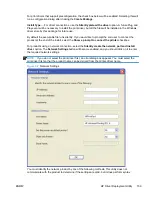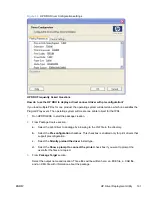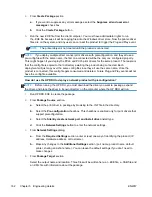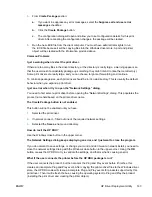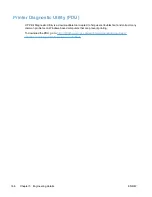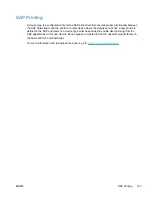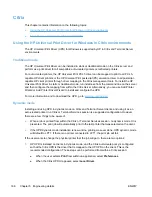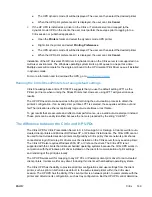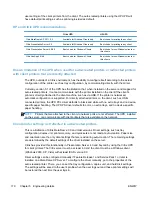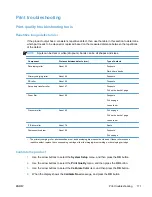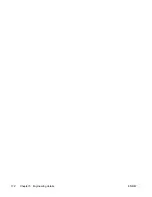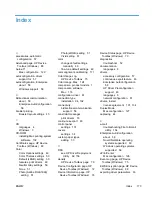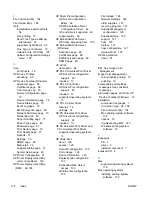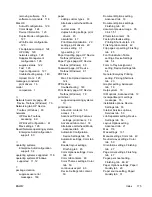checking. The administrator is responsible for identifying the product using either the correct IP
address, the Hardware address, or the Hostname.
●
IP Address
— enter the IPv4 or IPv6 address of the product.
●
Hardware Address
— enter the hardware address of the product.
●
Hostname
— enter the hostname of the product.
The following network settings are additional. You may accept the default values pre-entered or
change any of them.
●
Port Name
: This is the network port name that will be created. If the name already exists, a
number will be appended to make it unique.
●
Printer Name
: This is the product name that will appear in the printers’ folder. If the name
already exists, a number will be appended to make it unique.
●
Set this printer as default
:
◦
Yes - will make this product the default when printing from other applications.
◦
No - will retain the current default, unless this is the only product installed.
●
Share this printer
: Yes - will allow others to use this product.
●
Share Name
: Share name for the product. Only enabled if ‘Share this printer’ is Yes. If the name
already exists, a number will be appended to make it unique.
To exit the Network Settings dialog without saving, use the Windows close button in the upper corner.
Package Target
Use the
Save as
button to enter the name and location for the output package by browsing or typing
it in. The utility will create the package in the temp directory and then move it to the final location.
Create Package
Click the
Create Package
button when you have entered all the above information. This button will
be disabled until you have entered the required information. After you click the button, the
Cancel
button and Progress bar will be enabled.
To stop the package creation, click the
Cancel
button.
The executable file runs silently, unless a user prompt is requested for a direct-connect product. If an
error is encountered during execution, an error dialog will appear. To suppress the error dialog, select
the
Suppress all end user error messages
check box.
If you selected the
Pre-configure this driver
check box, the print driver configuration dialog will open
when you click the
Create Package
button. Once you have configured the print driver, select
OK
to
save the new configuration settings and continue creating the package. Clicking
Cancel
will cancel
the entire package creation process.
160
Chapter 5 Engineering details
ENWW
Содержание LaserJet Pro 300
Страница 1: ...LASERJET PRO 300 COLOR LASERJET PRO 400 COLOR Software Technical Reference M351 M451 ...
Страница 2: ......
Страница 3: ...HP LaserJet Pro 300 color MFP M375 HP LaserJet Pro 400 color MFP M475 Software Technical Reference ...
Страница 10: ...viii ENWW ...
Страница 12: ...x ENWW ...
Страница 17: ...1 Document and product basics Purpose and scope Software availability and localization ENWW 1 ...
Страница 164: ...148 Chapter 3 Mac software and utilities ENWW ...
Страница 165: ...4 Linux and Unix Linux information Unix information ENWW 149 ...
Страница 168: ...152 Chapter 4 Linux and Unix ENWW ...
Страница 188: ...172 Chapter 5 Engineering details ENWW ...
Страница 194: ...178 Index ENWW ...
Страница 195: ......
Страница 196: ... 2012 Hewlett Packard Development Company L P www hp com ...