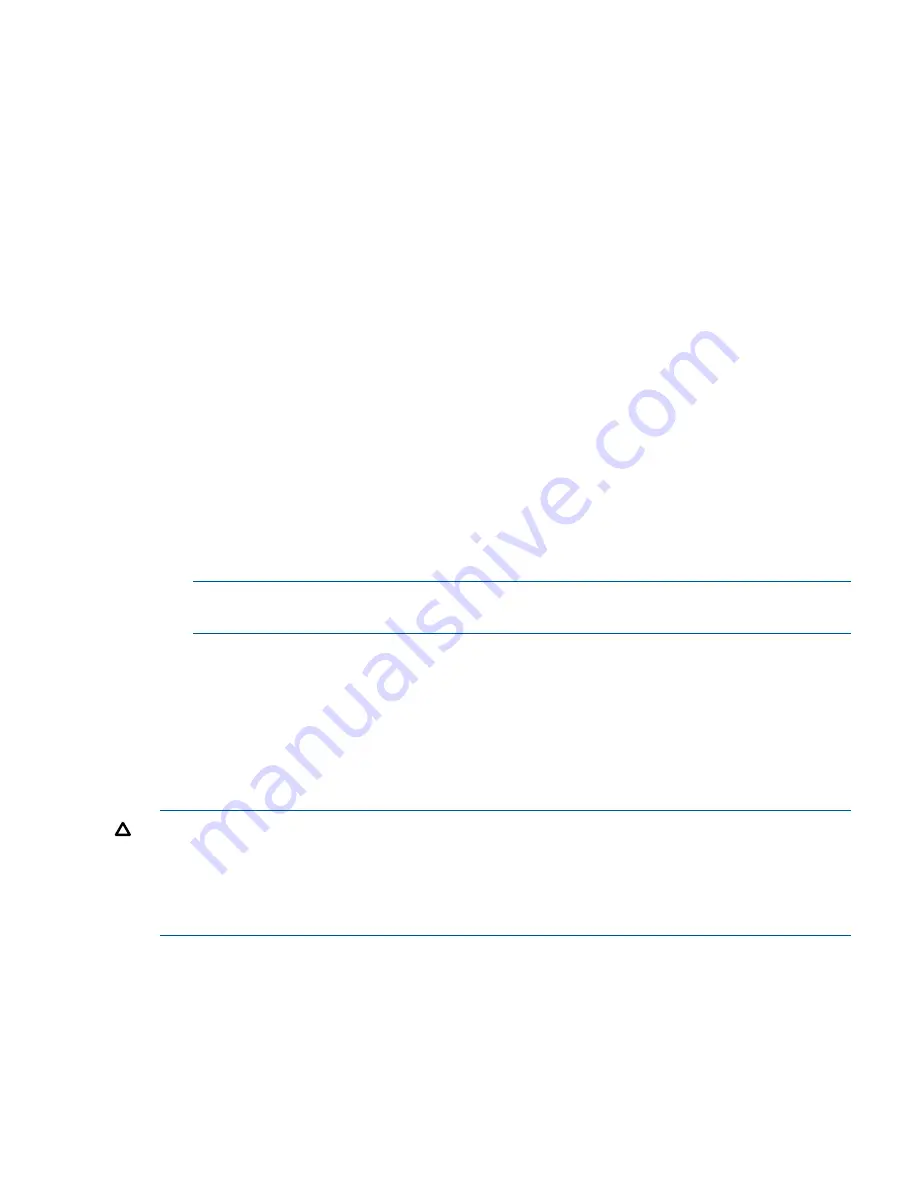
1.
From the EFI Boot Manager menu, choose an item from the boot options list to boot Windows
using the chosen boot option.
2.
Access the EFI Boot Manager menu for the server on which you want to boot Windows.
Log in to the iLO 2 MP and enter
CO
to choose the system console.
When accessing the console, confirm that you are at the EFI Boot Manager menu (the main
EFI menu). If you are at another EFI menu, choose
Exit
from the submenus until you return to
the screen with the
EFI Boot Manager
heading.
3.
At the EFI Boot Manager menu, choose an item from the boot options list.
Each item in the boot options list references a specific boot device and provides a specific set
of boot options or arguments to be used when booting the device.
4.
Press
Enter
to initiate booting using the chosen boot option.
5.
Once Windows begins loading, wait for the Special Administration Console (SAC) to become
available.
The SAC interface provides a text-based administration tool that is available from the system
console. For details see the SAC online help (enter
?
at the
SAC>
prompt).
Loading.: Windows Server 2003, Datacenter
Starting: Windows Server 2003, Datacenter
Starting Windows...
********************************************************************************
Computer is booting, SAC started and initialized.
Use the "ch -?" command for information about using channels.
Use the "?" command for general help.
SAC>
NOTE:
Due to the type of server you purchased, your output may not exactly match the
output shown here.
6.
Exit the console and iLO 2 MP interfaces when finished using them.
Enter
Ctrl-B
to exit the console and return to the MP Main Menu. To exit the iLO 2 MP, enter
X
at the MP Main Menu.
Shutting Down Microsoft Windows
Shut down the Windows operating system on HP Integrity servers by using the Start menu or the
shutdown
command.
CAUTION:
Do not shut down Windows using Special Administration Console (SAC)
restart
or
shutdown
commands under normal circumstances.
Issuing
restart
or
shutdown
at the
SAC>
prompt causes the server to restart or shutdown
immediately and can result in the loss of data.
Instead use the Windows Start menu or the
shutdown
command to shut down gracefully.
To shut down Windows use either of the following methods.
•
Choose
Shut Down
from the Start menu and choose either
Restart
or
Shut down
from the
pull-down menu.
The Restart menu item shuts down and restarts the server. The Shut down menu item shuts
down the server.
Booting and Shutting Down Microsoft Windows
83
















































