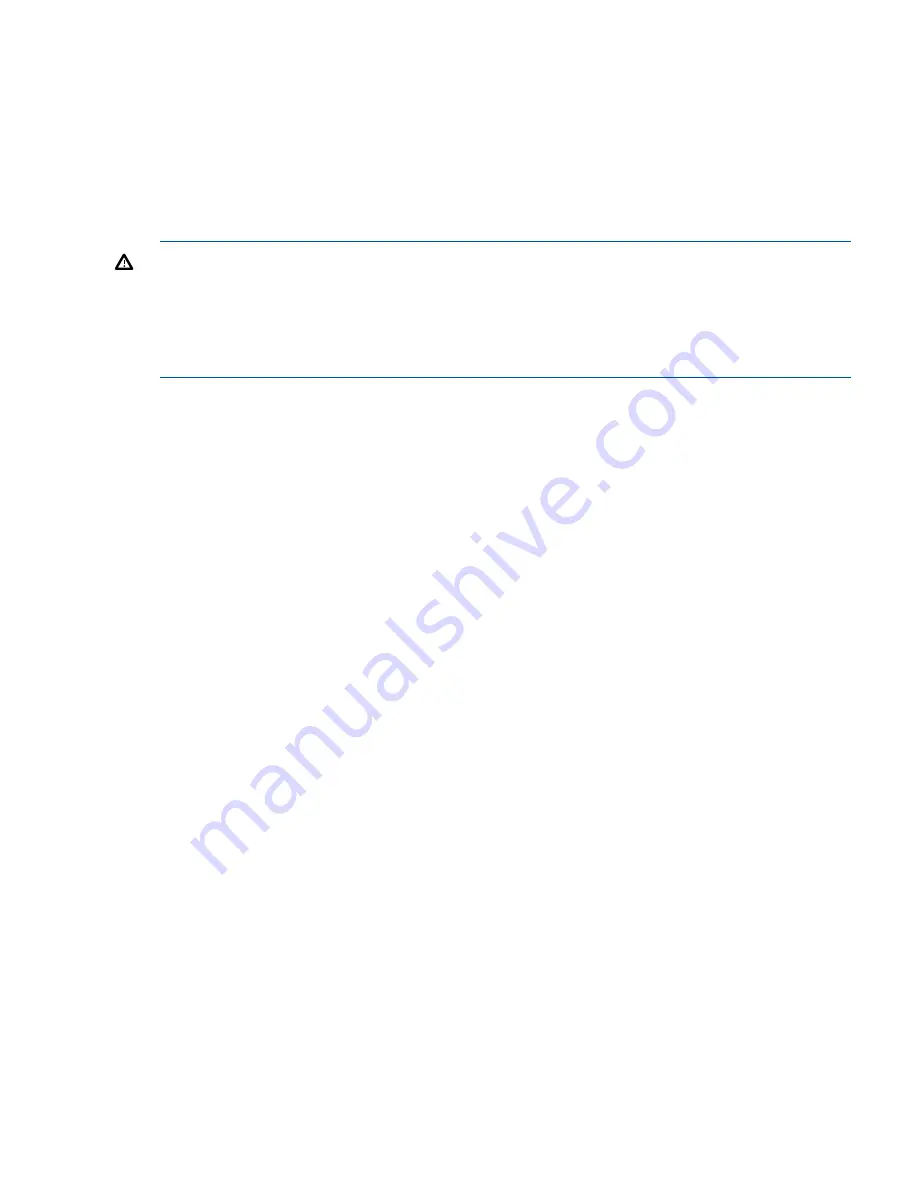
iLO 2 MP Security Requirements
Depending on how you set up your server blade, there are security concerns regarding whether
you allow remote access to the server blade.
It is highly recommended that you allow remote access to the server blade. Remote access allows
for remote system event log analysis, troubleshooting, and general system administration.
During the login process, a warning message displays. If you log in through a terminal (serial or
telnet), an ASCII message scrolls by. If you log in through the web, a pop-up window displays
requiring a response. Click
OK
). The warning message is as follows:
WARNING!
MP ACCESS IS NOT SECURE
Default MP users are currently configured and remote access is enabled.
Modify default users passwords or delete users (see the user Administration page)
or
Disable all types of remote access (see the Access Settings page)
Regardless of how you plan to access iLO 2 MP, HP highly recommends that you change the
default MP password.
Depending on your required setup, continue with one of the following procedures:
•
If you allow remote access, continue with
“Securing Remote Access to the Server Blade”
(page 49)
•
If you do not allow remote access, continue with
“Remote Access Not Allowed ” (page 52)
.
Securing Remote Access to the Server Blade
If you choose to configure iLO 2 MP for remote access (using DHCP or a static IP address), use
the following steps to secure remote access to your server blade.
To secure remote access you need to change your MP password. To change your MP password:
1.
From the MP Main Menu, enter
CM
to access the Command Menu.
The Command Menu displays.
2.
From the Command Menu, enter
UC
to access the User Configuration Menu.
The User Configuration Menu displays.
3.
From the User Configuration Menu, enter
C
to get to the Change Current User options.
4.
Change
1-Admin
by entering
1
.
A list of options available to change displays.
5.
Change your password by entering
P
.
Enter your new password in the dialog box.
Your password must be between 8 and 24 characters.
When you complete the password change procedure, the iLO 2 MP disconnects you from the
server blade.
6.
Re-establish your connection using the
“Accessing iLO 2 MP After Establishing a Connection
to the Server Blade” (page 48)
procedure with your new MP password.
7.
This ends the
“Securing Remote Access to the Server Blade”
procedure.
If you do not need to set the server to power on automatically, continue to
“Configuring Remote
Access to the Server Blade” (page 50)
.
Setting the Server Blade to Power On Automatically
The server blade comes from the factory set to power on to standby power.
Configuring the iLO 2 MP
49
















































